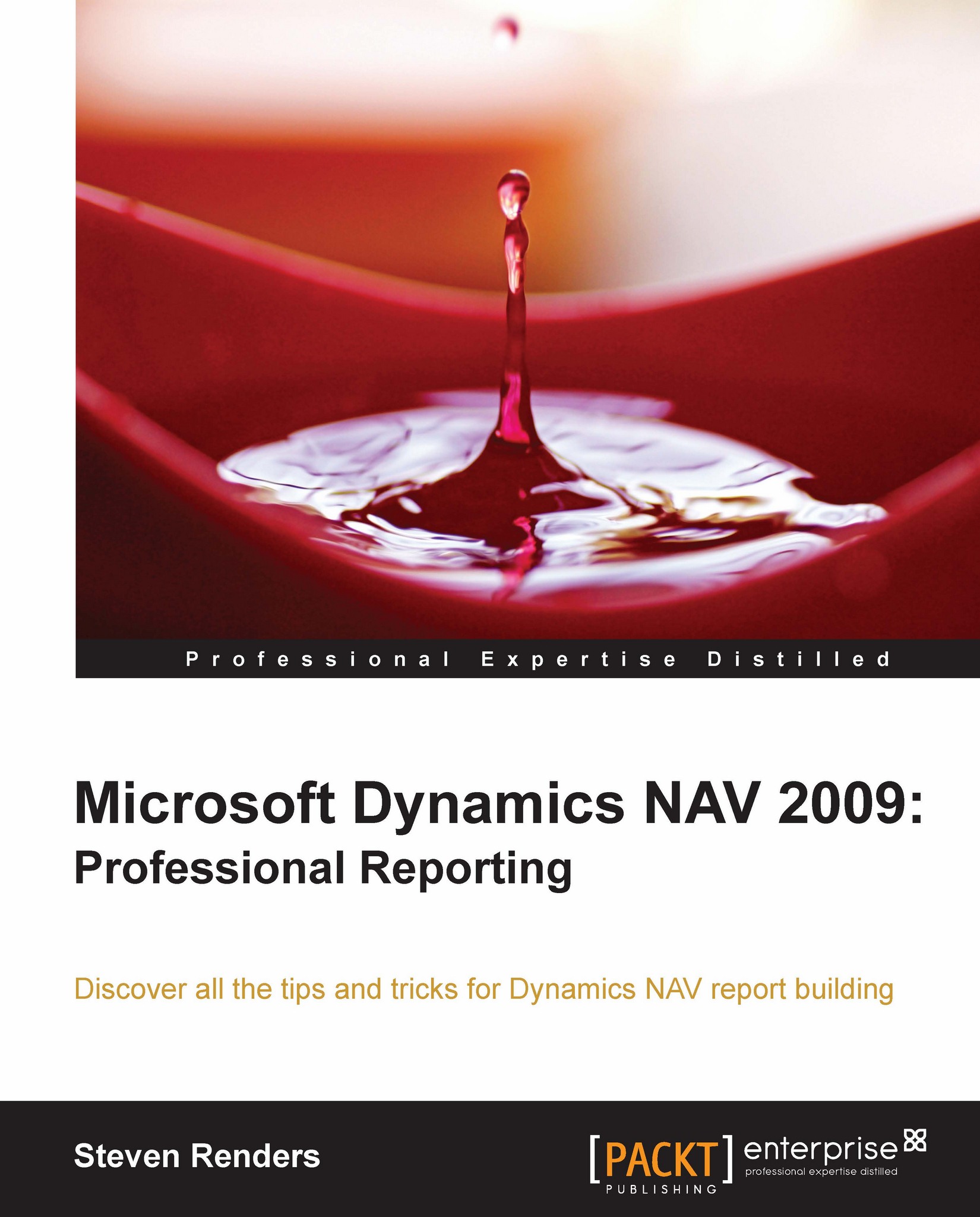Using the wizard
There's no wizard available that can create an enhanced layout for your report, or is there? Actually, sometimes you can get quite far and save time by using the old existing wizard for Classic reports. For example, create a new report using the wizard, select the Customer as the table, and use Tabular-Type Report Wizard, as in the next screenshot:
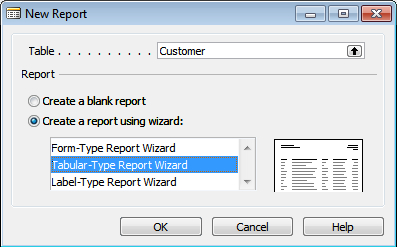
In the next pages of the wizard, you can select the fields you want to show in the report, the sorting and grouping fields, and the total to be calculated. Sections will be created according to the options selected during the wizard. You will get a result as shown in the following screenshot:
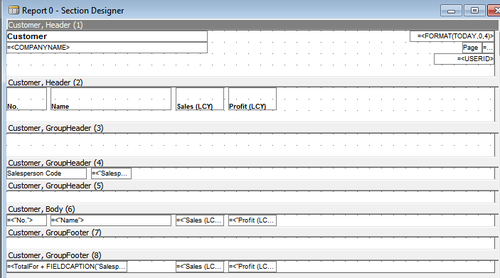
Next, go to the menu and select Tools | Create Layout Suggestion. Visual Studio will be opened and an enhanced layout will be generated as shown in the next screenshot:
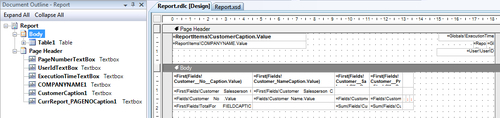
As you can see, there's also a header containing the Company Name, PageNumber, UserId, ExecutionTime… Using the Classic wizard combined with Create Layout Suggestion, you can...