Now that we have data in the database, we can start by using the hosts command to display all the hosts stored in our current workspace:
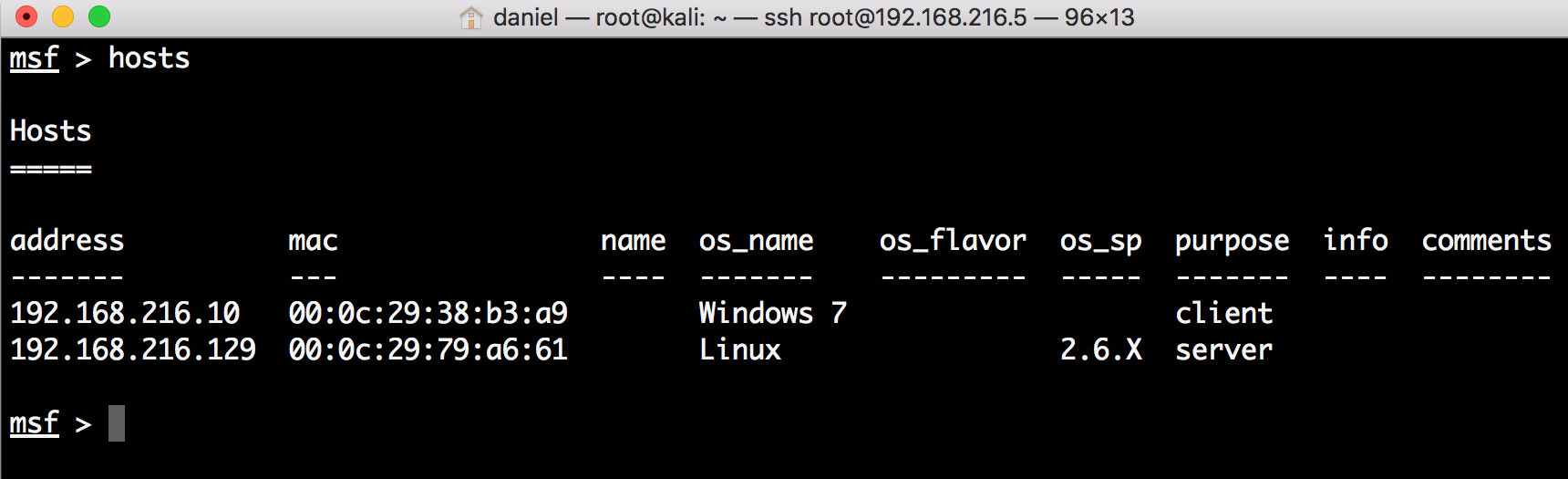
Now that we have data in the database, we can start by using the hosts command to display all the hosts stored in our current workspace:
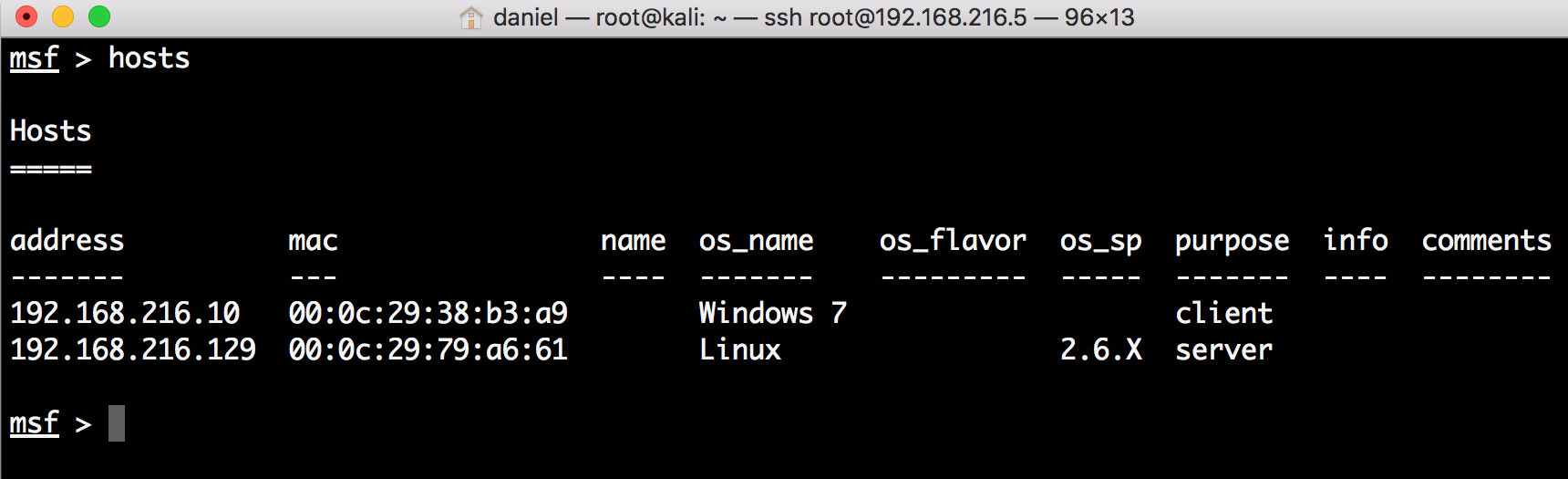
msf > hosts -h
Usage: hosts [ options ] [addr1 addr2 ...]
OPTIONS:
-a,--add Add the hosts instead of searching
-d,--delete Delete the hosts instead of searching
-c <col1,col2> Only show the given columns (see list below)
-h,--help Show this help information
-u,--up Only show hosts which are up
-o <file> Send output to a file in csv format
-O <column> Order rows by specified column number
-R,--rhosts Set RHOSTS from the results of the search
-S,--search Search string to filter by
-i,--info Change the info of a host
-n,--name Change the name of a host
-m,--comment Change the comment of a host
-t,--tag Add or specify a tag to a range of hosts
Available columns: address, arch, comm, comments, created_at, cred_count, detected_arch, exploit_attempt_count, host_detail_count, info, mac, name, note_count, os_family, os_flavor, os_lang, os_name, os_sp, purpose, scope, service_count, state, updated_at, virtual_host, vuln_count, tags


 © 2018 Packt Publishing Limited All Rights Reserved
© 2018 Packt Publishing Limited All Rights Reserved