System installation
Depending on your needs, you can work with Mathematica both online and offline. For a deeper understanding of the system and its settings and capabilities, we will use the offline version. In this book, we'll deal with examples of Mathematica, version 10.2 (the current version at the time of writing this book), which are fully compatible with all future versions.
You can install Mathematica on the major operating systems: Windows, Linux, and Mac OS X.
To download a trial version of Mathematica, use this link: https://www.wolfram.com/mathematica/trial. You will be prompted to create a new Wolfram Mathematica ID or sign in with your already registered ID:

After registration, you will receive an e-mail containing the link to activate your Wolfram ID, as well as the link to access Mathematica Online. Activate your account and log in using https://user.wolfram.com/portal/login.html.

On this page, you can choose and download the Mathematica installer for your operating system.
Note
Copy the code in the Activation Key field. You will need it later to activate the product.
Let's download the Windows version of the program (by clicking on the Download for Windows button) and go through the main stages of system installation on a computer. The size of the downloaded file will be slightly larger than 2 GB, so make sure you have enough free space on your computer, both for the installer and for the installation of Mathematica.
Once the Mathematica_10.2.0_WIN.zip file is downloaded to your computer, extract it into a separate directory and run setup.exe:

At this point, the installer will inform us that the installation process of Mathematica 10.2 is about to start. In order to proceed, click on Next in the preceding screenshot.

Note that the system installation requires 6.2 GB of free disk space. In the preceding screenshot, select the directory where you want to install Mathematica and click on Next.

In the next dialog window, as shown in the preceding screenshot, you should choose the components of Mathematica you want to install. The Wolfram Extras package includes plugins for browsers that allow you to preview the Mathematica files embedded in web pages.
To continue the installation, click on the Next button.

As shown in the previous screenshot, you need to select a folder in the Start Menu to place the program's shortcuts. Then click on Next.
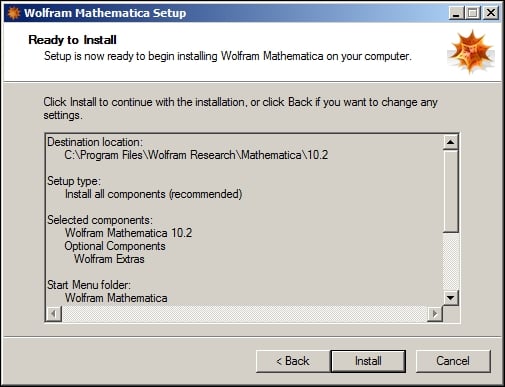
After that, we will see the summary of the previously selected options as shown in the preceding screenshot. Click on the Install button to start copying the files. After all files are copied, you will be notified that the installation is finished. You can check off the Launch Wolfram Mathematica checkbox to start learning the system immediately:

Once the system launches, you need to enter the activation key that we copied from the Wolfram website earlier:

Now, click on the Activate button. You will be redirected to the following page:

Read the license agreement and check the I accept the terms of this agreement box. Then click on OK.
Now, the Mathematica system is ready for the first use:
































































