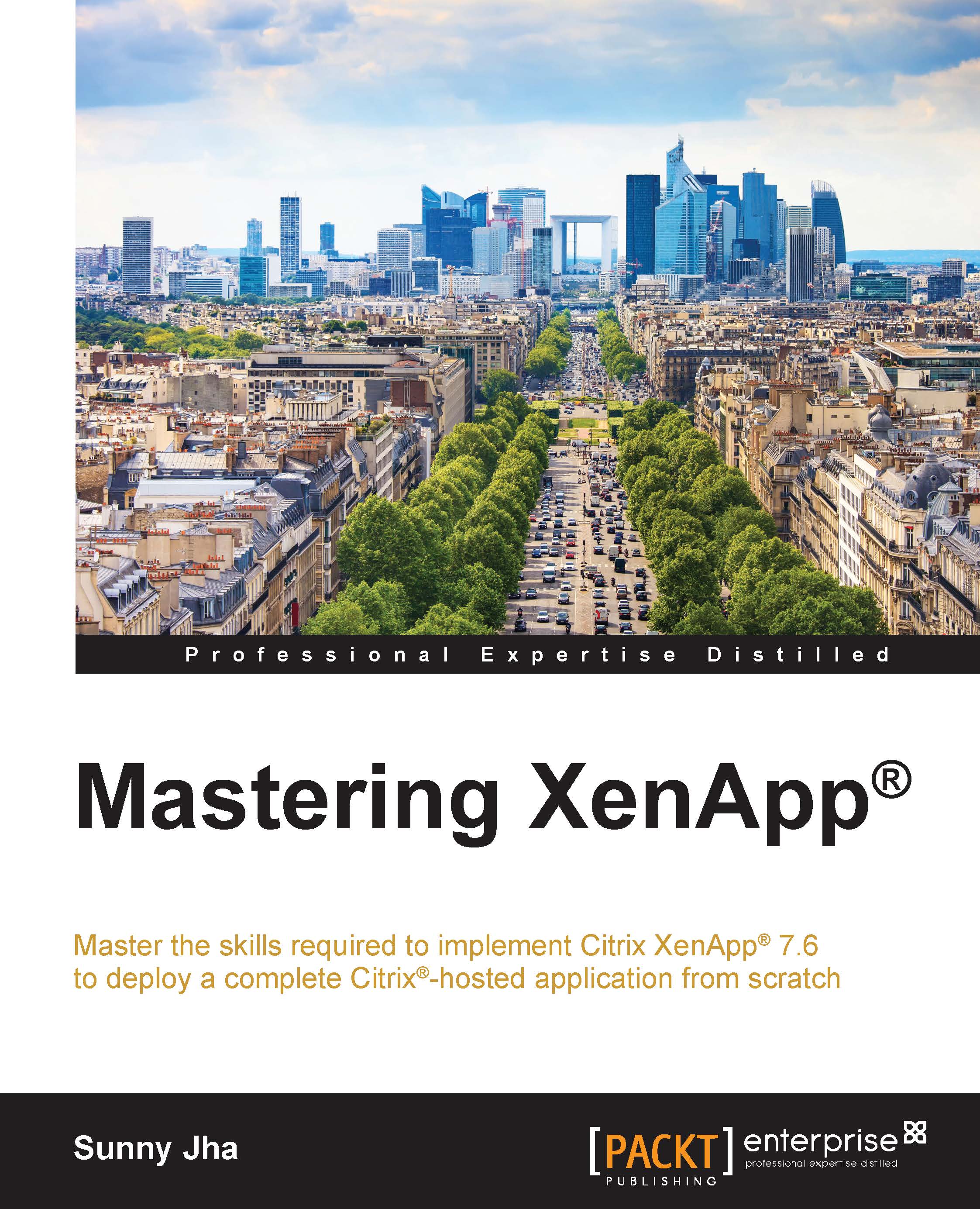Installing the group policy management feature
It is recommend that you use the group policy management console for applying the Citrix policy because it is central control panel from where active directory group policy is also applied. As you are aware, the sequence active directory OU GPO always wins when it comes to group policy applying to user or computer and it also avoids any potential conflicts between the policies, which means no issues in the environment. If you have worked on the group policy, you must be aware of the fact that how difficult it is to troubleshoot the conflicts.
In order to manage the Citrix policies via group policy management console, let's go through the steps to install the group policy management console feature on the existing Citrix Delivery Controller:
Open Server Manager on the Citrix Delivery Controller.
In the Server Manager dashboard, click on Add roles and features:

It will bring up the Add roles and features wizard where the first step is Installation...