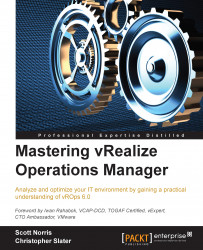Understanding the Risk badge
Since the Health badge is about looking at the current issues in the environment, the Risk badge is looking at the future issues and health of the environment or object. If there are no immediate issues to address from the Health badge, Risk should be looked at next.

As was the case with the Health badge, the Risk badge is now derived from alerts and symptom definitions.
There are three minor badges that relate to Risk: Capacity Remaining, Time Remaining, and Stress.
Note
The accuracy of Risk, Capacity Remaining, and Time Remaining for your environment is heavily affected by what policies are in effect. Capacity management will be discussed in detail in Chapter 6, Capacity Management Made Easy.
The Capacity Remaining badge
The Capacity Remaining badge shows the percent of usable capacity not consumed. Therefore, an object with a score of 100 has all of its capacity available for use, and an object with a score of 0 would indicate that there is no capacity available...