Importing models
Custom models can be imported into Manga Studio 5, so long as they are a C2FR, FBX, LWO, LWS, OBJ, 6KT, or 6KH file format. If you download a model from the Internet and it's in a .zip file, you may need to unzip the model in order to import it. Some models can be dragged in directly from the .zip file. However, if the model doesn't import from the ZIP file, try extracting the files and importing them again.
Importing a model into Manga Studio is as simple as a drag-and-drop. On your computer, locate the file where your custom model is located. Then simply left-click and drag the file onto your Manga Studio canvas. I have a model of a horse that I want to import to this page, for example:
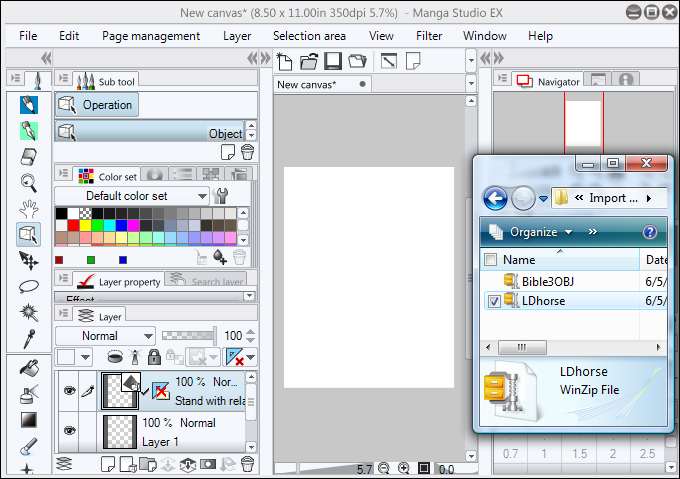
When you release your mouse button, the model will be imported into your canvas. Now I have a horse model to rotate around and work into my scene.
Tip
If your imported model is too large or too small for the rest of your scene, go to the Tool Property menu. There is an option there to adjust...
































































