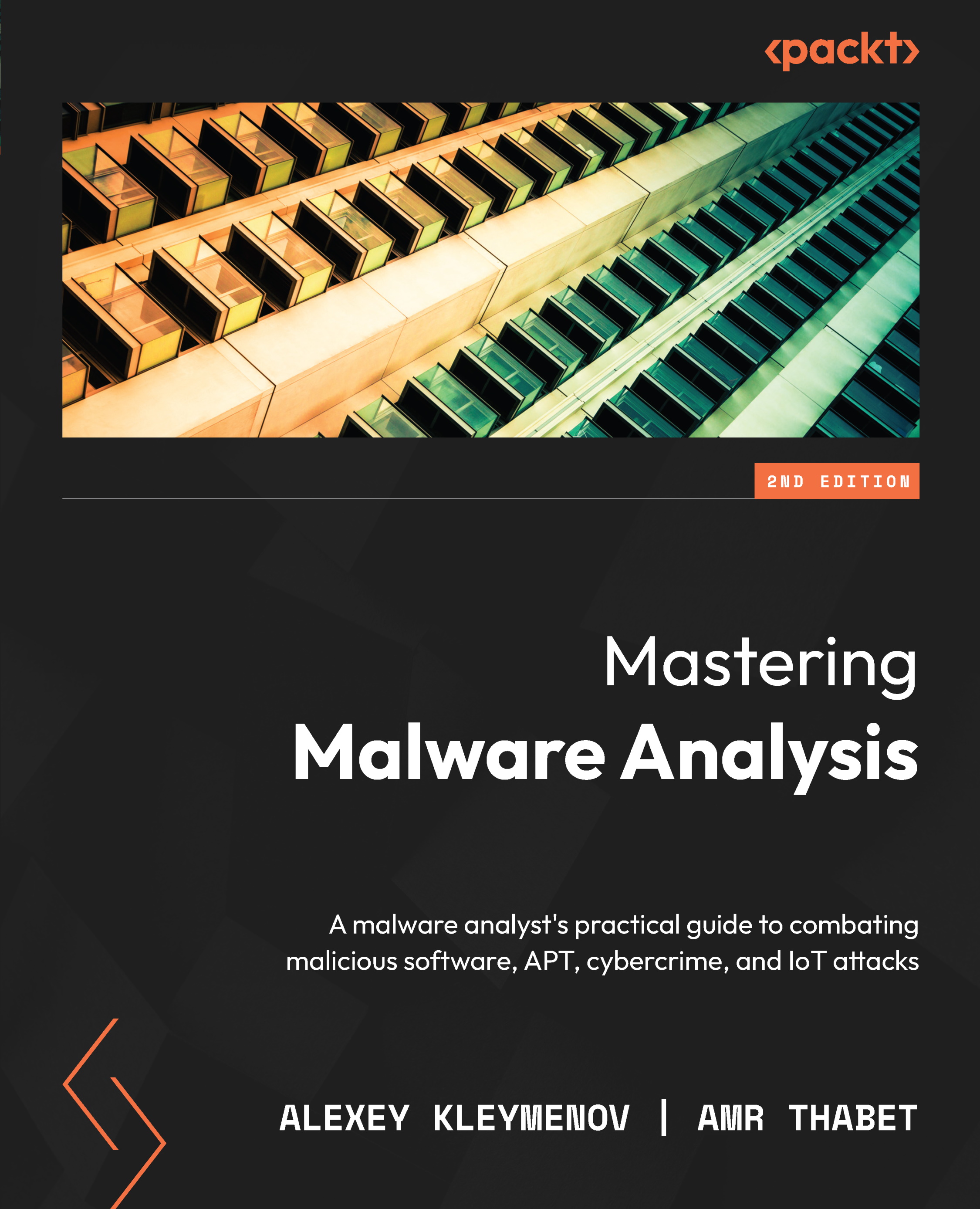Setting up the environment
Being able to safely analyze malicious samples is a prerequisite for any engineer performing reverse engineering, whether it is a one-time task or a daily routine. Usually, for this purpose, Virtual Machines (VMs) are used because it is easy to make copies of them, apply any changes, and save snapshots to restore some previous state of the machine. Another option is to have dedicated physical machines separated from critical networks; in this case, some backup software is generally used to quickly restore the previous state of the machine. In this section, we are going to talk about setting up a safe environment for malware analysis and the most important steps to focus on.
Choosing the virtualization software
When you are ready to create a new VM, the first task is to choose what software will be used for this purpose. Generally, the top choices of reverse engineers are the following:
- VMware: A very popular commercial solution that also provides a free player to run already existing VMs
- VirtualBox: A free fully functional alternative that allows both the creation and running of VMs
Both of the preceding options provide similar end-user-oriented functionality and features such as snapshot management, emulation of shared ports, devices, folders, a clipboard, and network access.
QEMU is another option here, but the project has historically been more focused on emulation than virtualization, and its user interface (UI) might be less user-friendly for daily reverse engineering work. Other projects worth mentioning here include the Kernel-Based Virtual Machine (KVM) virtualization module, commonly used together with QEMU, and the Xen and Hyper-V hypervisors.
Regardless of what software you choose, the corresponding VM images can generally be converted from one type to another. However, each virtualization software has its own guest tools that make it possible to use features such as shared clipboards – in this case, they will need to be installed and set up separately.
Finally, there are pre-built VM images with a set of RE tools already pre-installed:
- FLARE VM: A free, open source, Windows-based solution supported by Mandiant/FireEye
- REMnux: A free, open source, Linux-based distribution that also provides pre-built VMs
Safety features
Here are the top safety features that should be respected when creating an RE-oriented VM lab:
- Disabled network
As we know, many malware categories may misuse the network for malicious purposes. Whether it is sending spam, propagating to other machines, or stealing engineers’ proprietary licenses, the rule of thumb here is to disable the network by default. There are plenty of techniques and pieces of software that can be used to simulate a network connection for analysis purposes, such as INetSim and FakeNet.
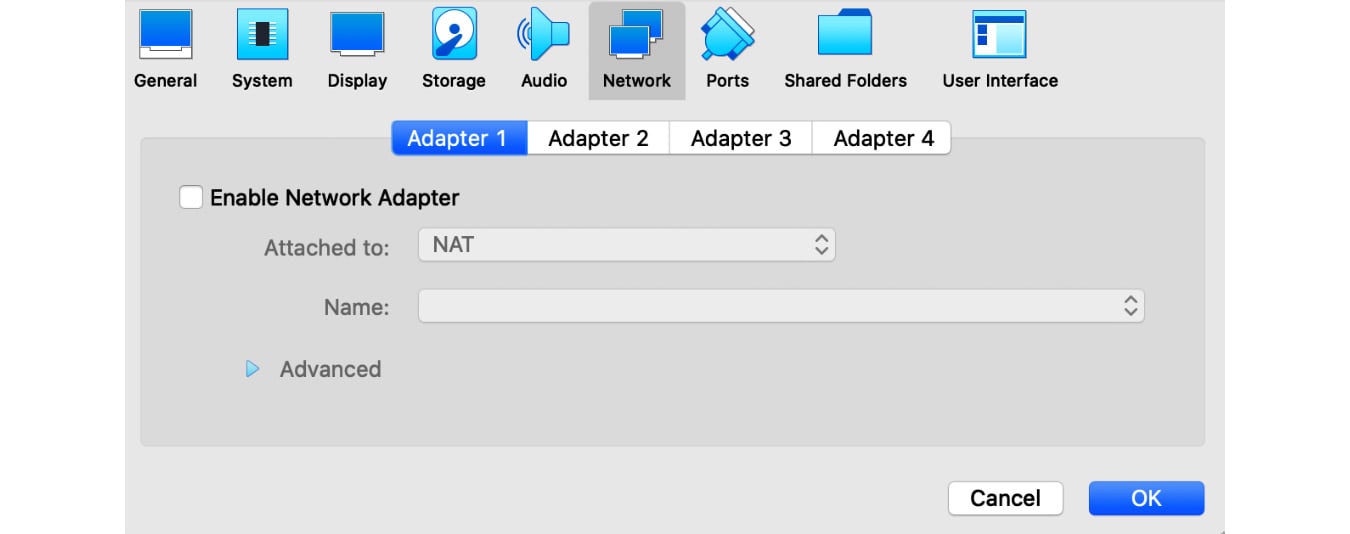
Figure 1.2 – Disabled network in the VirtualBox VM’s settings
- No shared devices
Many forms of virtualization software, by default, link connected peripheral physical devices to the VM. This can be extremely dangerous, for example, in the case of USB drives. In this case, malware can propagate there and this way escape the secure environment. Therefore, all such devices should be disabled.
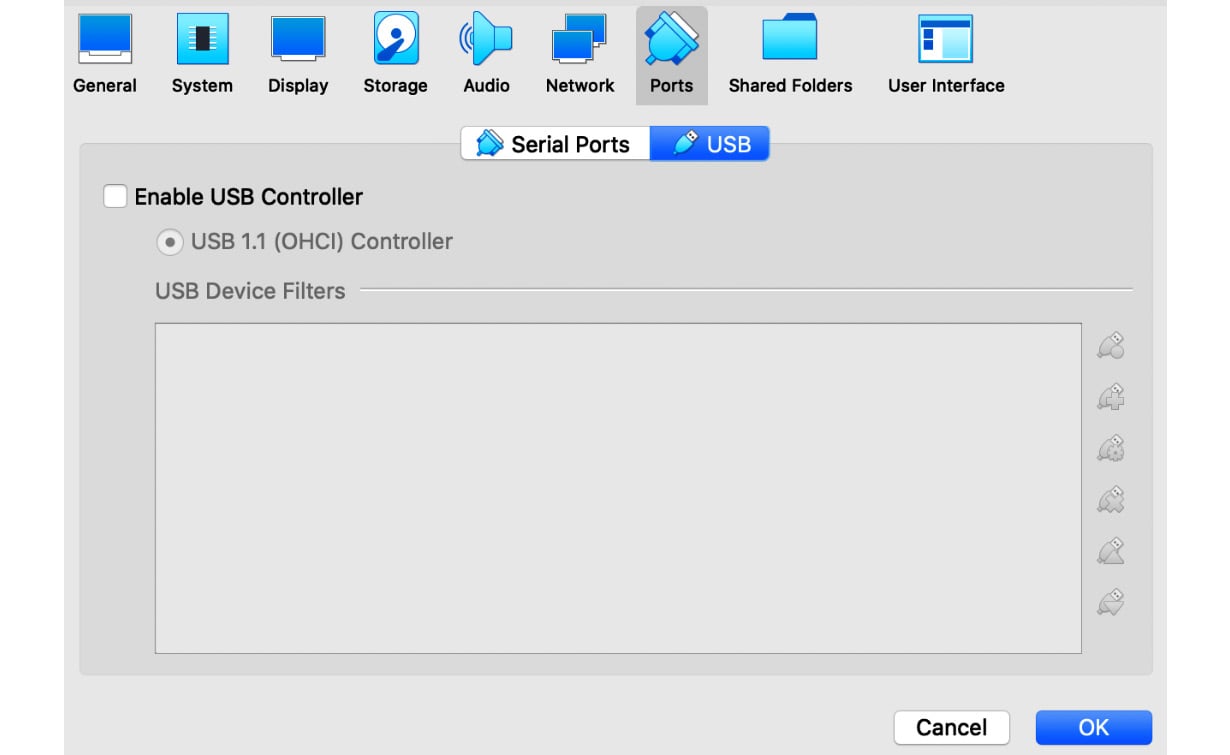
Figure 1.3 – Disabled USB controller in the VirtualBox VM’s settings
- Be careful with shared folders
Shared folders map some folders present on the host machine to folders mapped on the guest (virtual) machine for easy file transfer. The main concern here is that viruses can infect files located there (namely, executables or documents) or replace existing files with malicious ones. And just like that, the malware has found a way to the host machine. So, shared folders should always be used with care. One way this can be done is to avoid storing any files there longer than necessary: once the files are copied there on the host machine, take them out of there on the guest VM and leave the folder empty until the next task. Making the shared folder read-only for the guest machine is another option.
Once we have prepared our lab VM, the next question is – how can we copy our malicious samples there for analysis? There are multiple ways this can be done:
- Private network: Ideally, this should be avoided as malware running on the guest machine may also have network access to the host machine.
- Shared folders: As just discussed, use with care.
- Shared clipboard: One of the safest solutions. Requires guest additions to be installed on the VM in order to work.
As for moving files back from the VM to the production PC, the rule of thumb here is to exercise extreme caution. Consider doing it only for text files containing the result of your work and similar cases. If it is absolutely necessary to transfer anything containing malicious code and data (including memory dumps and network PCAPs), consider using password-protected archives to store them, which shouldn’t be extracted on the host machine.