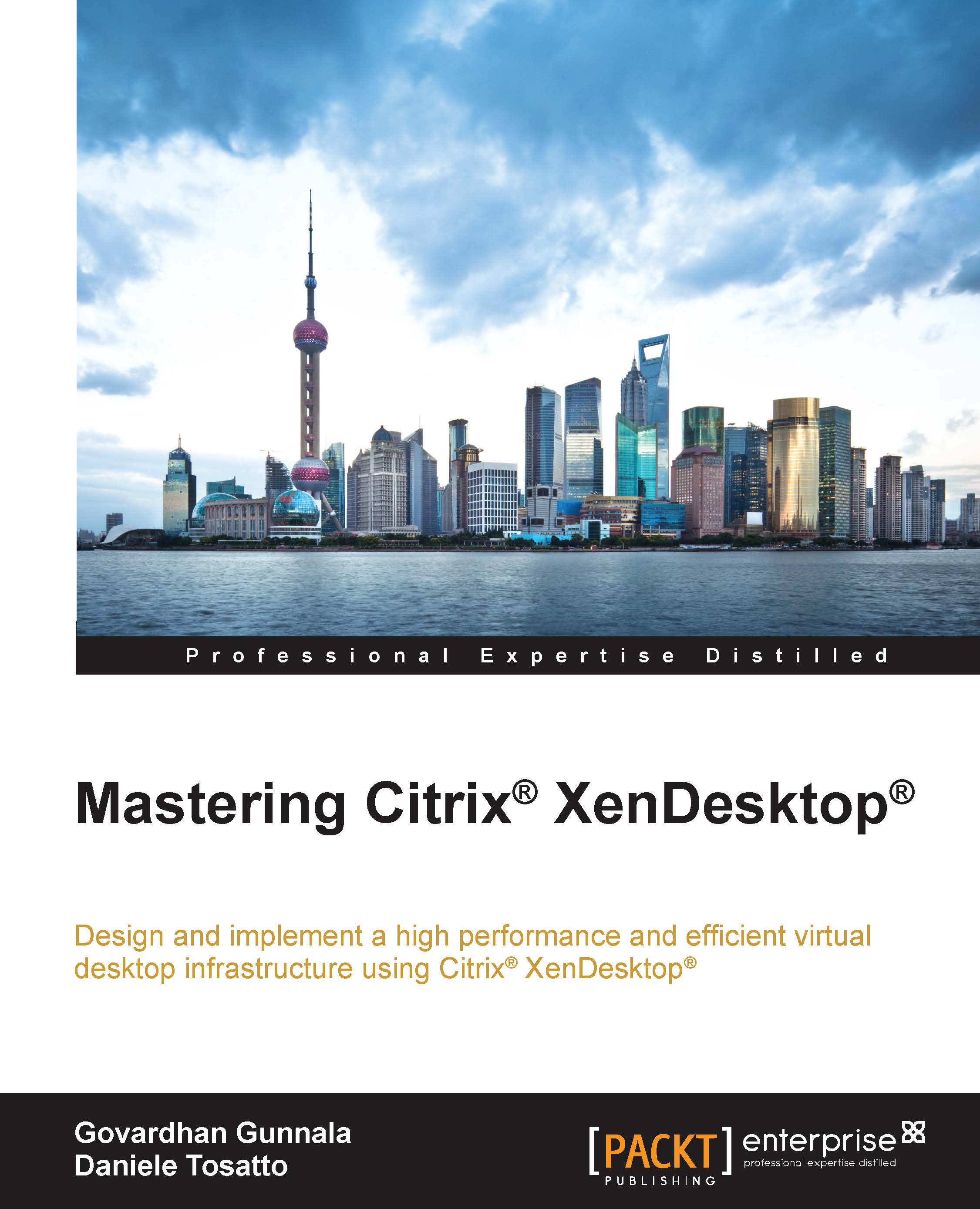Delivering App-V applications using XenDesktop®
In the previous section, we discovered how to create a basic App-V application.
Now, we will learn how to configure XenDesktop for delivering these types of applications.
To deliver the App-V applications, you have to configure the App-V publishing by using Citrix Studio.
To do so, follow the procedure shown here:
Open Citrix Studio, and then click on Configuration – App-V Publishing.
On the Action panel, click on the Add App-V Publishing link.

Now, the App-V publishing server settings dialog box will be displayed. Here, you have to insert the URL for the App-V management server and the App-V publishing server according to the following syntax:
http://fqdn_server:tcp_port, wherefqdn_serveris the fully qualified domain name of the App-V management, or publishing server, andtcp_portis the port that is used for connecting to the server.After you type the server's name, click on the Test connection… button to make sure that you can access the servers...