Creating metadata templates
Now that you have an understanding of how to control what information gets displayed with Metadata View templates, you can move on to setting up templates for the actual data itself. We covered this briefly in Chapter 1, Advanced Importing and Organizing, and it is the same technique used to enter information in the import dialog. However, there are a couple of extra tricks that you can do in the info panel that are worth knowing. First let us take a quick look at how to create presets.
There are two ways you can get to the metadata presets editor:
In the Aperture menu go to Presets | Metadata.
On the info panel, click on the cog drop-down menu and choose Manage Presets.
Either of these methods will open the preset editor as shown in the following screenshot:
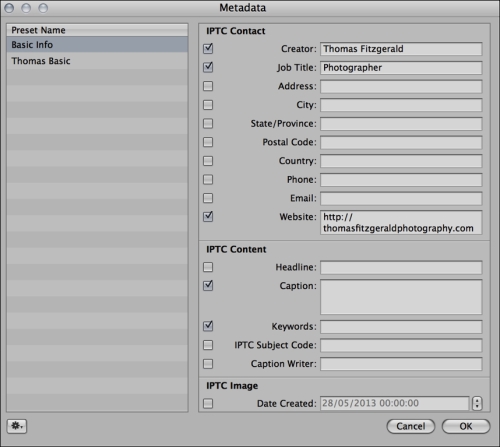
Once you are in the editor, you can create as many presets as you want in addition to any presets that you may have previously created, to be applied on import. For example, if you work for different wire services...































































