Converting the text typed into the Slide Notes panel to speech is not difficult. All you need to do is choose the note(s) to be converted, assign a speech agent to each note, and generate the audio file:
- Make sure you are on slide 3 in the Chapter03/takeTheTrain.cptx file.
- At the top of the Slide Notes panel, click the TTS checkbox to select all three notes, as shown in the following screenshot:
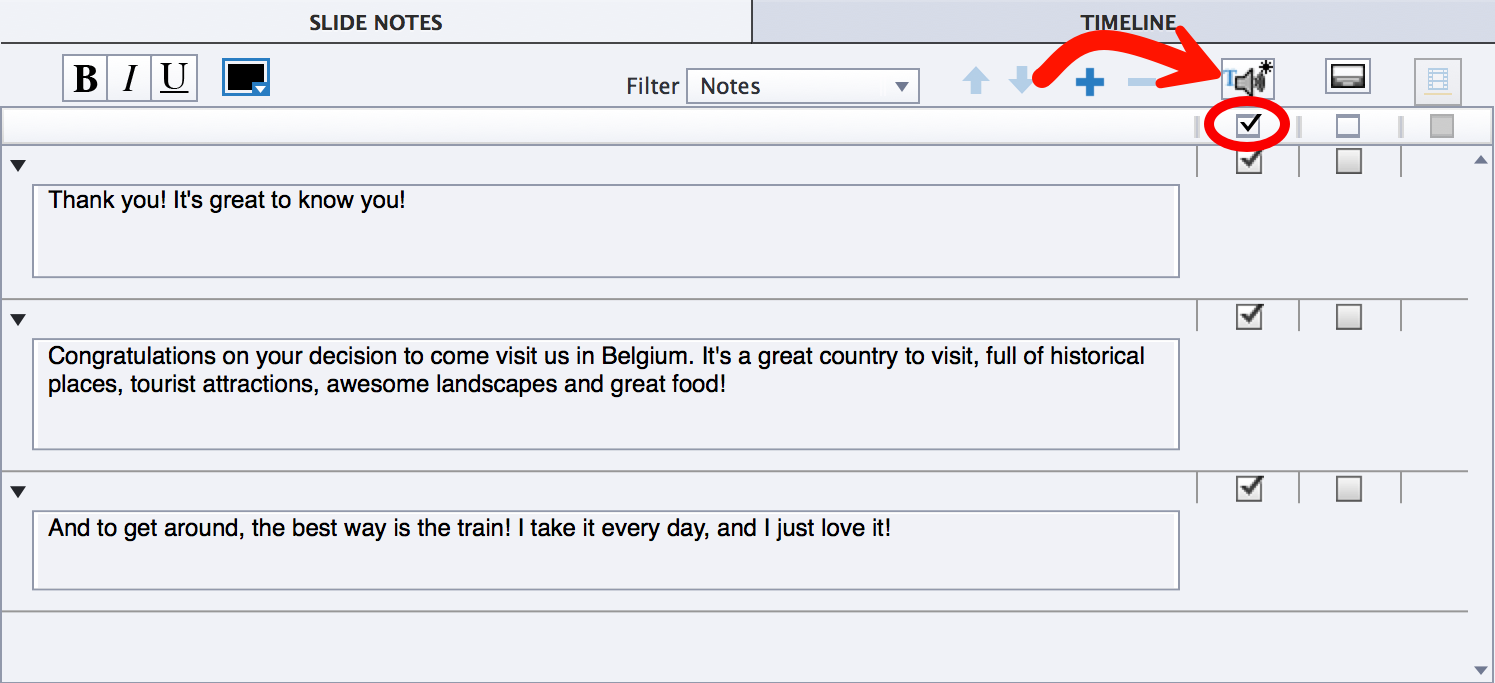
Most of the time, you'll want to convert all the notes to speech. But, if needed, you can deselect the notes that don't need to be converted to speech.
- Click the Text-To-Speech button at the top of the Slide Notes panel (see the arrow in the preceding screenshot). The Speech Management window opens.
The Speech Management window is where you assign a speech agent to each of the note(s) you selected for Text-To-Speech conversion. The number of available speech agents depends on the voice packs installed on the system (see the Installing the Captivate speech...



































































