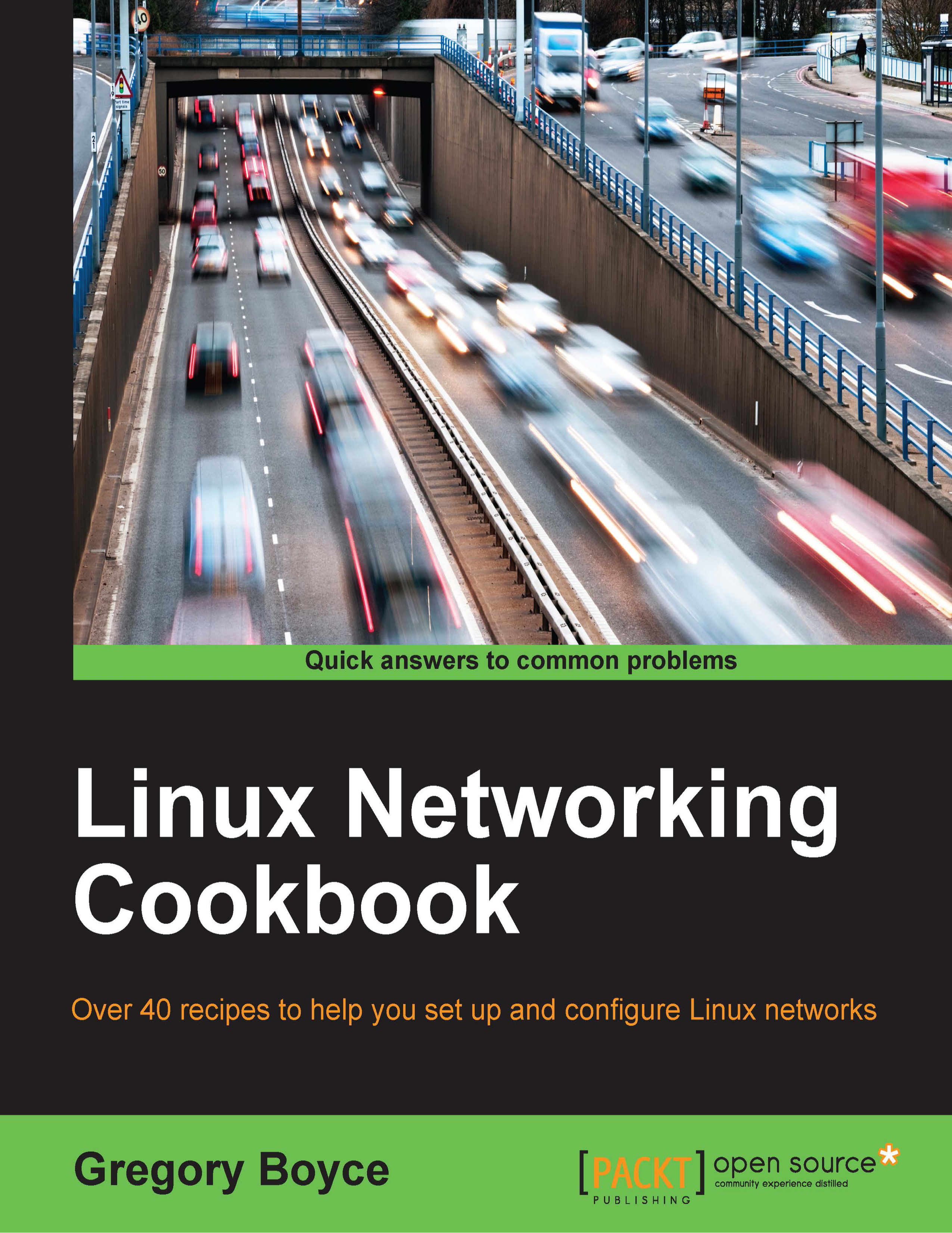Configuring IPv4
Now that we've established a link between the machines, let's put some IP addresses on the systems so that we can communicate between them. For now, let's look at manually configuring IP addresses rather than auto-configuring them via DHCP.
How to do it…
We need to manually configure the IP addresses using the ip command. Let's start with server 1:
# ip addr add dev eth0 10.0.0.1/24 # ip addr list eth0 2: eth0: <BROADCAST,MULTICAST,UP,LOWER_UP> mtu 1500 qdisc pfifo_fast state UP group default qlen 1000 link/ether 00:0c:29:6e:8f:ab brd ff:ff:ff:ff:ff:ff inet 10.0.0.1/24 brd 192.168.251.255 scope global eth0 valid_lft forever preferred_lft forever inet6 fe80::20c:29ff:fe6e:8fab/64 scope link valid_lft forever preferred_lft forever
Now we need to perform the same action on server 2, but with 10.0.0.2/24 instead of 10.0.0.1/24.
How it works…
There are a few things in play here, so it probably makes sense to go through them one at a time.
First, let's start off by looking at the IP address that we're configuring. The 10.0.0.1 and 10.0.0.2 are a part of a series of netblocks set aside for private networks by RFC1918, IP Address Allocation for Private Internets. RFC1918 sets aside three large ranges, 10.0.0.0-10.255.255.255 (10.0.0.0/8), 172.16.0.0-172.31.255.255 (172.16.0.0/12), and 192.168.0.0-192.168.255.255 (192.168.0.0/16).
For our purpose, we're configuring 10.0.0.1/24, which is an IP range that includes 10.0.0.0-10.0.0.255. This includes 256 addresses, of which 254 are usable after setting aside 10.0.0.0 as the network address and 10.0.0.255 as the broadcast address. Both our systems get one IP in that range, which should allow them to communicate between them.
Next, we use the ip command to define an address on the eth0 device using one of the IP addresses in that range. You need to make sure that each machine in that range has a different IP address in order to prevent IP address conflicts, which would make communication between the two systems impossible and communication with different systems difficult.
Some people may be accustomed to seeing the ifconfig command rather than the ip command used here. While it will certainly do the job in most cases, net-tool (and its ifconfig command) has been deprecated by most distributions since the turn of the century, in favor of iproute2 and its ip command.
Once the commands have been run on both servers, you should be able to ping them from each other. Log in to 10.0.0.1 and run the following:
# ping –c 2 –n 10.0.0.2
If everything is configured properly, you will be able to see successful ping responses at this point.