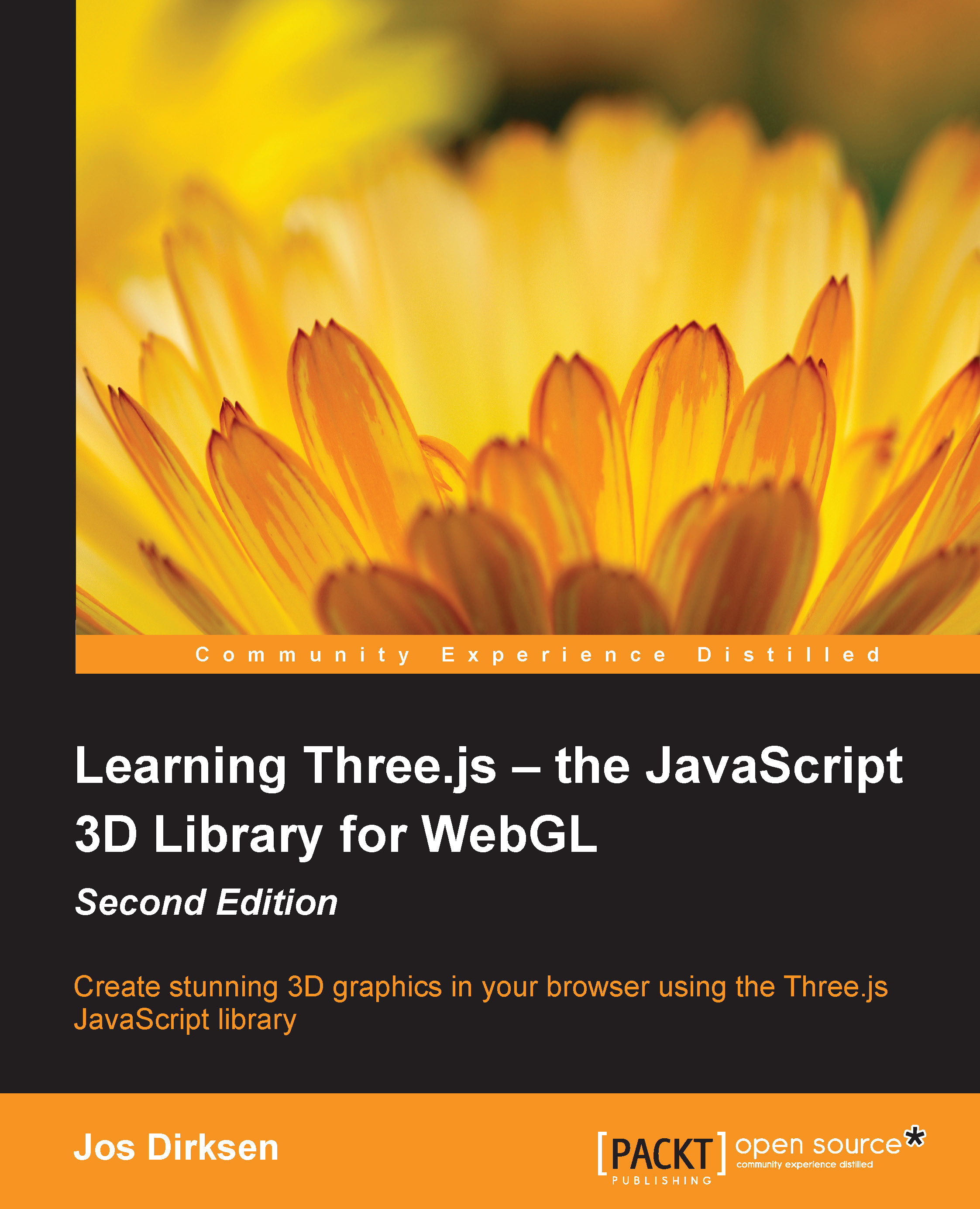Geometry grouping and merging
In this section, we'll look at two basic features of Three.js: grouping objects together and merging multiple meshes into a single mesh. We'll start with grouping objects.
Grouping objects together
In some of the previous chapters, you already saw this when working with multiple materials. When you create a mesh from a geometry using multiple materials, Three.js creates a group. Multiple copies of your geometry are added to this group, each with their own specific material. This group is returned, so it looks like a mesh that uses multiple materials. In truth, however, it is a group that contains a number of meshes.
Creating groups is very easy. Every mesh you create can contain child elements, which can be added using the add function. The effect of adding a child object to a group is that you can move, scale, rotate, and translate the parent object, and all the child objects will also be affected. Let's look at an example (01-grouping.html). The following screenshot...