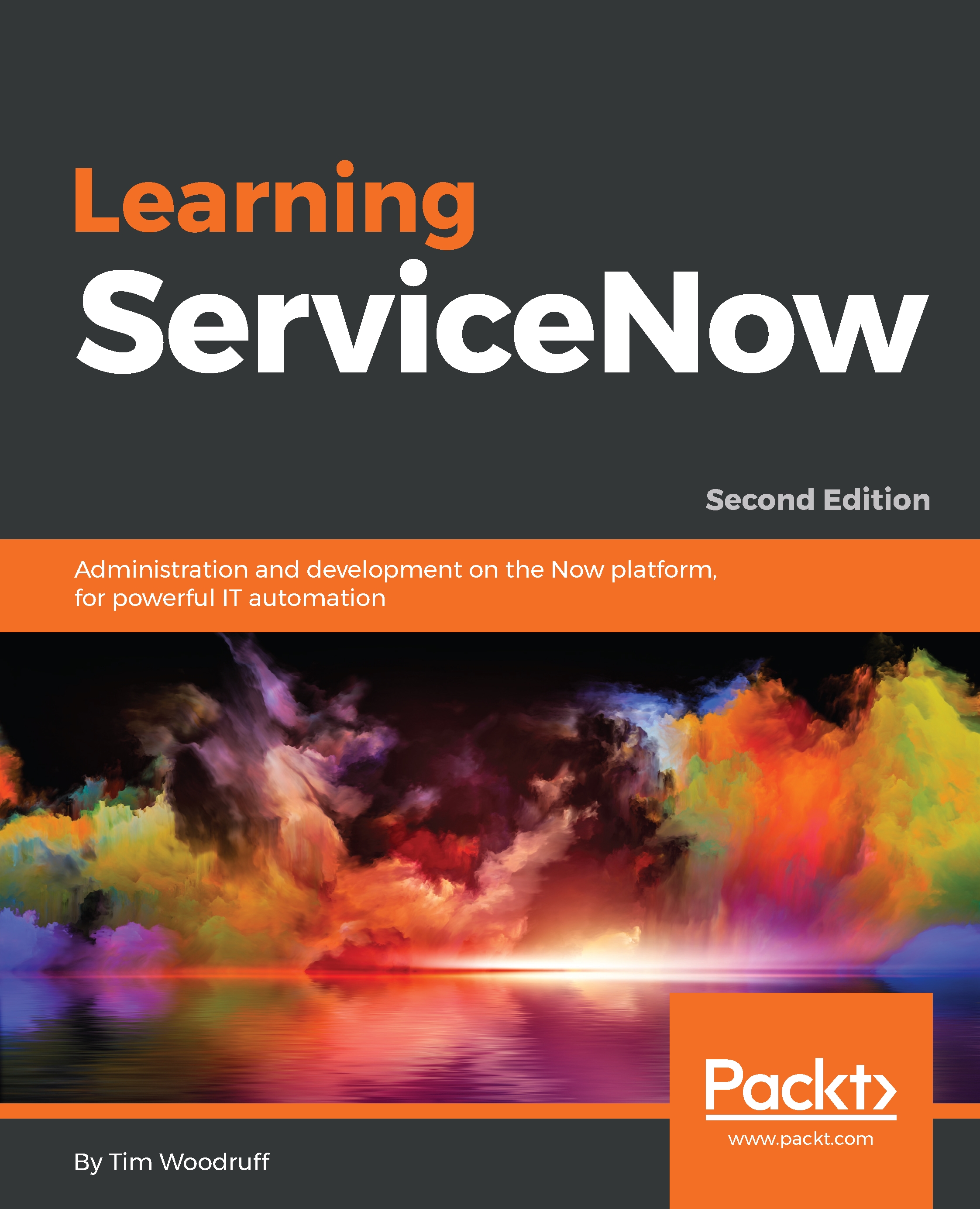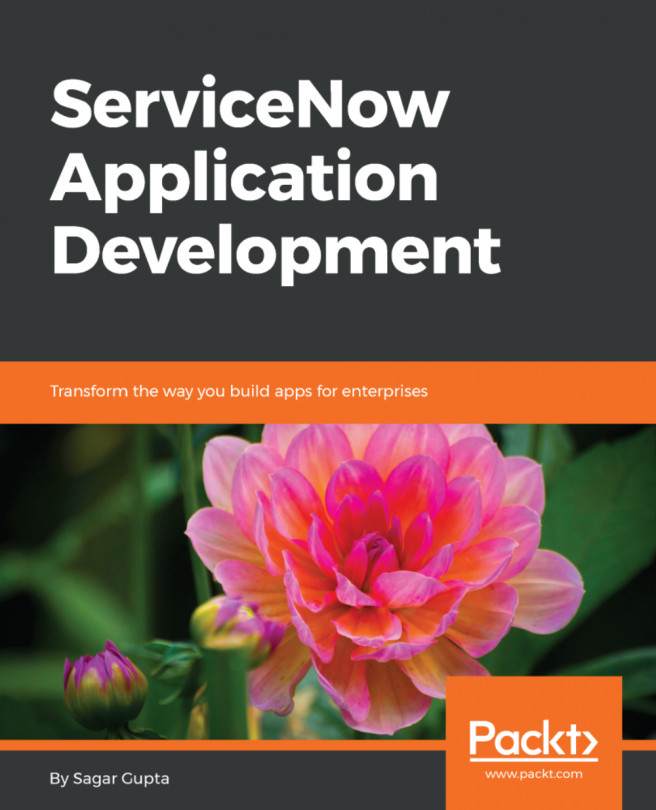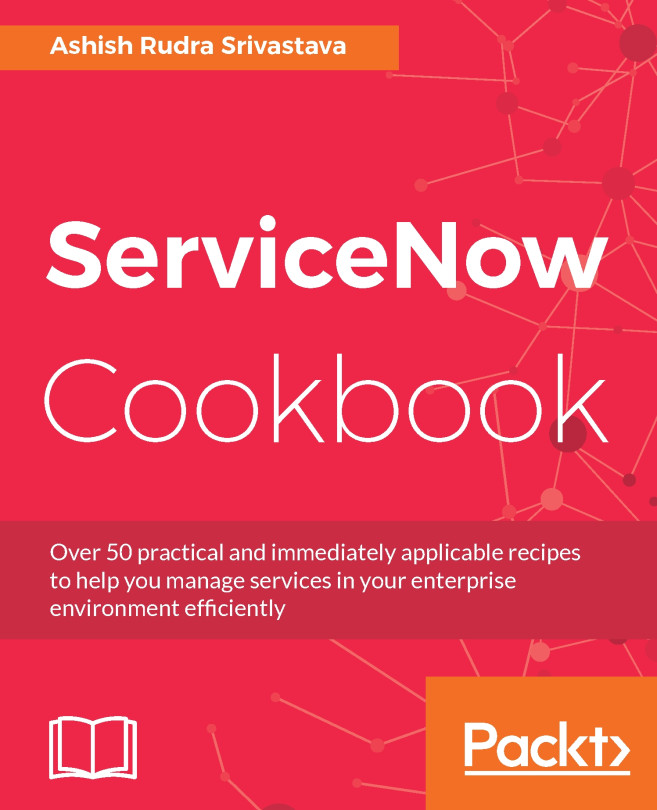Content frame
The content frame of the user interface is where you'll find the lists, forms, pages, and other contents. When left-clicking on a module in the application navigator, the resulting page, list, or form will load in the content frame (with a few exceptions such as the Workflow Editor):

The content frame is displayed inside the ServiceNow frame (under the banner, and to the right of the application navigator). However, you can actually break the content frame out from the ServiceNow frame by opening a link in a new tab or window; for example, by middle-clicking a link in the application navigator.
Whether it's a link inside the content frame itself, or a module in the application navigator, opening the link in a new tab or window (whether from the right-click menu, by middle-clicking, or by Ctrl-clicking the link) will open just the content frame with the linked contents, but the banner and application navigator will not be present.
Without the content frame, the URL will look something like this:
https://your_company.service-now.com/incident_list.do
With the content frame, the URL will look like this:
https://your_company.service-now.com/
nav_to.do?uri=
incident_list.do
Adding nav_to.do?uri= before the rest of the URL after the forward-slash following the domain name (service-now.com) essentially navigates to the ServiceNow frame (located at nav_to.do), and passes a URL parameter (the bit after the question mark) named uri with a value of whatever text happens to follow the equals sign.
Note
URL parameters can be strung together using the ampersand (&), and can be accessed as name-value pairs from within client scripts. For example, have a look at this URL: www.url.com/page?parmOne=code&parmTwo=is%20cool. This URL contains two parameters: parmOne and parmTwo. parmOne is set to the string code, and parmTwo is set to the string is cool (because we decode the %20 to a space).
So if you middle-click or otherwise open a link in a new tab, you'll be directed to the URL sans nav_to.do?uri=, but you can easily add this back into the URL. However, there's a small catch here. Only the first URL parameter uses the question mark. Any subsequent parameters use an ampersand.
If you find yourself opening new tabs very often, but need to pop them back into the ServiceNow frame (as I very often do!), you can create a browser bookmarklet to do just that using a little bit of JavaScript; or better yet, you can download a Google Chrome extension we've written, called ServiceNow Framerizer, from framerizer.snprotips.com.