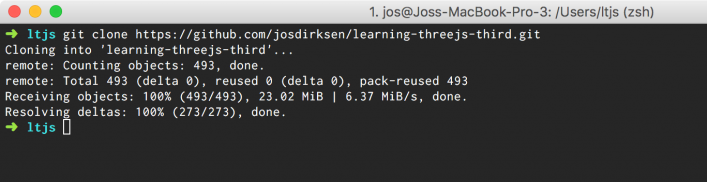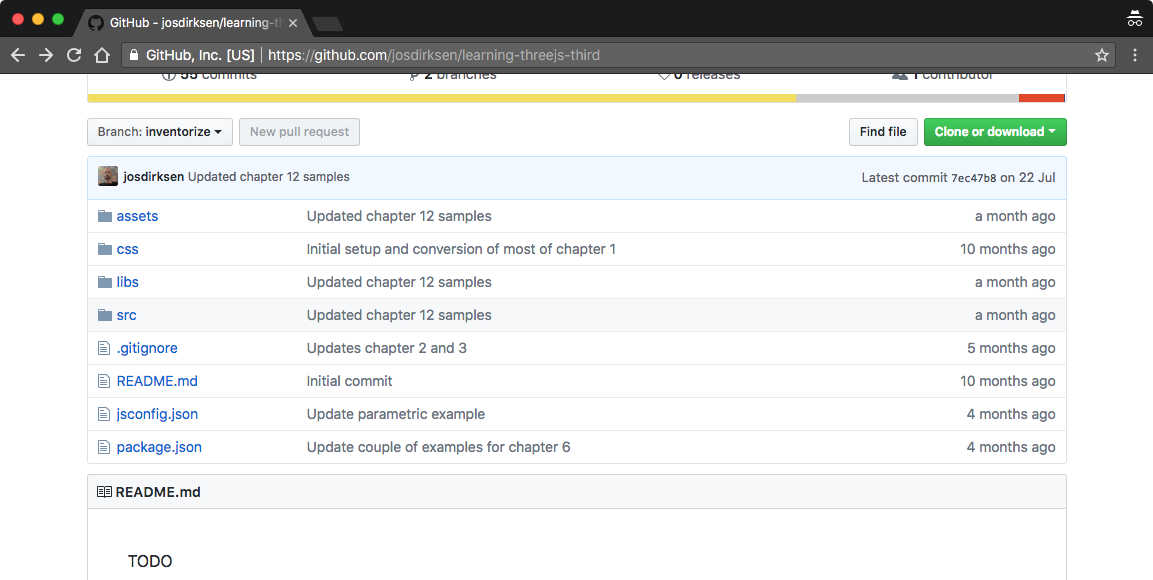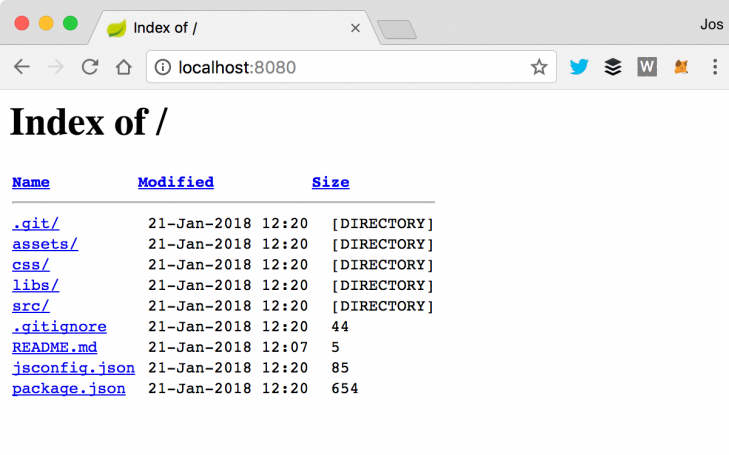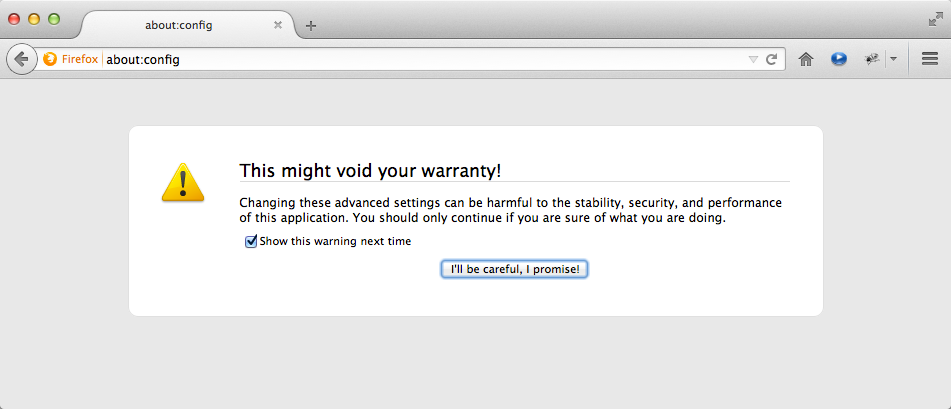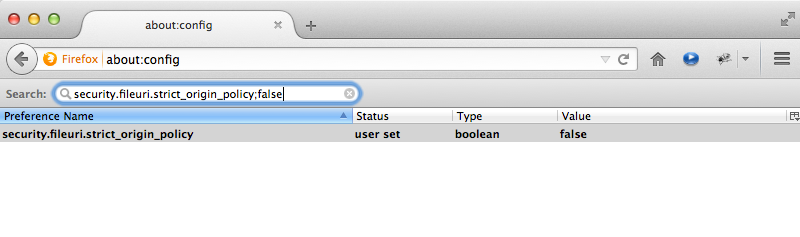Jos Dirksen has worked as a software developer and architect for almost two decades. He has a lot of experience in many technologies, ranging from backend technologies, such as Java and Scala, to frontend development using HTML5, CSS, JavaScript, and Typescript. Besides working with these technologies, Jos regularly speaks at conferences and likes to write about new and interesting technologies on his blog. He also likes to experiment with new technologies and see how they can best be used to create beautiful data visualizations.nPreviously, Jos has worked in many different roles in the private and public sectors, ranging from private companies such as ING, ASML, Malmberg, and Philips to organizations in the public sector, such as the Department of Defense and the Port of Rotterdam.
Read more