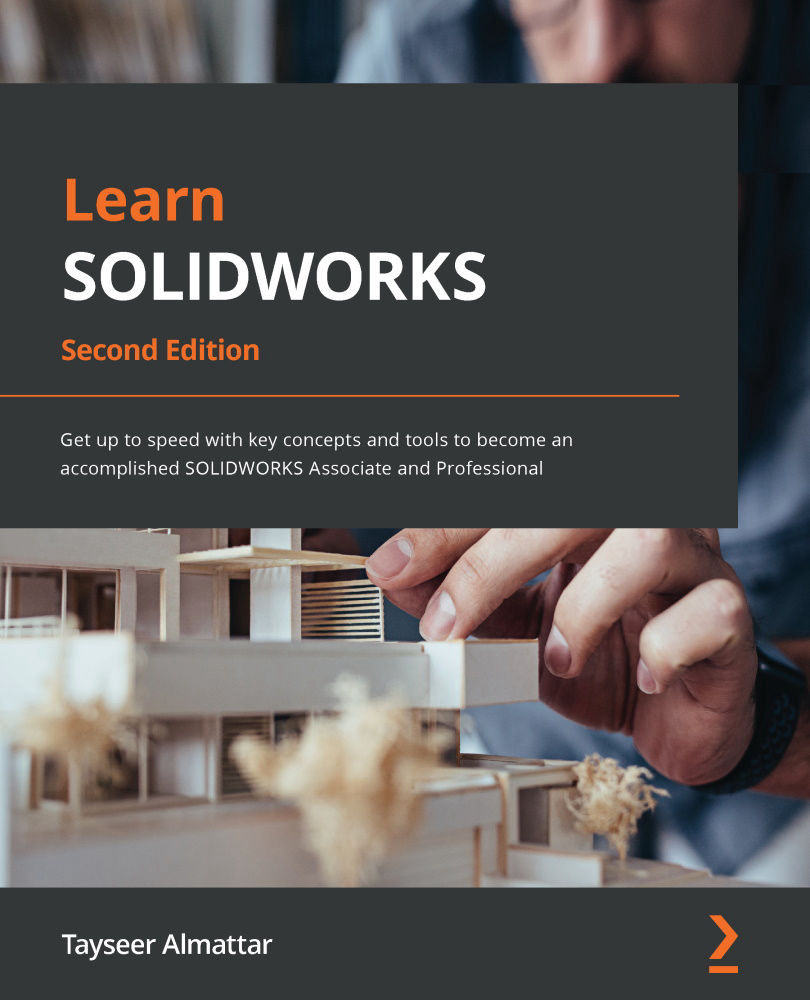Opening a SOLIDWORKS drawing file
In practice, whenever we want to create a drawing in SOLIDWORKS, the first thing we will do is open up a new SOLIDWORKS drawing file. This will have a different format than parts and assemblies. In this section, we will learn how to open a drawing file. This will be our first step when we start working with SOLIDWORKS drawings. To open a new SOLIDWORKS drawing file, follow these steps:
- Click on New at the top of the interface, as shown in the following screenshot:
Figure 10.1 – The location of the button that allows you to open a new file
Tip
You can press Ctrl + N on the keyboard for a shortcut to open a new file.
- Select Drawing and click OK, or double-click on Drawing.
Figure 10.2 – We will work in a drawing document
- This will open up a drawing file, as shown in the following screenshot. The first window will prompt us to select the size of the drawing...