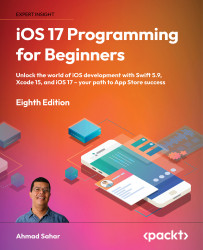Adding a table view to the Journal List screen
As you saw in the app tour, the JRNL app displays journal entries in a table view. A table view is an instance of the UITableView class. It displays a column of cells. Each cell in a table view is a table view cell, which is an instance of the UITableViewCell class. In this section, you’ll start by adding a table view to the view controller scene for the Journal List screen in the Main storyboard file, then you’ll add Auto Layout constraints to make it fill the screen.
For more information on Auto Layout and how to use it, go to https://developer.apple.com/library/archive/documentation/UserExperience/Conceptual/AutolayoutPG/.
Open the JRNL project you created in the previous chapter and run the app to make sure everything still works as it should, then follow these steps:
- Click the Main storyboard file in the Project navigator, select the view controller scene representing the Journal List...