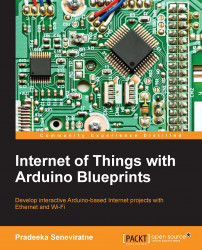Creating Twilio Choreo with Temboo
The Temboo provides us with a Choreo to send an SMS using the Twilio account. This Choreo uses Twilio API credentials to authenticate and send SMS to destination phone numbers. The advantage is that by using Temboo Choreos, you can write more complex functions using few lines of code.
Sending an SMS with Twilio API
To send an SMS with Twilio API, perform the following steps:
Sign in to your Temboo account. If you still don't have a Temboo account, create one as discussed in Chapter 5, Solar Panel Voltage Logging with NearBus Cloud Connector and Xively.
Under CHOREOS, expand Twilio, then expand SMSMessages and click on SendSMS.
The right-hand side of the page will load the Twilio SendSMS configuration form.
Turn ON the IoT Mode.

Twilio SendSMS form
Fill out the following textboxes with your Twilio API settings:
AccountSID: Type the Twilio Test Account SID
AuthToken: Type the Twilio Test AuthToken
Body: You can type any text message here in order to test
From: Type...