Configuring driver settings including signed and unsigned drivers
From Device Manager, right-click any of the device drivers of the listed devices and select Properties. Notice that the device driver's Properties dialog box for the majority of devices mostly contain the General, Driver, Details, Events, and Power Management tabs. However, if you do the same for the device driver of your network adapter, you will see that the network adapter's Properties dialog box contains two lines of tabs, as shown in Figure 3.4. It is obvious the availability of the Advanced tab as opposed to the device driver for your keyboard. Thus, the Advanced tab enables you to configure driver settings by selecting the Property you want to change on the left of the Properties dialog box, and then selecting its Value on the right of the Properties dialog box:
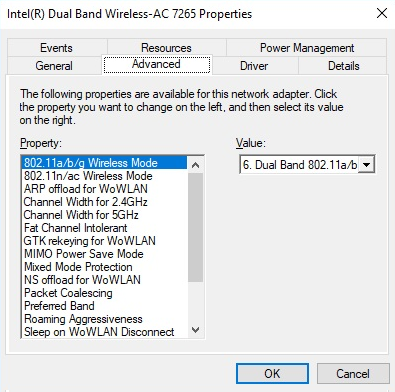
Figure 3.4. The Advanced tab in the network adapter's Properties dialog box
A signed driver represents a driver's digital signature (see Figure 3.5) which identifies...












































































