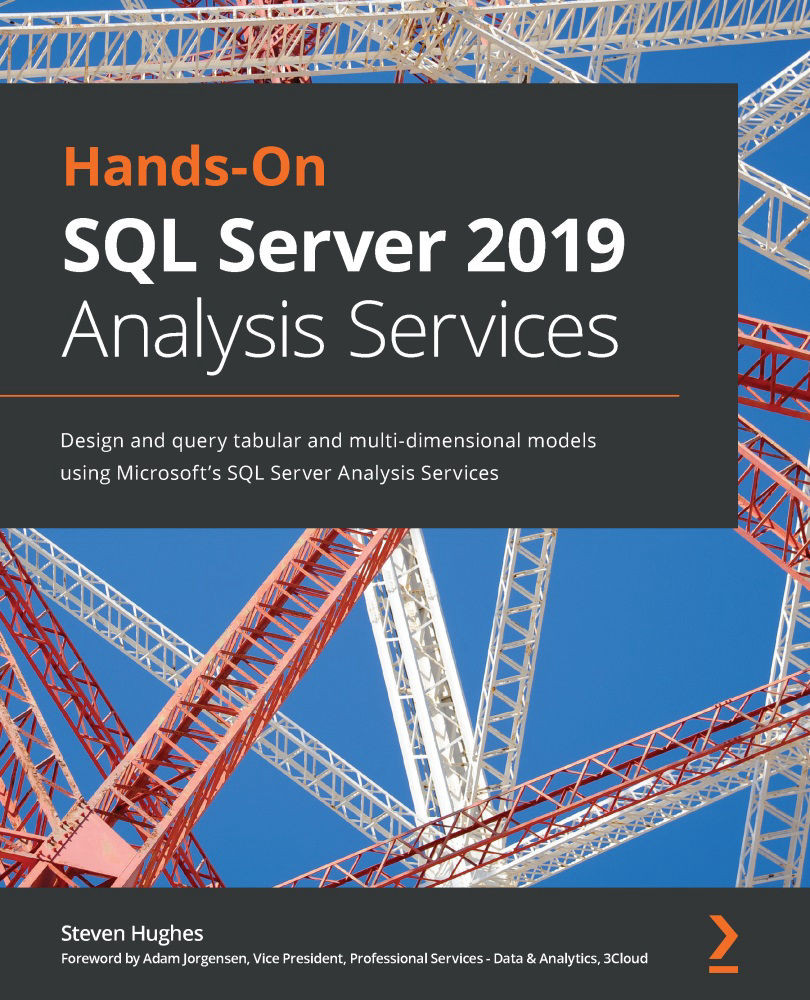Building and enhancing an Excel dashboard
The focus of this section is to turn our work into a full dashboard for our users. We will explore some more advanced techniques to make our dashboards more user friendly and interactive. We will continue to focus on the multidimensional model and highlight the differences that occur with tabular models.
We are going to combine everything we have created so far into a single sheet and make various enhancements along the way. Let's get started.
Moving the PivotTable and the filter
Let's move the PivotTable and the filter:
- Our first step is to move the PivotTable. Select the PivotTable and navigate to the PivotTable Analyze tab on the ribbon. Then select Move PivotTable in the Actions section on the tab.
- In the Move PivotTable dialog, we will be keeping the PivotTable on the existing worksheet. Set Location to $B$13 by selecting that cell in the sheet. Click OK when you have updated the location.
- Next, move...