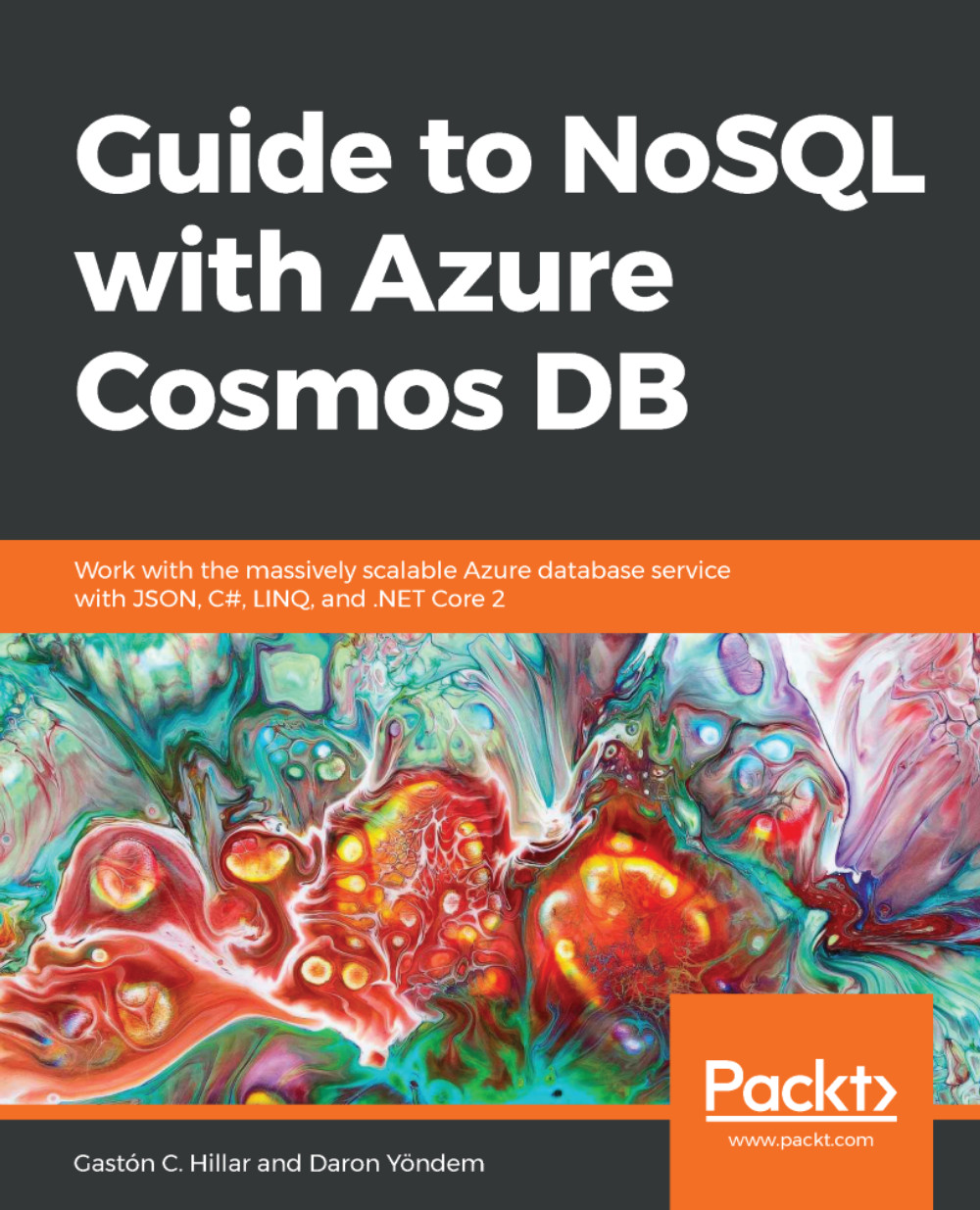Taking advantage of regional failover
You might have noticed that on the Replicate data globally page in the Azure portal, there is only one region defined as Write region. This is because Cosmos DB is designed to get all writes into a single region and distribute the reads.
Cosmos DB started supporting multiple write regions with a feature called Multi-Master in a preview version during the last quarter of 2018. With a single write region, it is important to plan for regional failovers. When a read region fails, another region will take over. When a write region fails, you might want to prioritize what region to take over explicitly. To do so, you can find an Automatic Failover button on top of the region replication blade. Once you open up the page, you can enable automatic failover and drag and drop regions to create your prioritized failover list.
The following screenshot shows a sample configuration for the read regions and its priorities:
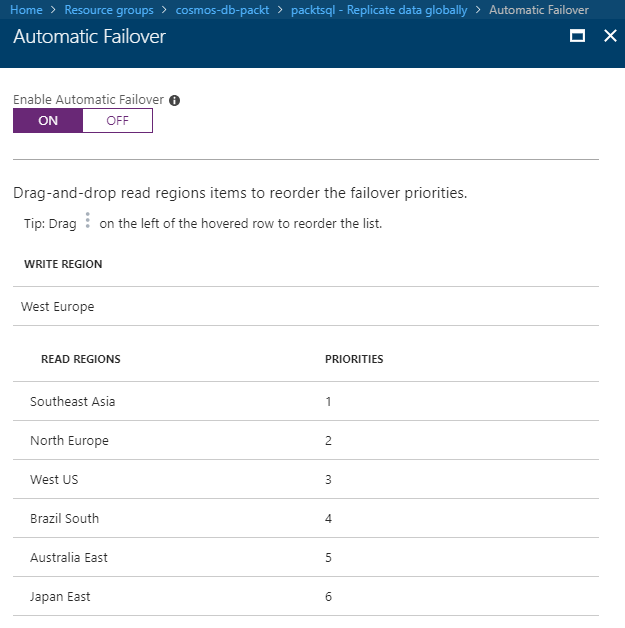
In addition to automatic failovers, you can change...