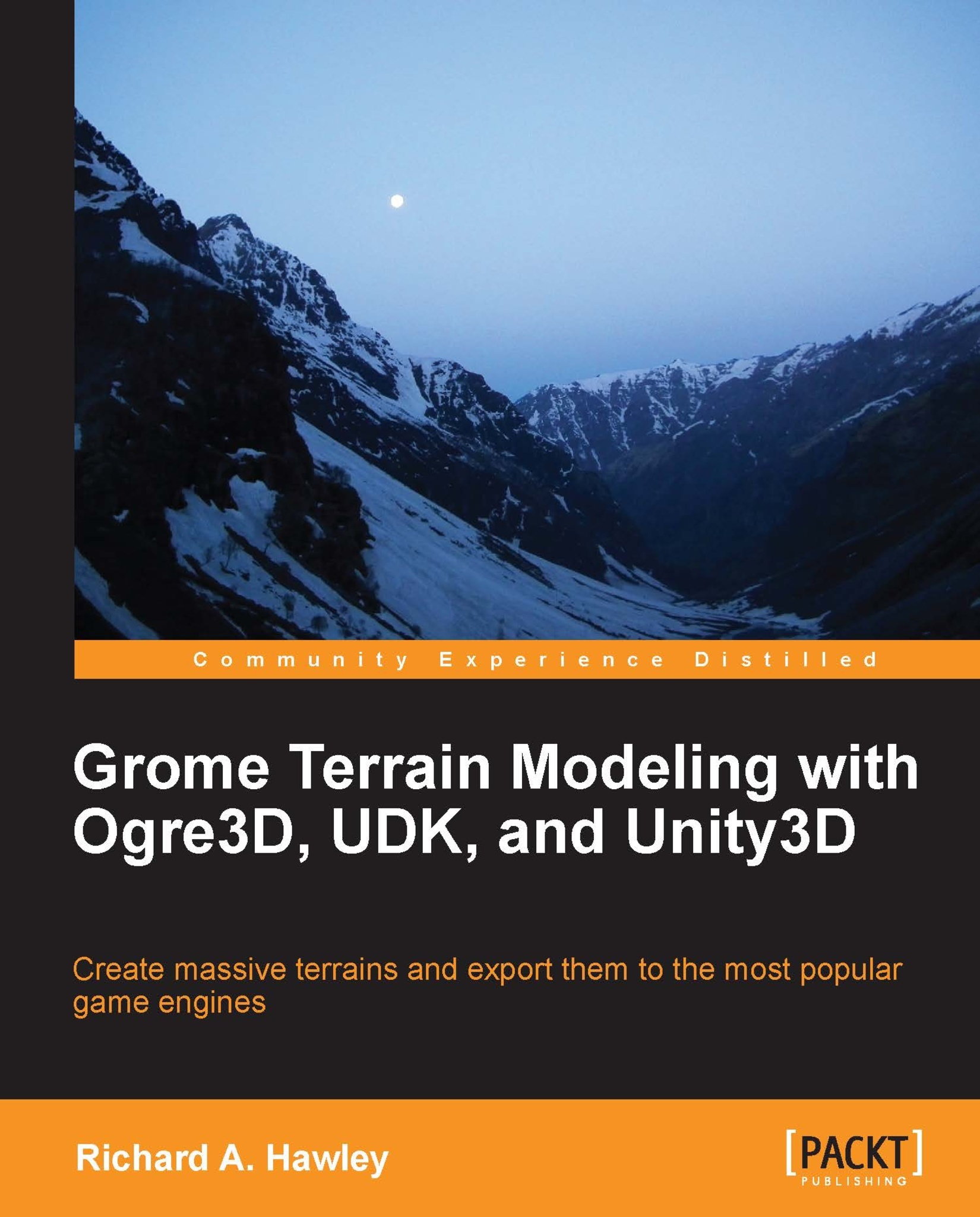Viewports
The viewports have resizable dividers; you can drag them around individually and toggle between the split and tabbed views by double-clicking on them.
Located in the top-right corner of every viewport are two icons shown in the following screenshot. The left icon brings up the "Context" menu, this shows operations applicable to the currently selected object. The second is the "View" menu that displays options for adjusting the camera and rendering modes (textured, wireframe, lit, fog, top, left, perspective, walk, and so on).

When the viewport is active, standard WSAD keys move the camera. Holding down Shift increases the movement speed. To move the camera up and down use the E and C keys respectively. There are many useful keyboard shortcuts for navigating scenes. You can view these by going to Menu Options | Customize Keyboard; choose Group | Application and change the drop-down box that reads Category to Viewport. This will display a list of all keyboard shortcuts for the camera...