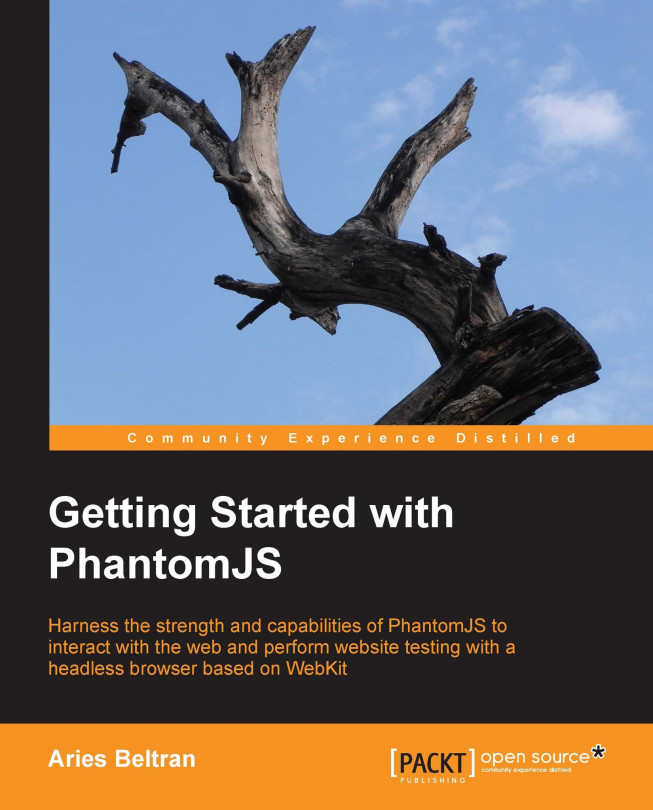Working with form fields
If we are dealing with web pages, more often than not, we will come across form fields, which are input boxes, selection lists, text areas, and buttons. PhantomJS can also be used to automate the input of data and changing field values.
One of the best examples of these scenarios is a login page. We will create a script that will automate the login process to Instagram's web profile. Again, the username and password will be passed as command-line arguments. The first argument is username, followed by password.
var system = require('system');
var username = system.args[1];
var password = system.args[2];Now that we have our credentials, we then open Instagram's login page at https://www.instagram.com/accounts/login.
var page = require('webpage').create();
page.open('https://instagram.com/accounts/login/',
function(status) {With simple browser page inspection, we can check the element ID of the username field, password field, and...