The AutoSplitKey property
Remember how our primary key on the lines ends with Line No.? Remember how we keep stating that the Line No. field is automatically generated by the system? Here's how we do this.
The way to do this is not at the table level, but at the page level. From Page Designer, move the cursor down until you are at a new line, then click on View | Properties:
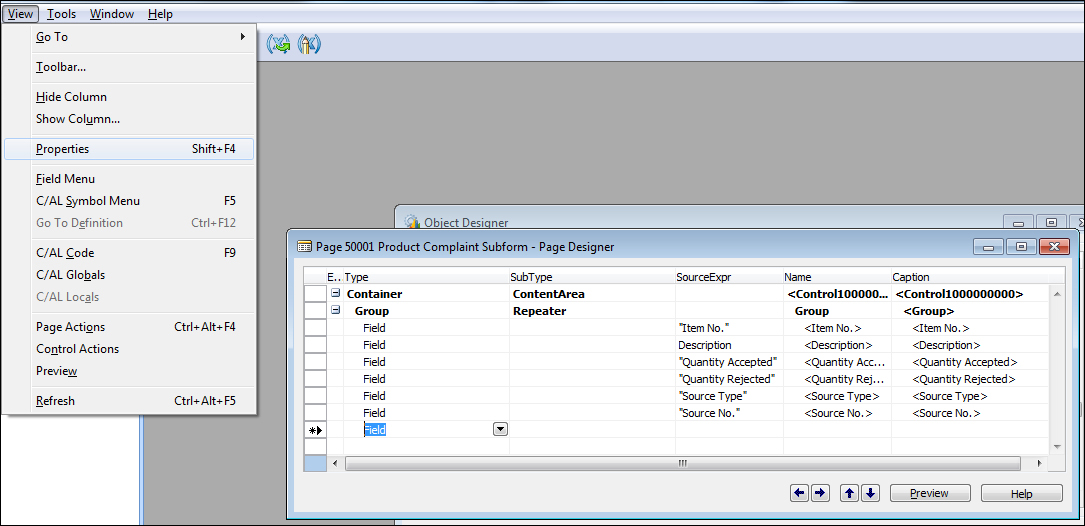
On the property screen, find the AutoSplitKey property and set it to Yes. Another property you will need to set is the DelayedInsert property. Set this property to Yes as well:
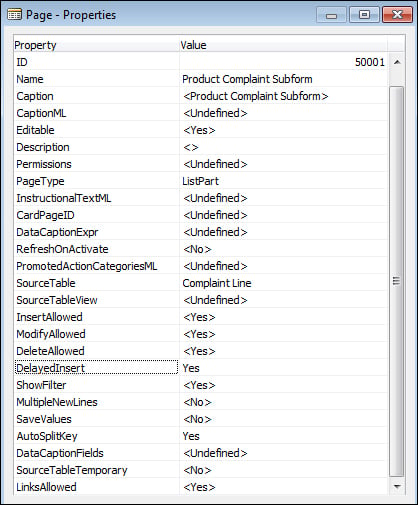
The AutoSplitKey property can only be set if the last key on your primary key is an integer field. The purpose of AutoSplitKey is to have Dynamics NAV automatically assign a unique integer value to keep the record unique.
The AutoSplitKey and the DelayedInsert properties almost always go together. If you leave the DelayedInsert property as No (as it is by default), when you go to a new line, it will automatically insert a blank line; the reason...































































