Linking the pages together
We've now created three pages that are saved in Object Designer:
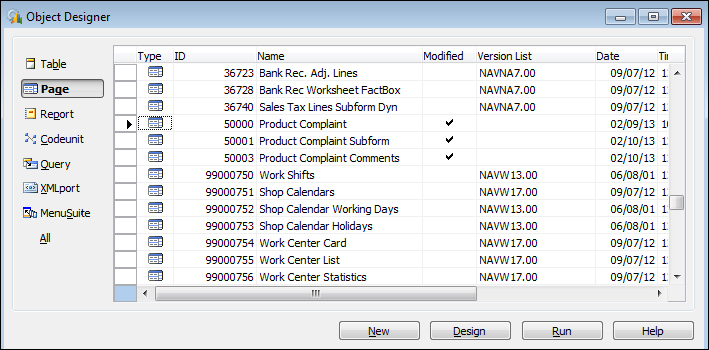
Individually, they are not much to look at. The next step we need to take is to link up the different pages so that they can perform as one cohesive unit for the users.
The user will only need to open up the Product Complaint page to start recording complaints, so this is the page where we will add the subpage and the comment page we've created.
Go to Page Designer for page 50000, Product Complaint. The first thing we will do is add page 50001, Product Complaint Subform. Using the Sales Order page as a sample, we need to add a Part type with the subtype of Page.
To insert a line to the appropriate area, we can click on Edit | New or press F3. Fill in the Type and the SubType fields as we described. On the indentation, we need it to be at the same level as the group. To move Part to the left, click on Edit | Position | Move Left. You can also click on the Move Left icon at the bottom-right side of Page...































































