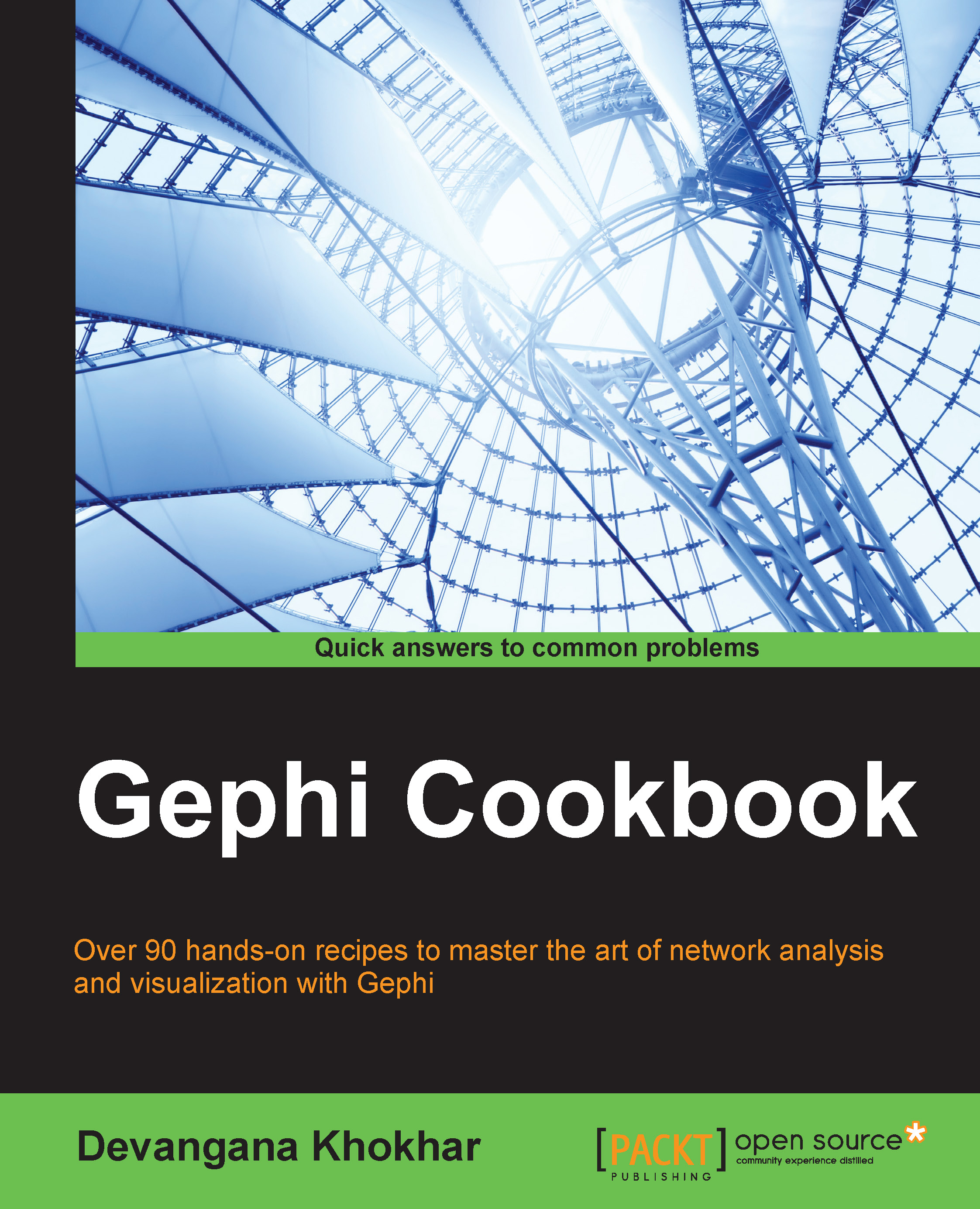Importing a spreadsheet
The first step in the Data Laboratory mode is obviously to get hold of some data. In Gephi, you can upload network data in the form of tabular data, in other words, as a spreadsheet.
Getting ready
In order to get started with this recipe, we will need some tabular data to work with. For this purpose, we will use the Hero Social Network Data. To download the dataset, visit http://exposedata.com/marvel and click on the Hero Social Network Data (csv) link. Open the dataset file and insert a new row in the beginning of the file. In the first column of this row, insert the text Source and insert the text Target in the second column. These labels will act as headers while reading the file.
The following screenshot shows this dataset in Microsoft Excel 2013:

How to do it…
To load the Hero Social Network Data in Gephi, follow these steps:
Start Gephi.
In the Welcome window, select New Project.
Click on the Data Laboratory tab placed in the upper-left side of the Gephi application...