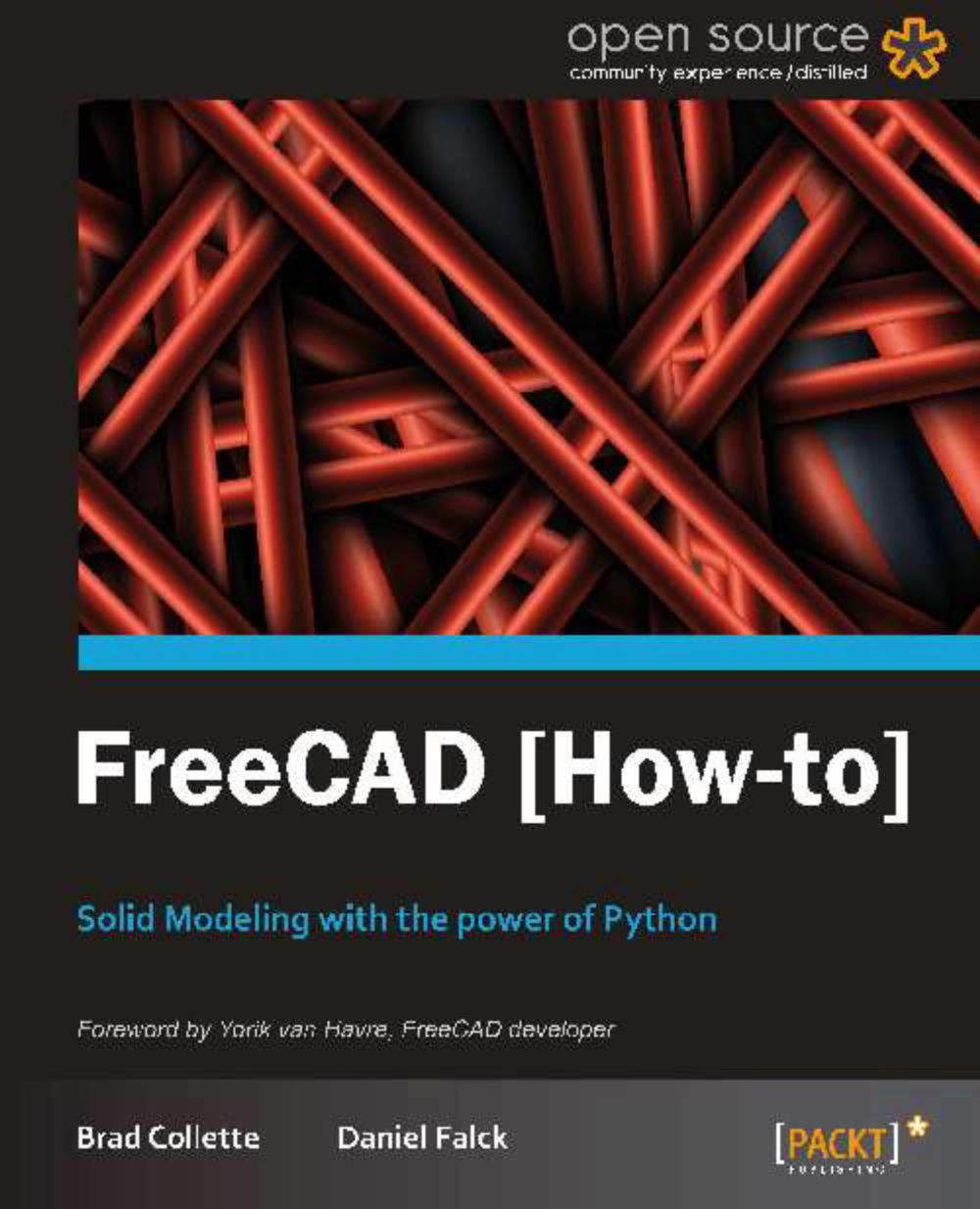Getting and installing FreeCAD (Must know)
This recipe will describe the options available for installing FreeCAD on the three major platforms (Windows, Mac, and Linux). It will briefly cover the steps for installation of a stable release version.
Getting ready
FreeCAD is still under heavy development. Stable releases are provided periodically that are tested and debugged. These releases will lack the most current features and may not match many of the recipes described in this book.
Detailed instructions are provided on the FreeCAD site for installation on all three platforms along with removal and troubleshooting information.
How to do it...
For most casual users, the stable version binaries are the best place to start learning FreeCAD.
Start by visiting the FreeCAD site at http://free-cad.sourceforge.net/.
The main page of the FreeCAD site has a panel with download links for the current stable release.

For Windows, the stable release is provided as a 32-bit Microsoft Installer application (
.msifile). Download the file to your computer and double-click it to run the installation program.The Linux (Ubuntu) link will direct you to a personal package archive (
PPA). The packages here are for Ubuntu but should work on any recent Debian derived distribution. Both 32 and 64 bit versions are available through the PPA. Add the PPA to your repository manager and install it like any other application. FreeCAD is also available in the main Ubuntu repository, but this version is outdated and should be avoided.Mac OS X (Lion) is supported with a 64-bit installer package. The installer is distributed in a disk image. Download the disk image file. Mount it and run the Install FreeCAD package. In the past, Mac OS X packaging was supported by only a small team and packages were not always up to date. OS X users are encouraged to consider building from source.
There's more...
FreeCAD's development pace is very fast. New features and improvements are appearing almost daily in the unstable and development branches of the source code. After you've explored the basics, you may wish to explore features not yet available in the stable version. Let's look at some of the other installation options.
Daily builds
If you are using Linux and are willing to accept the risk of broken features and occasional crashes, you can install one of the daily builds. These are generated automatically by build scripts each day and consequently have had no formal testing. The daily build contains the most recent features and bug fixes committed to the source code by the developers.
Daily builds aren't available for Windows but an unstable binary installer is periodically built. Download it from http://sourceforge.net/projects/free-cad/files/FreeCAD%20Windows/.
Building from source
Detailed instructions for building FreeCAD from source is beyond the scope of a How-to book, but an overview of the major steps may help:
Meet the prerequisites: You'll need a compiler and all the dependency libraries. FreeCAD has a long list of dependencies and getting them all in place can be a chore. This is much easier on a Linux computer since most or all of the dependencies can be downloaded from the software manager.
For Windows, the FreeCAD site also provides a libpack download to simplify the dependency requirements.
Obtain the source code: FreeCAD source is maintained in a Git repository available at git://free-cad.git.sourceforge.net/gitroot/free-cad/free-cad.
Compiling: The specifics steps for compiling vary from platform to platform but are generally simple once the source and dependencies are in place. Study the page for your platform on the FreeCAD site.
Third-party builds
The FreeCAD site also maintains a list of alternate builds. These are binary installations that are created and maintained by people and organizations outside the FreeCAD project. They may include custom features or may be optimized for specific operating systems. At the time of writing, there were third-party builds for OpenSuse, Fedora, Slackware, ArchLinux, Gentoo, and others.