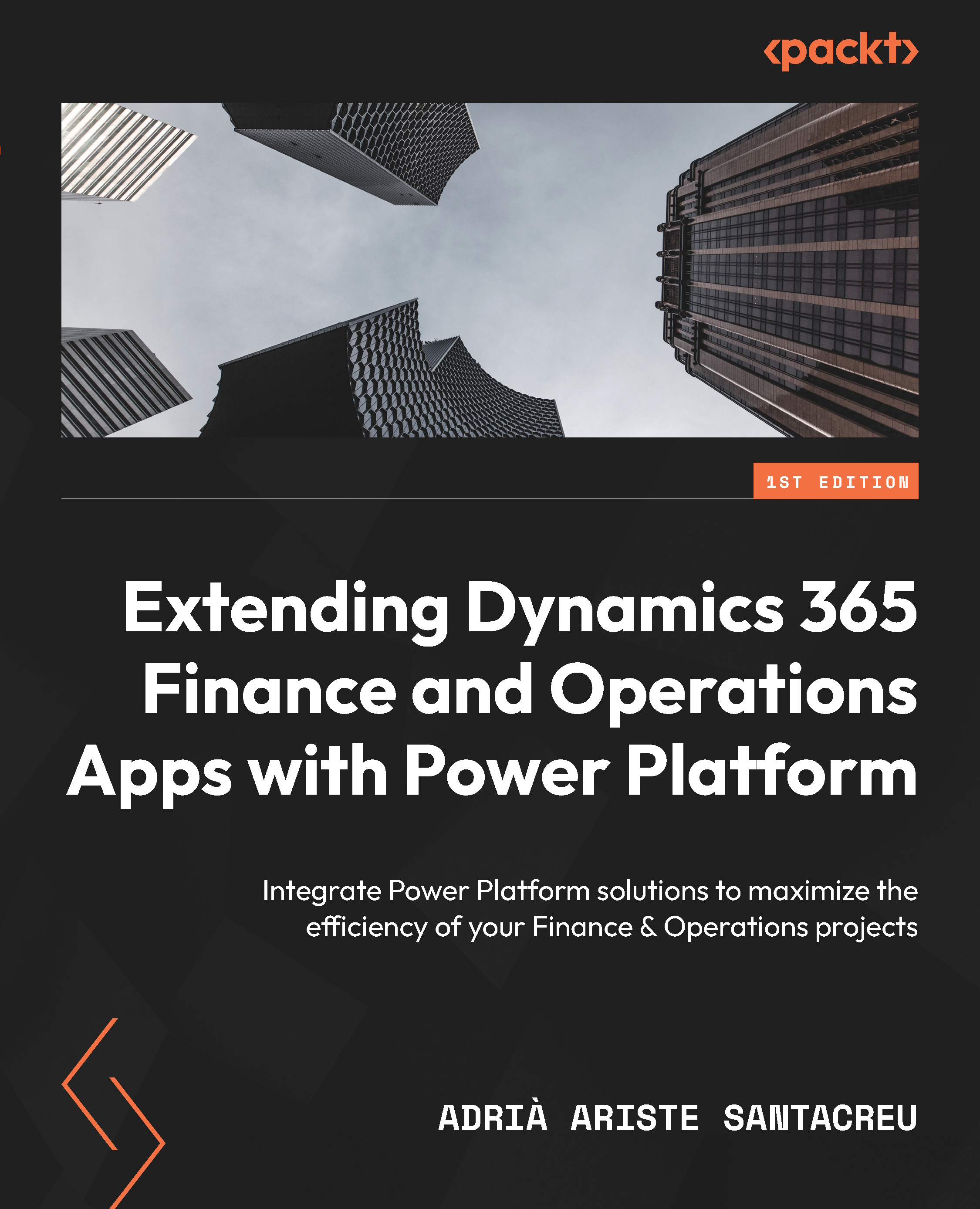Processing the workflow elements
Now we need to add a parallel branch as our next step. The reason we do this is because the previous step will have two different outcomes. You get the first outcome if the user takes an action and the second outcome if they don’t and the card times out. Click the + button below the last action and select Add a parallel branch (see Figure 4.15):

Figure 4.15 – Parallel branch
Processing the response
A parallel branch allows us to run actions simultaneously, but we will use it to manage the timeout outcome of the Post adaptive card and wait for a response” action. First, we will finish the left side of our flow, the one that processes the response from Teams. Add a new Compose action where we will add the body of the response. Since this action was released in preview, its output hasn’t been displayed on the Dynamic content pane. This is why we need to manage it ourselves.
What we will do...