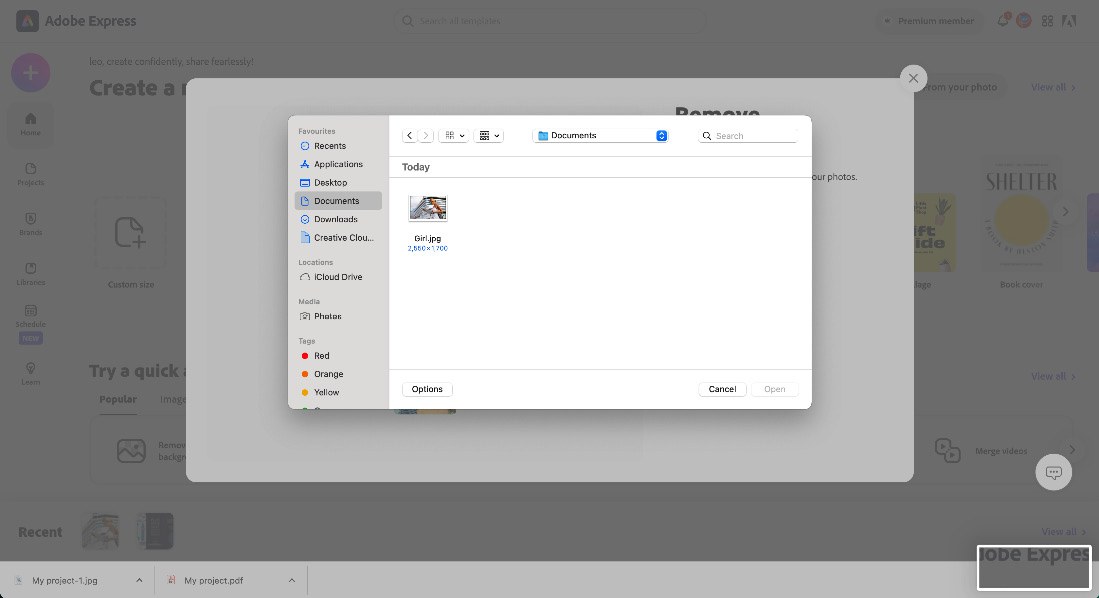Learning how to easily remove the background from an image
To get started, follow these steps in the browser:
- Navigate to the Adobe Express home page, https://express.adobe.com/, in your browser:
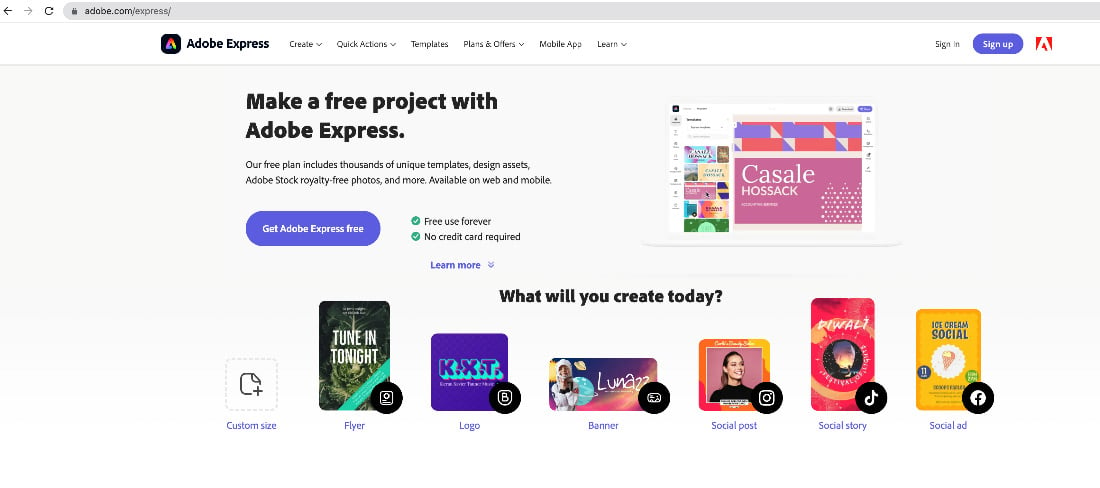
Figure 6.1 – Access Adobe Express via the browser
- Navigate to the + icon:
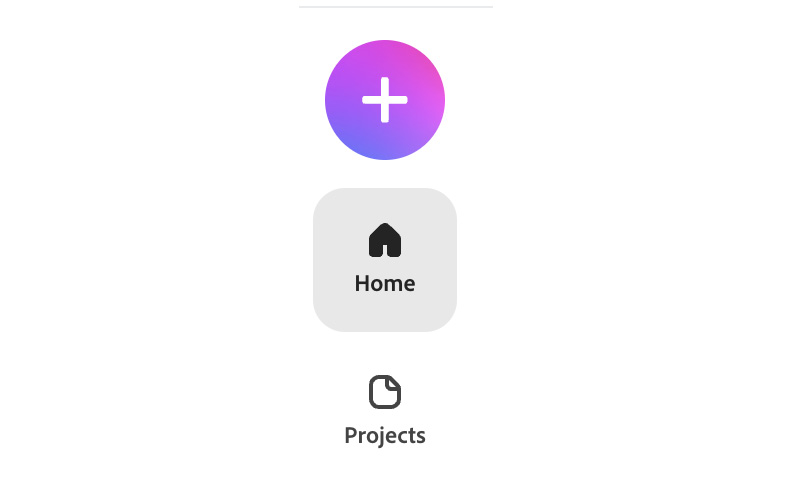
Figure 6.2 – Click on the + icon to open the Quick Actions window
- When you click on the + icon, the Quick actions tab opens:
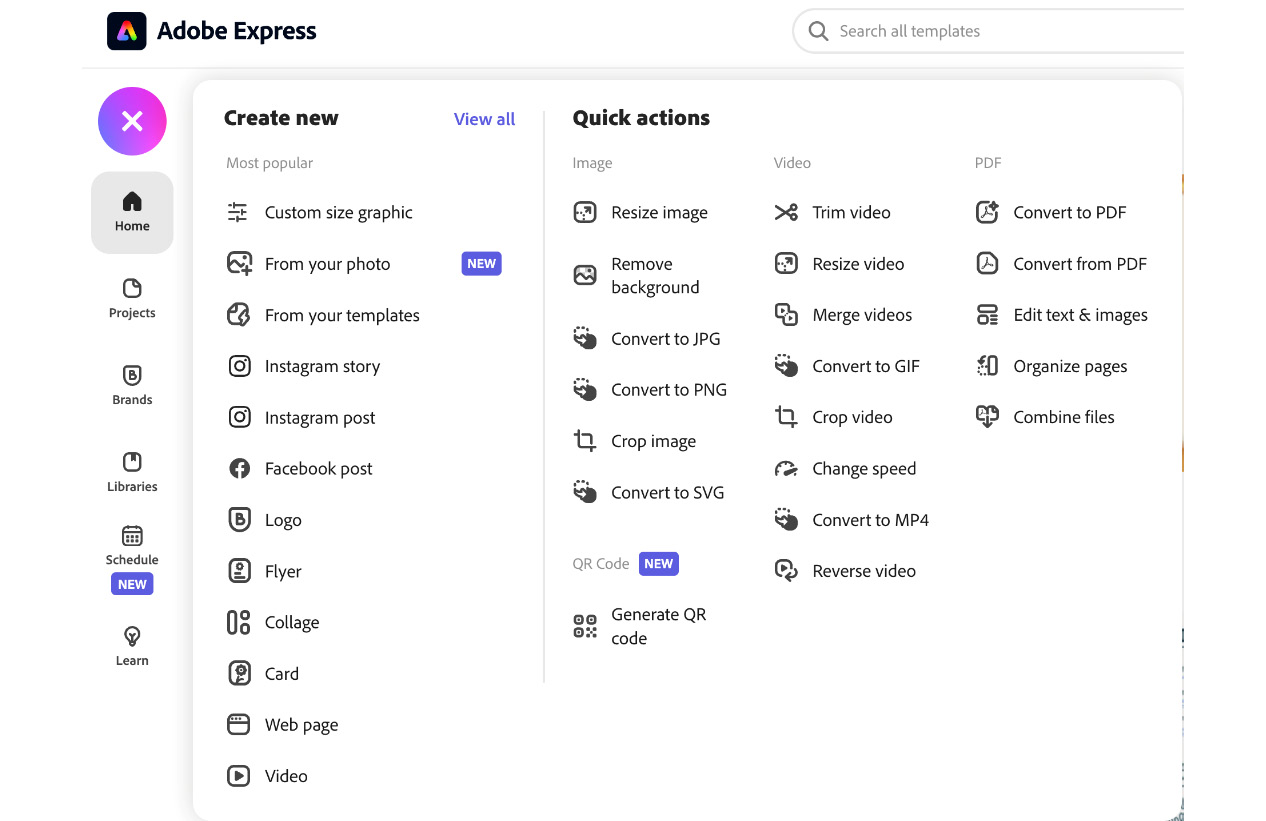
Figure 6.3 – Quick actions options
- Under Quick actions, navigate to the Remove background option.
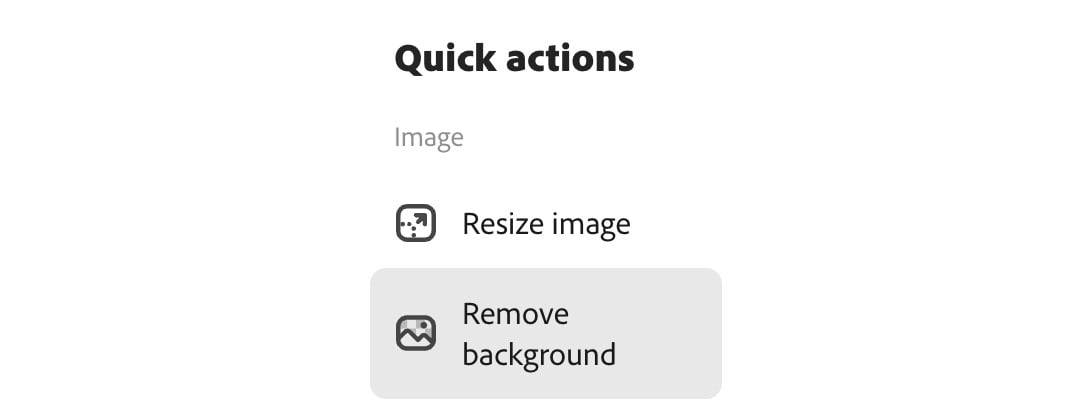
Figure 6.4 – The Remove background option
- When you click on Remove background, the following dialog box will appear:

Figure 6.5 – The Remove background window
- Simply click on Browse on your device to select your image, then click Open.