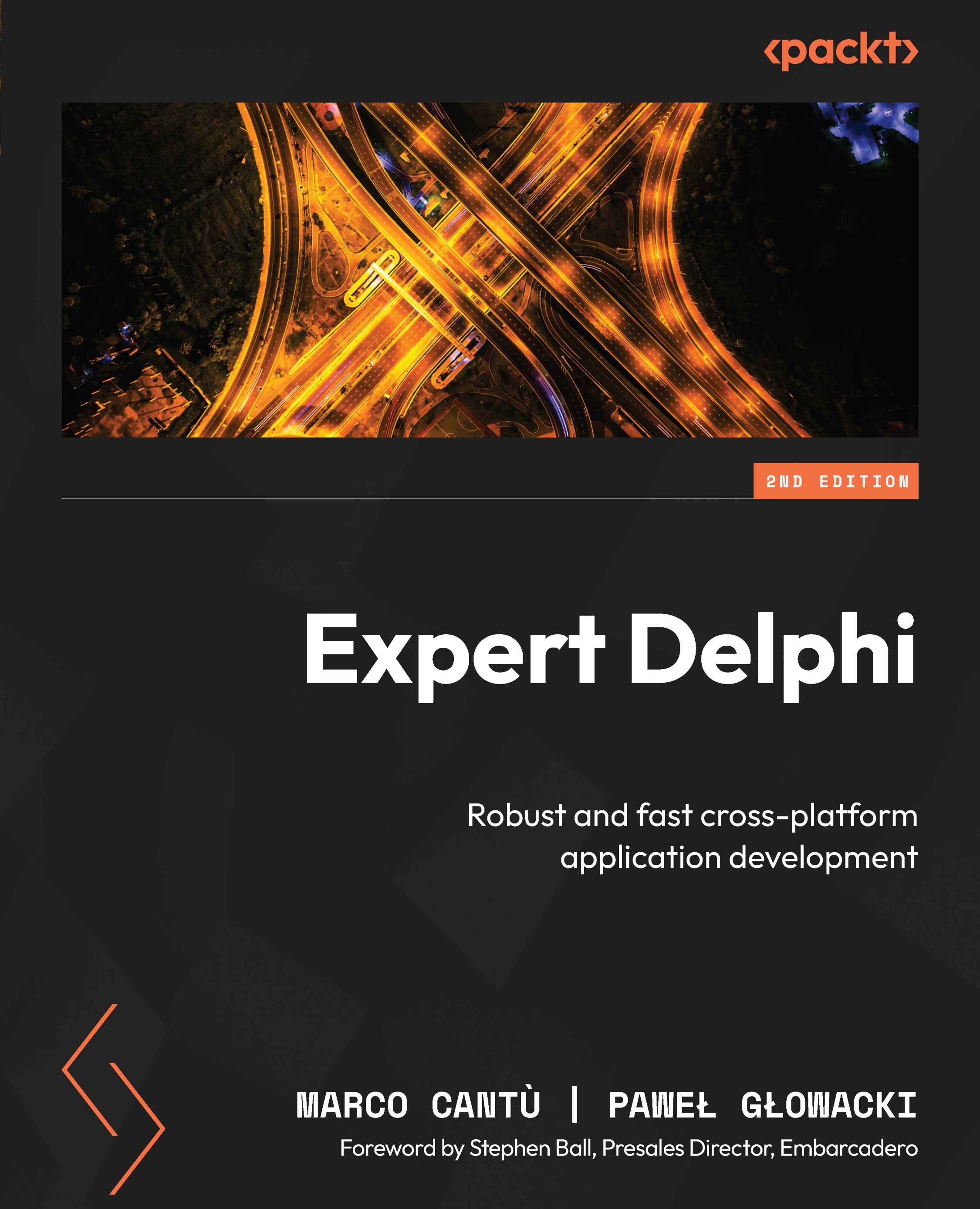Conventions used
There are a number of text conventions used throughout this book.
Code in text: Indicates code words in text, database table names, folder names, filenames, file extensions, pathnames, dummy URLs, user input, and Twitter handles. Here is an example: “This will add a form inherited from TForm3D.”
A block of code is set as follows:
const DEFAULT_OPACITY = 1; POS_X = 150; POS_Y = 150; SUN_RADIUS = 50; RAY_COUNT = 12; RAY_LENGTH = 100;
When we wish to draw your attention to a particular part of a code block, the relevant lines or items are set in bold:
procedure TForm1.PaintBox1Paint(Sender: TObject; Canvas: TCanvas); begin Canvas.BeginScene; try // access "Canvas" methods and properties here finally Canvas.EndScene; end; end;
Any command-line input or output is written as follows:
procedure TMViewForm.FormCreate(Sender: TObject); begin MultiView1.Mode := TMultiViewMode.PlatformBehaviour; ComboMode.ItemIndex := 0; end;
Bold: Indicates a new term, an important word, or words that you see onscreen. For instance, words in menus or dialog boxes appear in bold. Here is an example: “Now select the grid, right-click on it, or see the commands at the bottom of the Object Inspector and open its Items Editor.”
Tips or important notes
Appear like this.