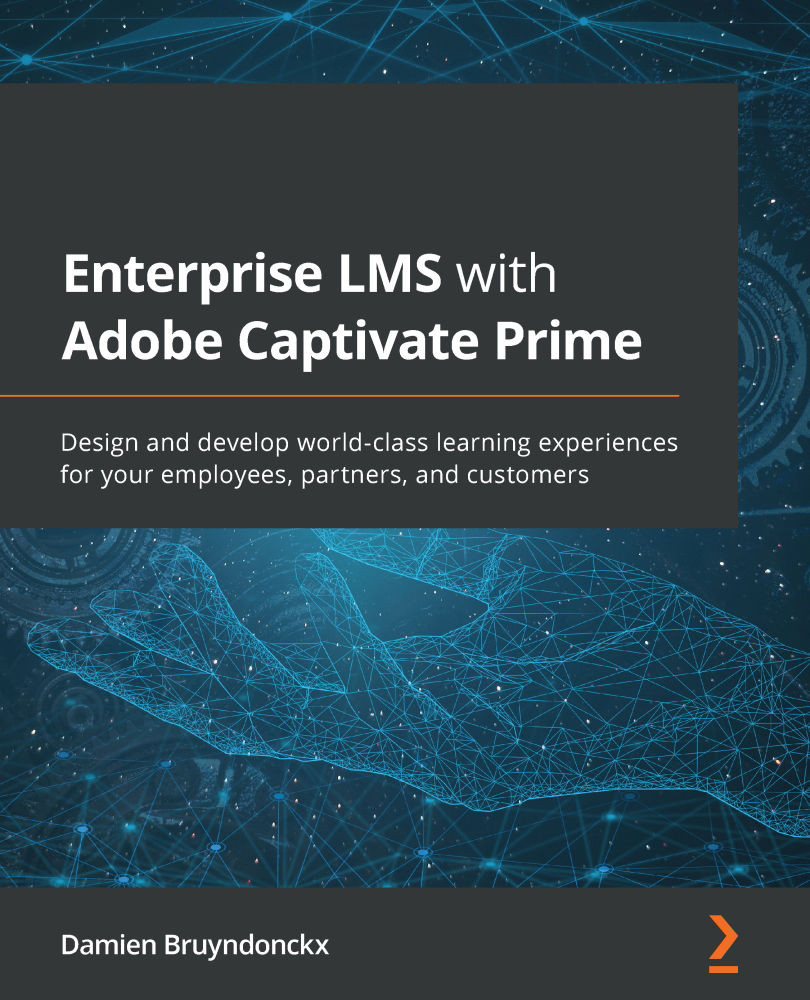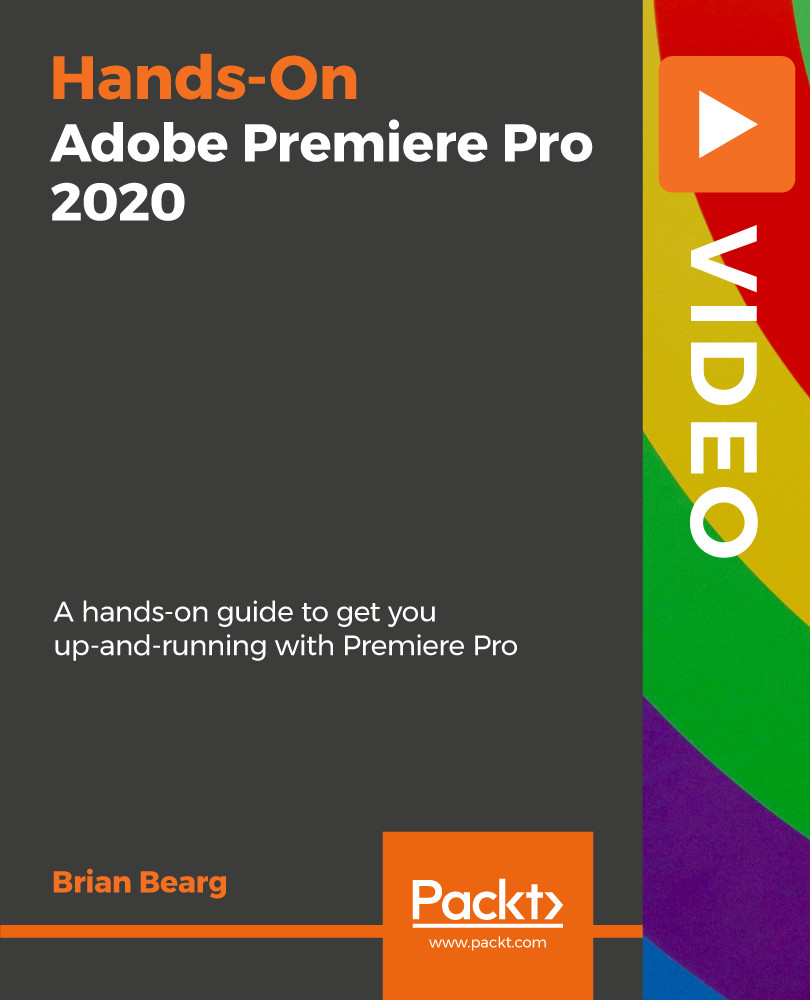Products such as Photoshop, Illustrator, InDesign, Premier Pro, Acrobat, and so on have brought the Adobe brand to fame. But do you know about Adobe Experience Cloud?
Adobe Experience Cloud (AEC) (formerly known as Adobe Marketing Cloud) is a collection of integrated applications and services for online marketing, web analytics, content management, e-commerce, and more. AEC is used by a wide and growing range of large organizations. It is not as widely known by the general public as the Creative Cloud, but it is one of the world leaders in its own field.
One of the things that makes Adobe Captivate Prime truly unique is the integrations that exist between the Prime systems and two of the main services of the Adobe Experience Cloud:
- Adobe Experience Manager
- Marketo Engage
In this section, you will explore these integrations to understand how Captivate Prime fits into the broader Adobe ecosystem, and how these integrations make Captivate Prime a truly unique enterprise solution in today's LMS landscape.
While doing so, keep in mind that these integrations are completely optional. You can use Captivate Prime on its own as a powerful standalone LMS. You can also integrate Captivate Prime with other third-party marketing and CMS solutions.
More information on AEC
For more information about Adobe Experience Cloud and its components, you can browse the official AEC page on the Adobe website at https://business.adobe.com/.
Prime and Adobe Experience Manager
Adobe Experience Manager (AEM) is a content management system (CMS) coupled with a powerful digital asset management (DAM) platform that allows you to deliver custom content to your target audience. One of the key components of AEM is called Sites.
Sites is the CMS component of AEM. It allows companies to create various types of websites, including the main website of the company in different languages, product sites, microsites for events or special promotions, and more.
AEM is a tool for marketers, not developers, so building these websites is made easy by using templates and page components that can be dragged and dropped by the page creator. No coding is involved!
AEM now has a new learning component that allows you to integrate Captivate Prime content (including, but not limited to, courses) right within your Adobe experience manager site. This makes it easy to control the look and feel of the learning experience and integrate it into the broader online experience you provide to your employees, users, learners, and customers.
More information on AEM
Don't hesitate to browse the official Adobe Experience Manager page for more information: https://business.adobe.com/products/experience-manager/adobe-experience-manager.html.
Prime and Marketo Engage
Marketo Engage is the marketing automation tool of Adobe Experience Cloud. It allows organizations to market their products on multiple channels more effectively, including email, social media, websites, and more.
To do that, Marketo Engage collects data about your users, their behaviors on your applications, their intent, how they responded to previous marketing efforts, and more. Thanks to that data and a clever layer of artificial intelligence (AI), the marketing team of your company can segment customers and deliver personalized marketing campaigns that increase lead conversion and business revenues.
With the Marketo Engage connector for Captivate Prime, you can feed the data from your learning platform (such as user addition, course enrollment, course completion, and more) into your marketing automation system, which allows you to drive marketing campaigns based on learning data coming from Captivate Prime LMS.
For example, you can create a marketing campaign that targets all users that have completed a certain course, all learners that have shown interest in a specific subject matter, or users that have acquired a specific badge or completed a certification path. The possibilities are endless...
The data flow between Marketo Engage and Captivate Prime also goes the other way. For example, you can recommend a course to all customers that bought a certain product, you can cross-sell learning material to all customers that have subscribed to your services or even to users that have shared a page on your social media channels, and so on.
With such integration, your learning material becomes an integral part of your marketing and customer education toolset. This is where Captivate Prime starts to overcome the traditional LMS paradigm to become the cornerstone of your LXP.
More information on Marketo Engage
You can browse the official Marketo Engage page on the Adobe website for more information: https://business.adobe.com/products/marketo/adobe-marketo.html.
Selling Captivate Prime content
Although Captivate Prime does not contain a built-in shopping cart solution at the time of writing, it is easy to integrate it with virtually any e-commerce platform available using the Captivate Prime API. It is worth mentioning that Adobe Experience Cloud proposes its own e-commerce solution called Magento Commerce.
More information
More information on Magento Commerce can be found at https://business.adobe.com/products/magento/magento-commerce.html.
Conclusion
Although Captivate Prime can be used standalone as a simple (yet powerful) LMS, you can also integrate it with the other systems of the company. This includes your Content Management System (CMS), your marketing automation tool, and your e-commerce solution. This is something that clearly sets Captivate Prime apart in today's LMS landscape:
- First, it establishes Prime as an enterprise LMS, whereas many other LMS solutions focus on the education market.
- It also allows companies to include their learning strategy in their broader marketing, brand awareness, and customer education strategies. That alone is a revolution that establishes Captivate Prime as one of the first learning experience platform (LXP).
Of course, access to these extra services is not included in Captivate Prime's price tag, but the connectors and APIs that allow you to leverage the integrations with these extra services is a standard, out-of-the-box feature of Prime that is available to all customers at no extra cost.
Once again, you can integrate Captivate Prime with any CMS, any marketing automation tool, and any e-commerce solution, not only those developed by Adobe. However, if you decide to use the Adobe solutions, you have access to specific connectors that make these integrations super easy to implement.
Throughout this section, one of the main keywords has been experience. As learners and consumers, we are all looking for experiences when we browse the internet, use mobile applications, or walk into a store. Nowadays, experiences are what we expect brands and companies to deliver. We want these experiences to be consistent across devices and channels, and, above all, we want them to be personalized and relevant.
That is exactly the spirit that the Adobe Experience Cloud and Captivate Prime's integrations within AEC have been designed for.
By now, you should have a good idea of what Captivate Prime is and how it fits into the Adobe ecosystem. If you're like me, I bet that makes you eager to learn about the platform hands-on! Well, that's exactly what you're going to do, starting with the following section.
 United States
United States
 Great Britain
Great Britain
 India
India
 Germany
Germany
 France
France
 Canada
Canada
 Russia
Russia
 Spain
Spain
 Brazil
Brazil
 Australia
Australia
 Singapore
Singapore
 Hungary
Hungary
 Ukraine
Ukraine
 Luxembourg
Luxembourg
 Estonia
Estonia
 Lithuania
Lithuania
 South Korea
South Korea
 Turkey
Turkey
 Switzerland
Switzerland
 Colombia
Colombia
 Taiwan
Taiwan
 Chile
Chile
 Norway
Norway
 Ecuador
Ecuador
 Indonesia
Indonesia
 New Zealand
New Zealand
 Cyprus
Cyprus
 Denmark
Denmark
 Finland
Finland
 Poland
Poland
 Malta
Malta
 Czechia
Czechia
 Austria
Austria
 Sweden
Sweden
 Italy
Italy
 Egypt
Egypt
 Belgium
Belgium
 Portugal
Portugal
 Slovenia
Slovenia
 Ireland
Ireland
 Romania
Romania
 Greece
Greece
 Argentina
Argentina
 Netherlands
Netherlands
 Bulgaria
Bulgaria
 Latvia
Latvia
 South Africa
South Africa
 Malaysia
Malaysia
 Japan
Japan
 Slovakia
Slovakia
 Philippines
Philippines
 Mexico
Mexico
 Thailand
Thailand