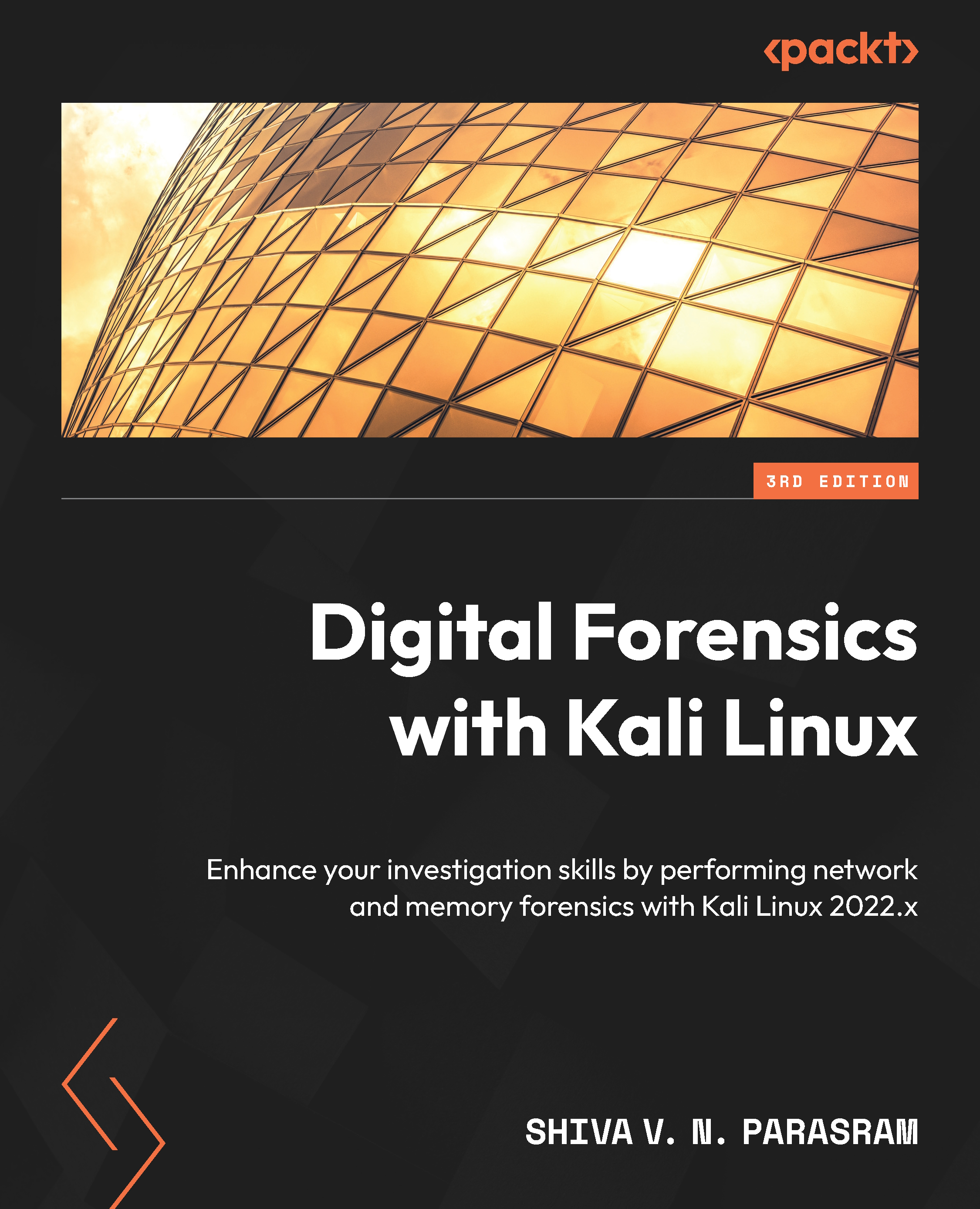Installing Wine
Installing Wine requires that we run a few commands in precise order. Although I am sure that many of the commands used will be new to many of you, I’ve outlined the exact steps in the following sequence:
- Be sure that you are connected to the internet before proceeding.
Let’s first download Wine by opening a new Terminal and typing the following command, followed by pressing the Enter key:
sudo dpkg --add-architecture i386
In the following screenshot, we added the 32-bit architecture:
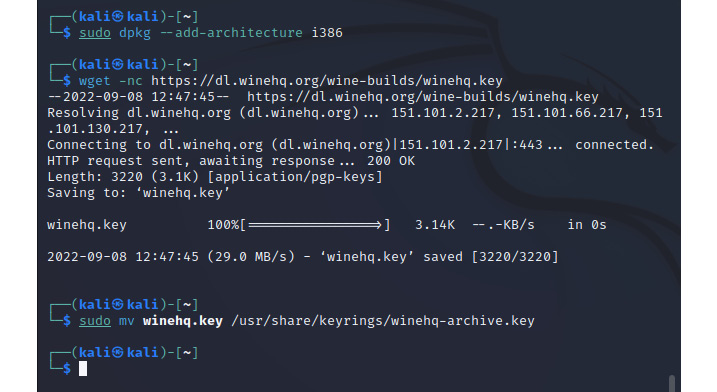
Figure 5.1: Running the sudo dpkg –add-architecture i386 command
- Next, we need to download the
winekey by typing the following command:wget nc https://dl.winehq.org/wine-builds/winehq.key
The following screenshot shows the output of the preceding command:
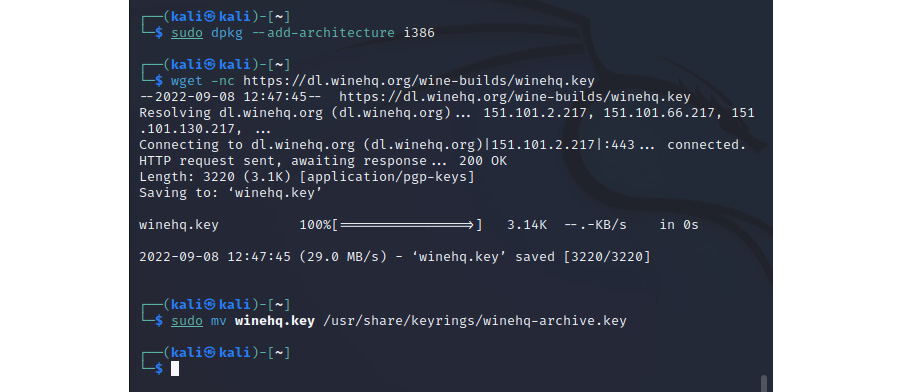
Figure 5.2: Installing Wine in the Terminal
- Once our key has been downloaded, we can then add it to
/usr/share/keyrings...