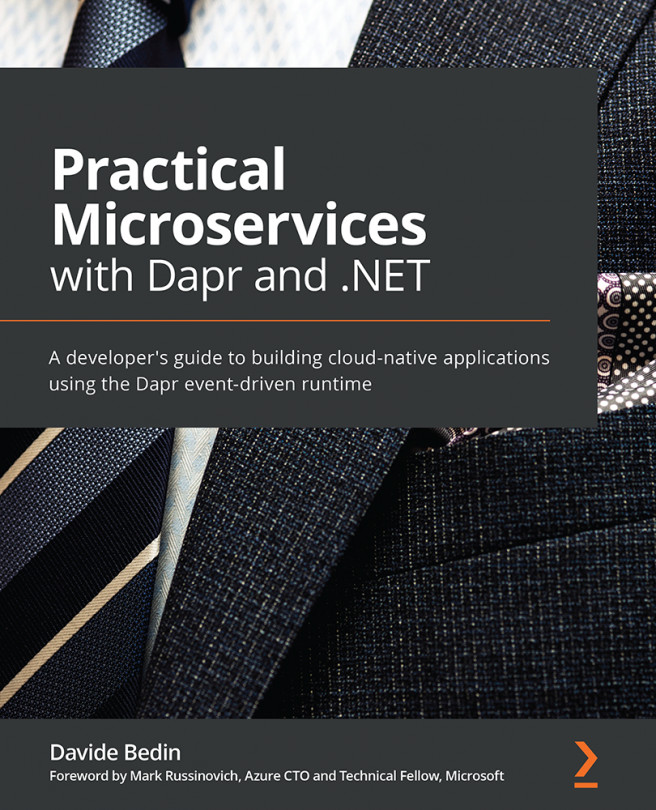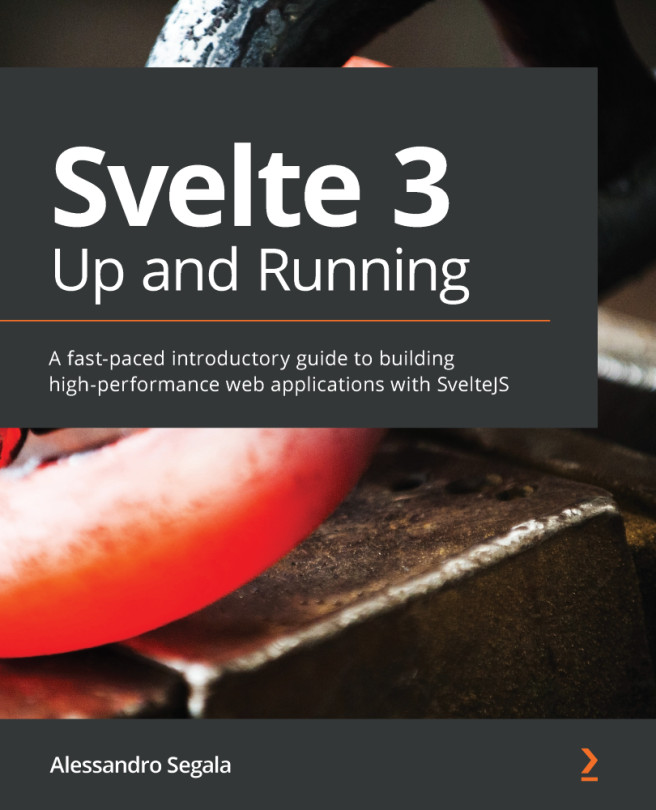Creating the theme extension
Theme extensions are useful to colorize your code based on your own color scheme. It's very easy to build and scaffold a standard configuration that can be customized to your requirements. Let's see how to go about this.
Generating the theme extension project
To create a new theme extension, you can run the same yo code command and select New Color Theme. Refer to the following screenshot:
Figure 9.20 – Creating a New Color Theme extension
When you opt to create a theme extension, it will ask whether to create a new one from scratch, import an existing theme file, or add the VS Code color theme file itself. Furthermore, provide a name, identifier, description, and display name, and specify the base theme, choosing from Dark, Light, and High Contrast. Refer to the following screenshot:
Figure 9.21 – Entering metadata about the new extension
We select Dark as the base theme and...