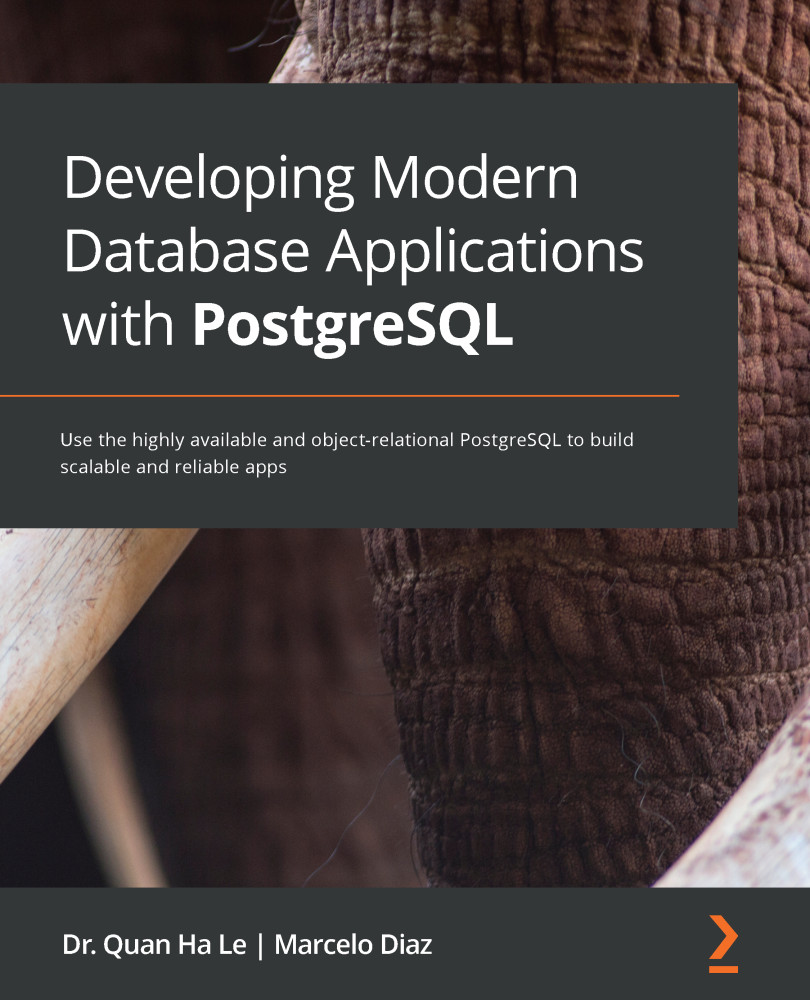QGIS, previously known as Quantum GIS, is a free open source tool for viewing, editing, and analyzing geospatial data. To handle spatial data, follow these steps to establish a connection between PostGIS and QGIS:
- Choose the below Amazon Machine Image (AMI): Microsoft Windows Server 2019 Base - ami-077f1edd46ddb3129. This AMI can be seen at the top in the following screenshot:

Figure 5.11 – AMI for Microsoft Windows Server
- Launch a new EC2 instance from the AMI, as shown in the following screenshot:

Figure 5.12 – The new Microsoft Windows Server is ready for QGIS installation
- Open the new EC2 instance using remote desktop connection, as shown in the following screenshot, and then download QGIS from https://qgis.org/en/site/forusers/download.html. The QGIS installation package is osgeo4w-setup-x86_64.exe:

Figure 5.13 – Download QGIS
- Select the Express Desktop Install type for QGIS, as shown in the following screenshot...