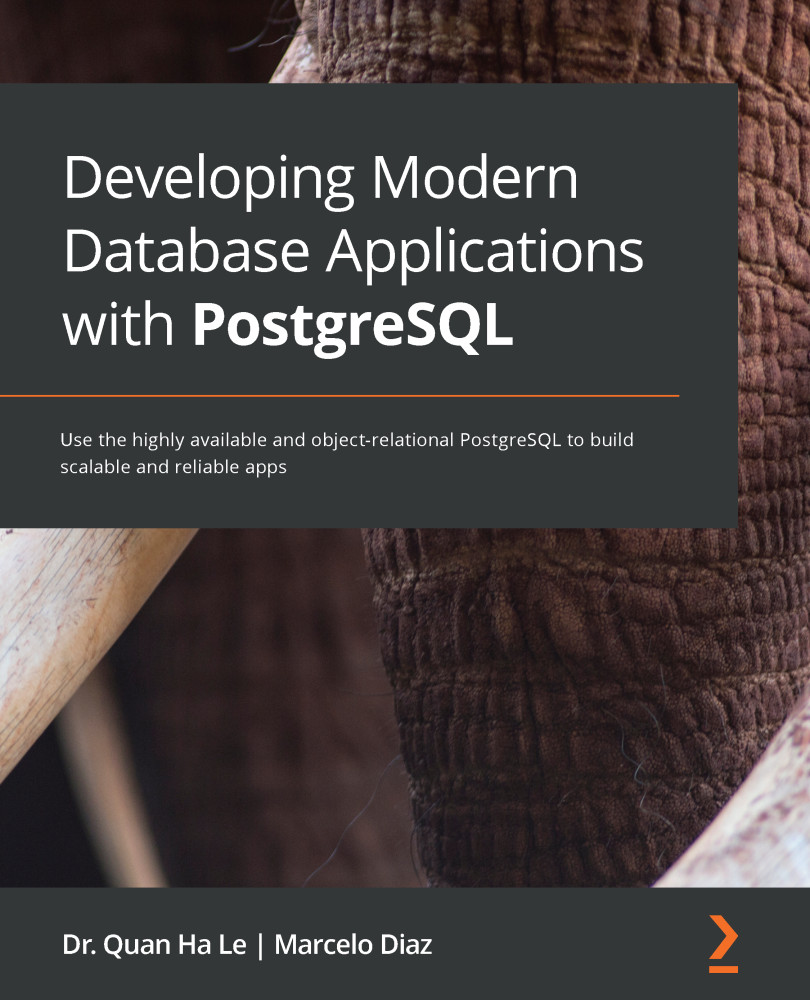A database in a cloud is nothing if we cannot access it, and that's why we will see how to connect to it through pgAdmin in the following steps:
- On pgAdmin in our local environment, we will choose the Create | Server... option:

Figure Appendix.21 – pgAdmin for Google Cloud
- After the previous step, the Create-Server view will be shown and there we will write a name to our connection on the General tab:

Figure Appendix.22 – Create-Server of Google Cloud
- The following tab is Connection and there we will write the IP address that Google Cloud has provided in the previous section. After having entered the data as follows, we will save all this with the Save button:
- Host name/address: Google Cloud Instance public IP: 35.224.163.105
- Maintenance database: atm
- Username: postgres
- Password: bookdemo:

Figure Appendix.23 – Copying details of Google Cloud SQL
- If everything went well, we should be able...