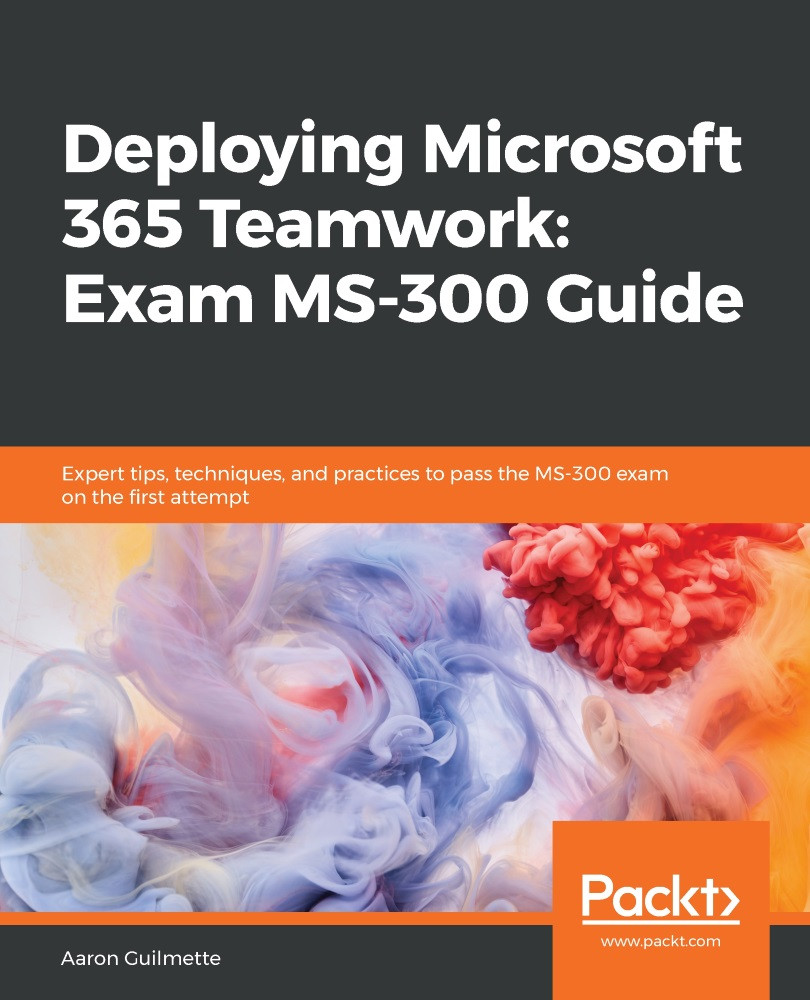You can enable the use of Stream in Microsoft Teams by creating a tab in Teams to point to either an individual video or channel. To add either a video or a channel to Microsoft Teams, follow these steps:
- Launch Microsoft Stream (https://web.microsoftstream.com) and navigate to the video or channel that you want to make available in Teams.
- Depending on the content you want to share, follow one of these two steps:
- If you want to share a channel, select the URL bar text for the Stream channel URL and copy it.
- If you want to share a video, select the ellipsis (...) from the action menu for a video on the Channel page and click Share or click the Share icon when viewing a video:
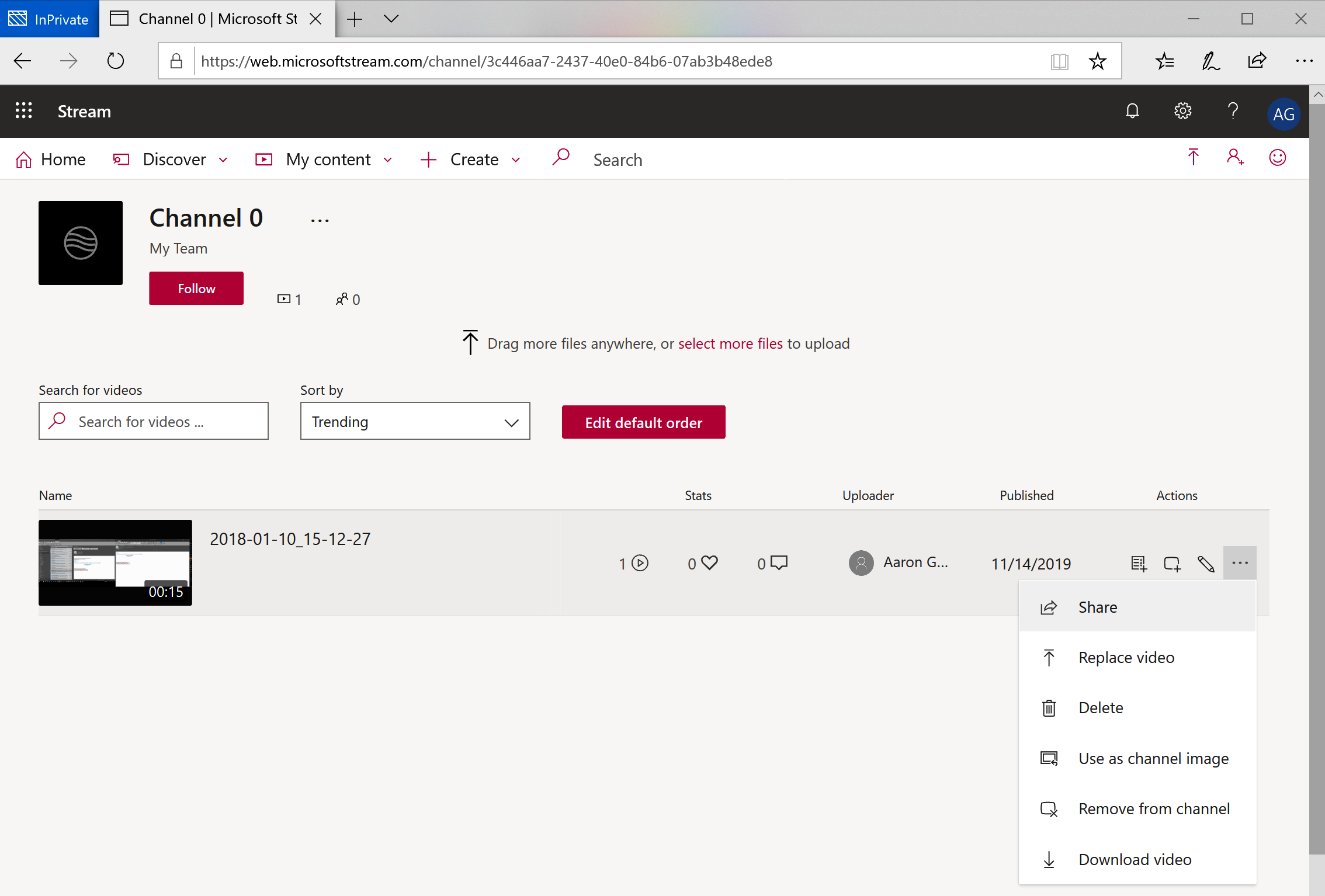
- If you're sharing a video, click the Copy button. If you're sharing a channel, skip this step:
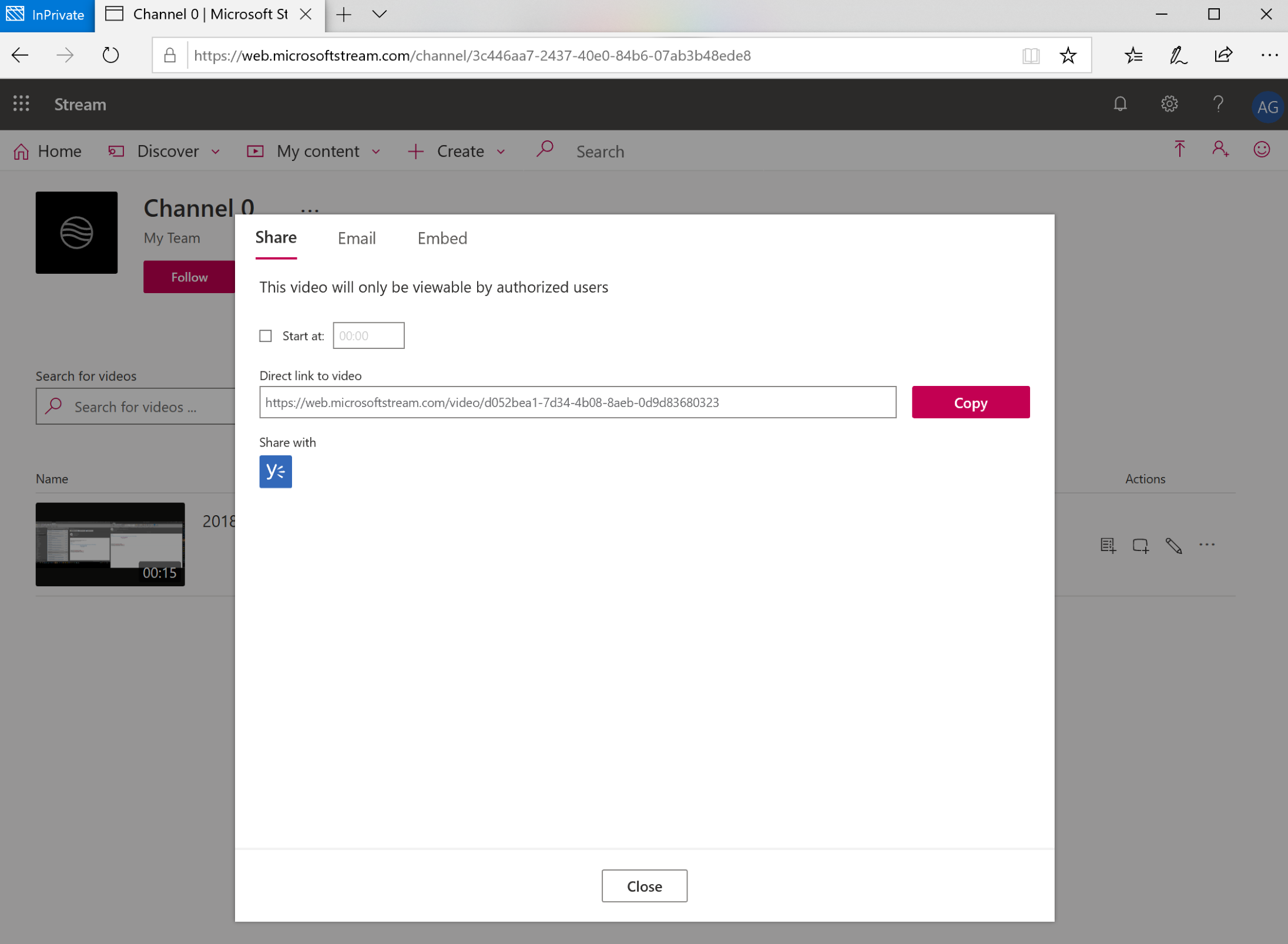
- Switch to Microsoft Teams and...