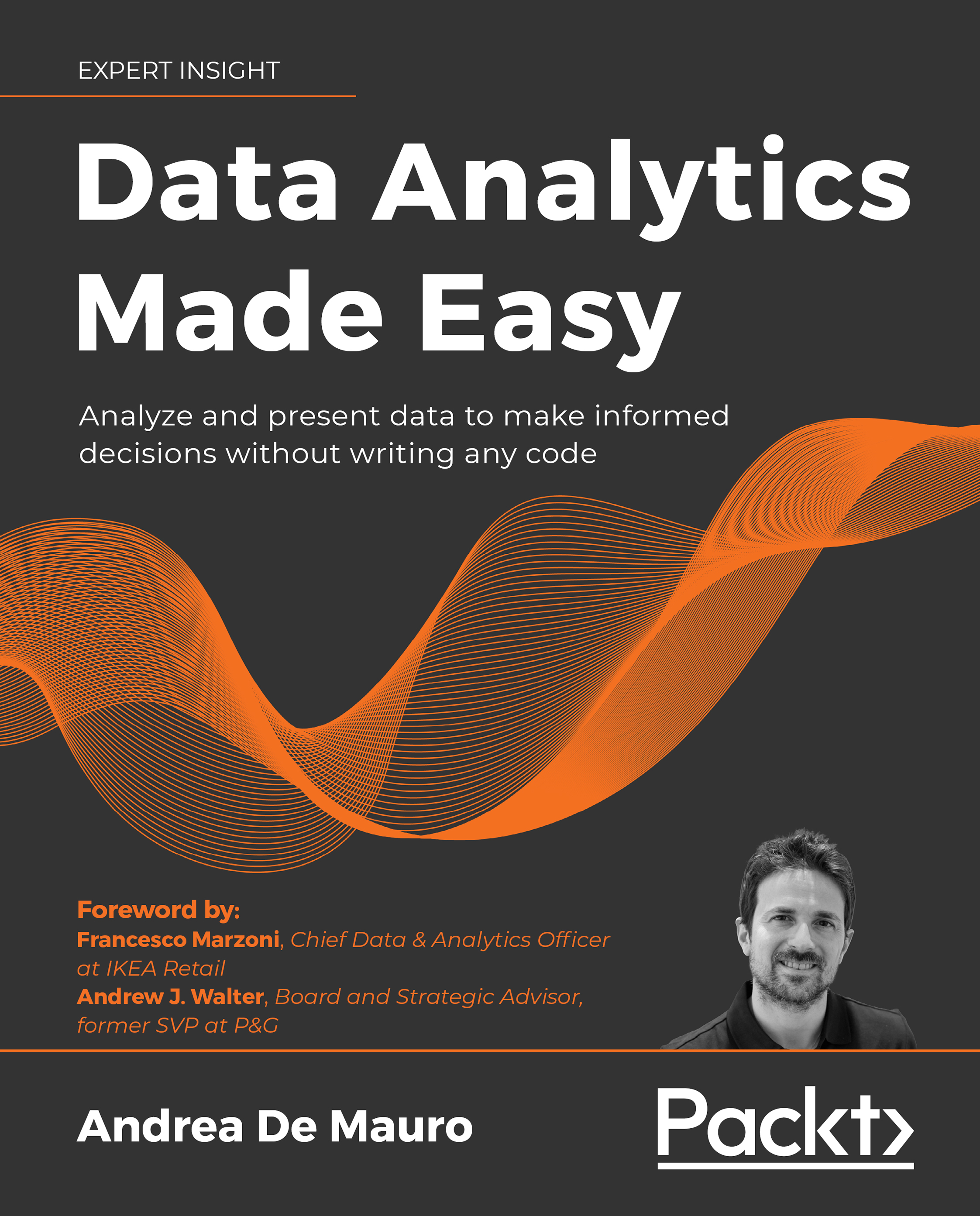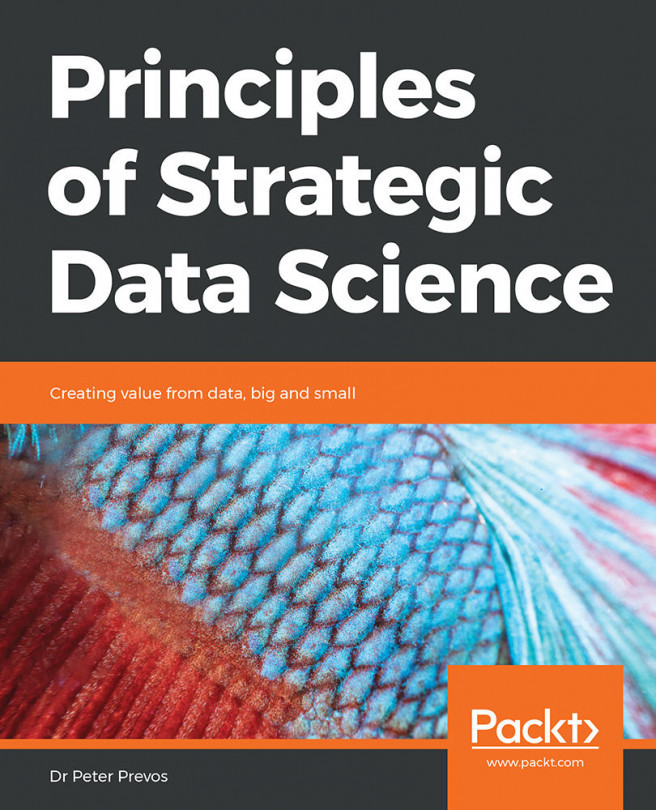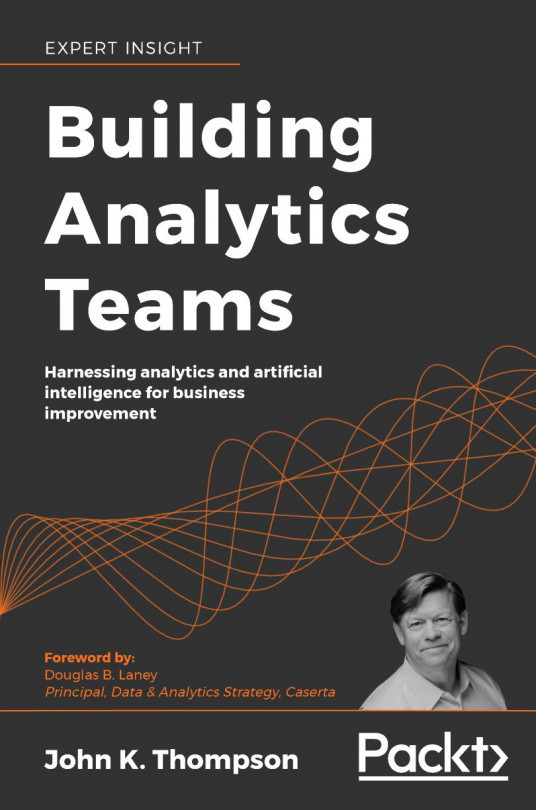Power BI in a nutshell
Power BI is a business intelligence service offered by Microsoft that enables the creation of online data dashboards. Let's go through its most essential features:
- Power BI comes with a traditional application software called Power BI Desktop, which you can download and install, for free, on your computer. Power BI Desktop offers the full design functionalities of Power BI: you can use this software to create your dashboards, save them in local files (with the
.pbixextension), and then share them with other users, who can, in turn, view and edit your dashboards. To complete this chapter, you will only need to use the Power BI Desktop application. - It's important to know that Power BI is primarily offered as a cloud-based service. If you decide you want to use Power BI at scale in your company to leverage corporate data sources and make dashboards available online via browsers or mobile apps (without the need for all users to install Power...