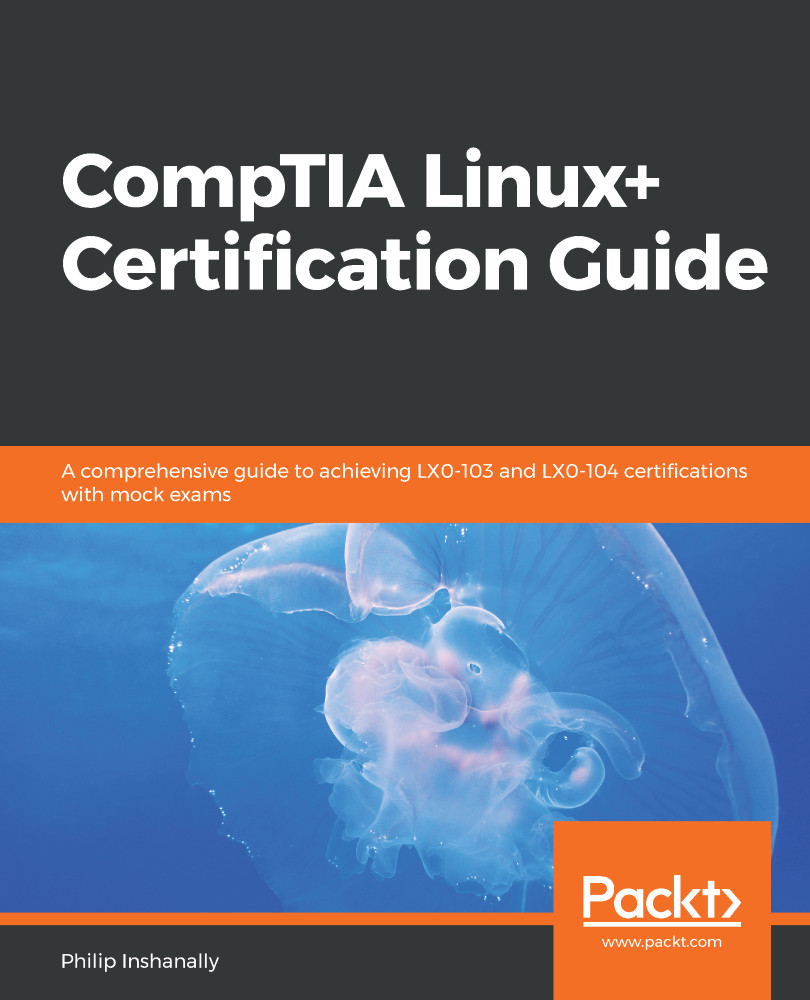On most new distributions that use system, we would manage processes using the systemctl command. The Linux developers have also left support for the service command; if we try to terminate a process using the service command, then we will see that it is actually going to redirect our request to the systemctl command. Let's try this:
[root@localhost philip]# service crond status
Redirecting to /bin/systemctl status crond.service
crond.service - Command Scheduler
Loaded: loaded (/usr/lib/systemd/system/crond.service; enabled; vendor preset: enabled)
Active: active (running) since Thu 2018-08-02 07:13:38 PDT; 1 weeks 5 days ago
Main PID: 991 (crond)
CGroup: /system.slice/crond.service
└─991 /usr/sbin/crond -n
Aug 02 07:13:38 localhost.localdomain systemd[1]: Started Command Scheduler.
Aug 02 07:13:38 localhost.localdomain...