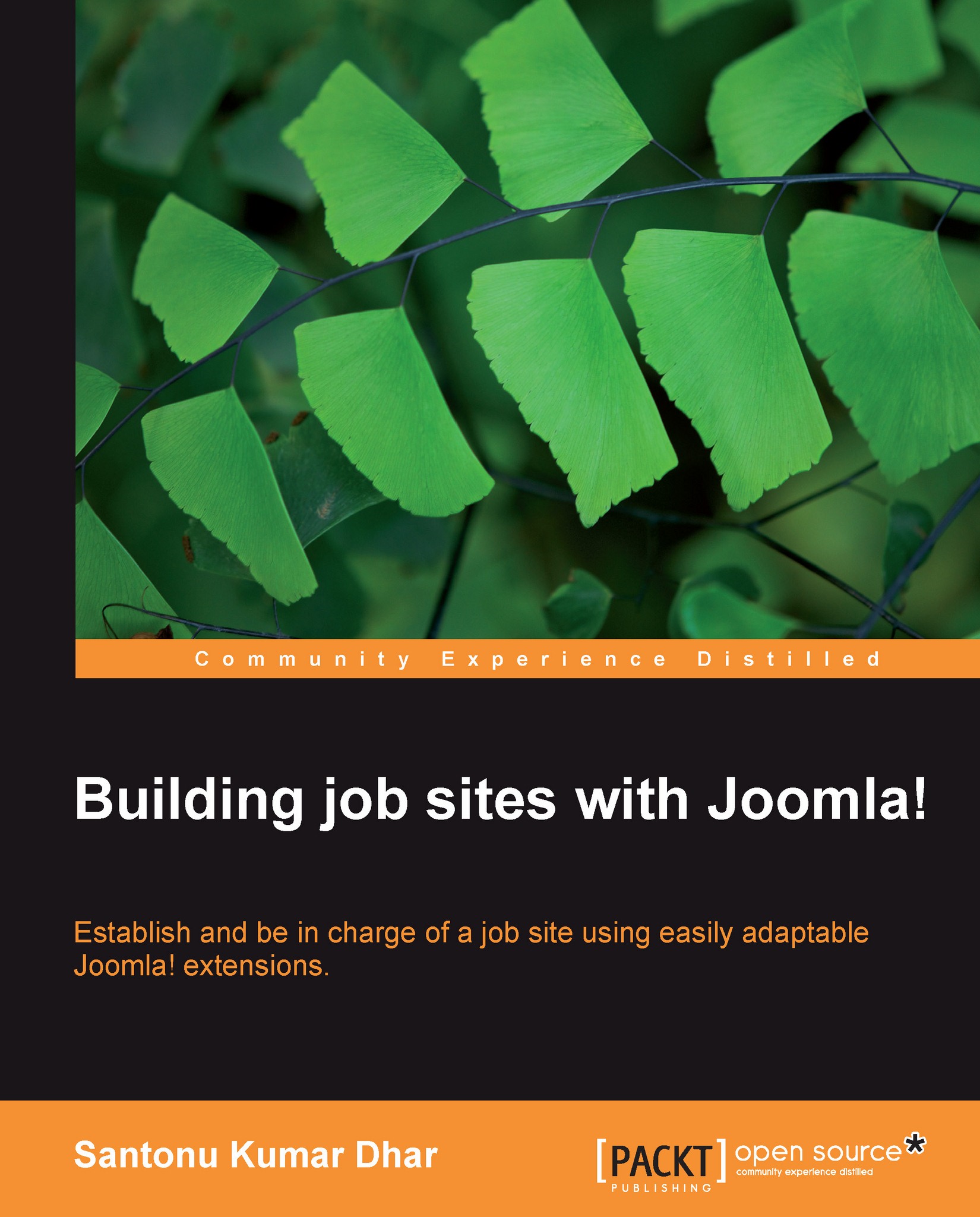Managing cover letters
You can manage cover letters both from the admin panel and jobseeker panel. The Jobs! Pro admin panel enables you to manage all the cover letters. But from the jobseeker panel, you can manage only cover letters of jobseekers who are logged in.
Viewing cover letters
Let's have a look at the cover letters.
First, go to Jobs! admin control panel and then click on List Cover Letters.
 |
The relevant window will appear and you will see a list of cover letters in this window.
 |
Adding a new cover letter
To add a new cover letter from the Jobs! Pro admin panel, first click on Add cover letter in the List Cover Letters window.
 |
The Add New Cover Letter window opens. Now you need to provide the following information in this window:
Username: First, you need to specify the jobseeker for whom you are adding the cover letter. Select the username of the jobseeker from the drop-down list. You will see a letter J with the jobseeker's username, which helps you to identify a jobseeker.
Title...