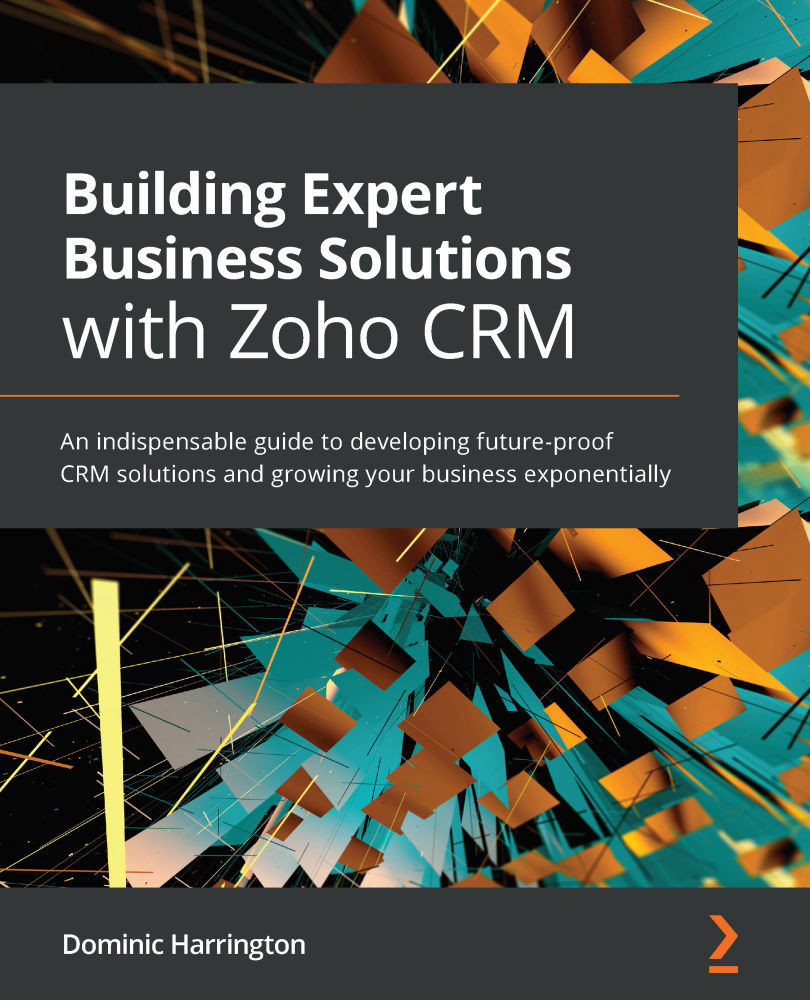Customizing the web form
Customizing your web form is important to make sure that we are collecting the data we need, in the correct format. In this section, you will learn how to add fields and set their properties.
Upon creating your new form in step 7 in the previous section, you will be presented with the following screen:
Figure 14.5 – A simple drag-and-drop user interface for creating your new form
Bearing in mind that we will be pushing this data into CRM later, we need to ensure that we only use the field types that are also present in CRM.
Now, let's go on to create our web form as follows:
- Drag a Single Line field from the Basic Fields pane on the left to the blank section on the right.
- Next, create the First Name field by completing Field Properties as follows:
Figure 14.6 – Setting the field properties for our First Name field
- Now add the remaining fields to your form with the field name/types as follows:
Figure...