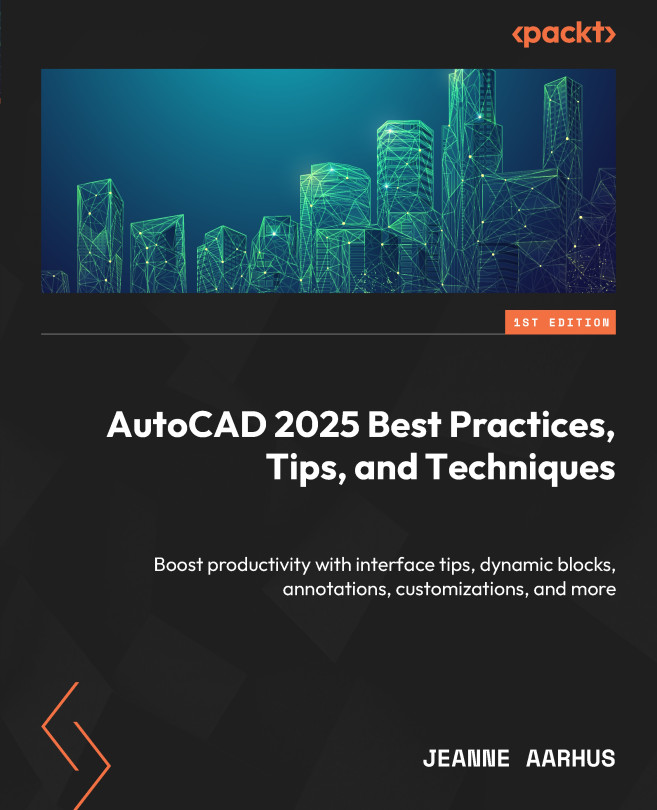Working with Attributes
This section will look at how to do more with the Attributes in your blocks. Assuming you all know how to use ATTRIBUTE objects in a block, we will look at how to use Multi-line Attributes, control the order of those Attributes, and quickly edit an ATTRIBUTE. We will also learn how to use Annotative Attributes, sync changes, globally edit Annotative scales, and scale locations. How can you keep that data when you need to explode that block once your block attributes are populated with data?
Multi-Line Attributes
To improve block functionality, you can create blocks with attributes that contain multi-line strings of text that use UNDERLINE, OVERLINE, and FIELDS:
- Open the
6-2_Working withAttributes.dwgfile. - Using the In-Canvas View Controls, restore the Custom Model Views | 1-Multi-line Attributes named view.
- Using the Home ribbon and the Blocks panel, select the Blocks expanded panel to access the Define Attributes command.

- Define...