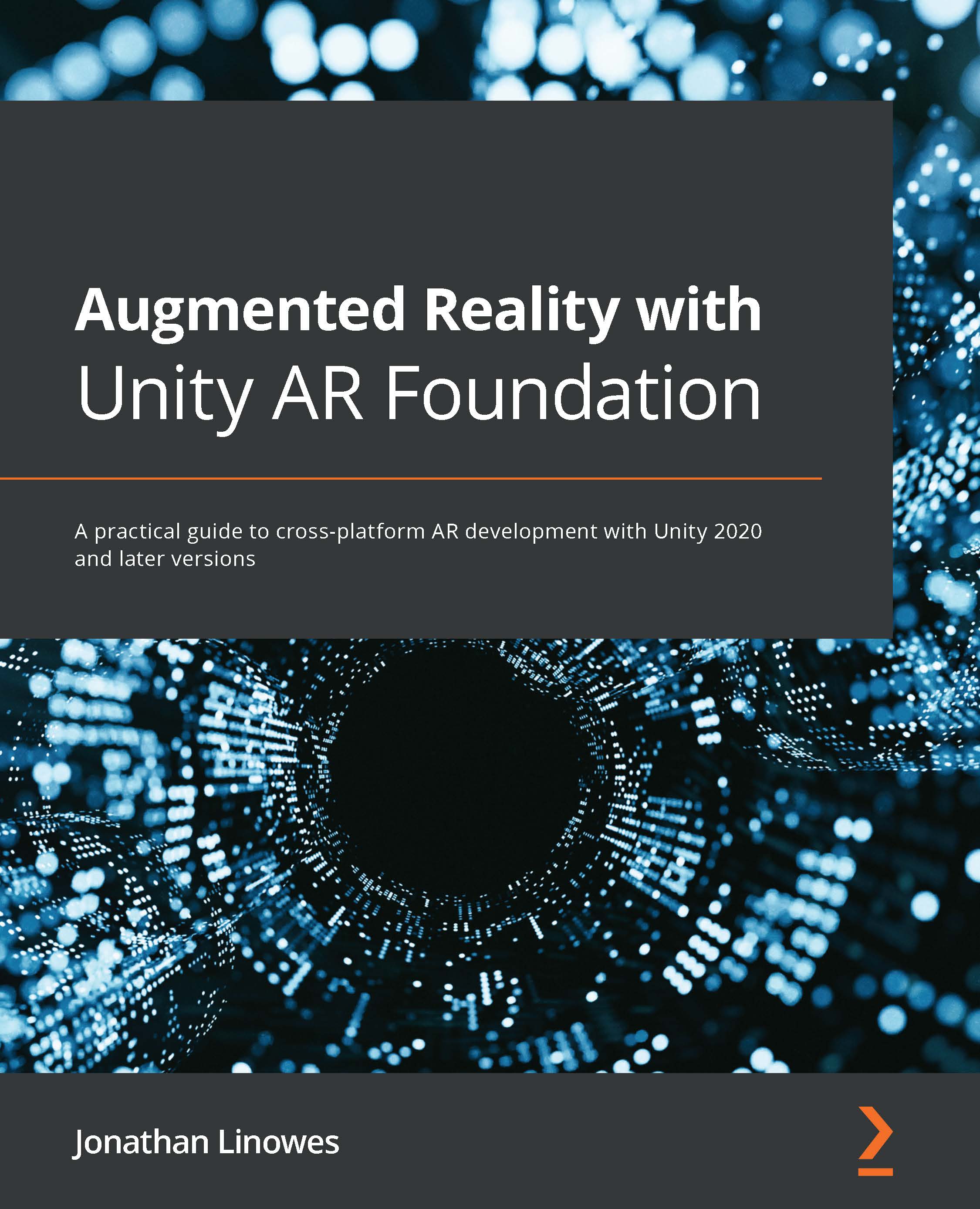Selecting an image to use
The next thing we want to do is create an image select menu containing image buttons for the user to choose a photo before adding it to the scene. When the Add button is pressed, rather than immediately prompting the user to place a picture on the wall, we'll now present a menu of pictures to select from before hanging the image chosen on the wall. I'll call this SelectImage mode. We'll need to write an ImageButtons script that builds the menu using the Images list you've already added to the project (the Image Data game object). And then we'll insert the SelectImage mode before AddPicture mode, so the selected image is the one placed on the wall. Let's define the SelectImage mode first.
Creating the SelectImage mode
When SelectImage mode is enabled by the user, all we need to do is display the SelectImage UI menu panel with buttons for the user to pick which image to use. Clicking a button will notify the mode script by...