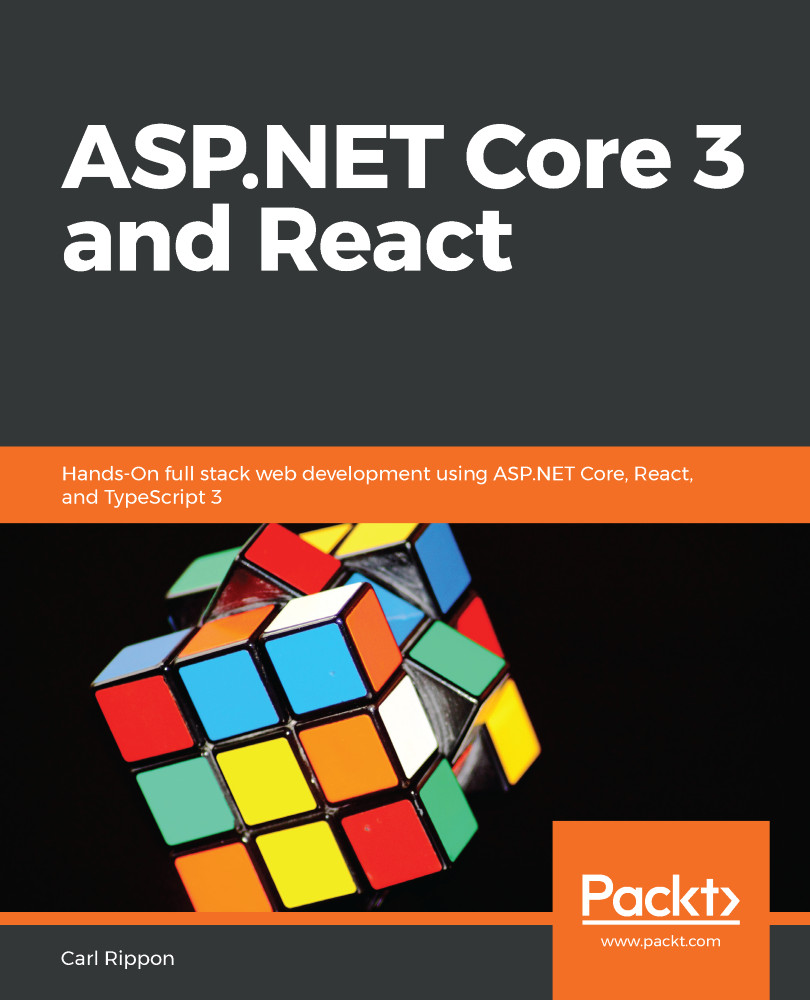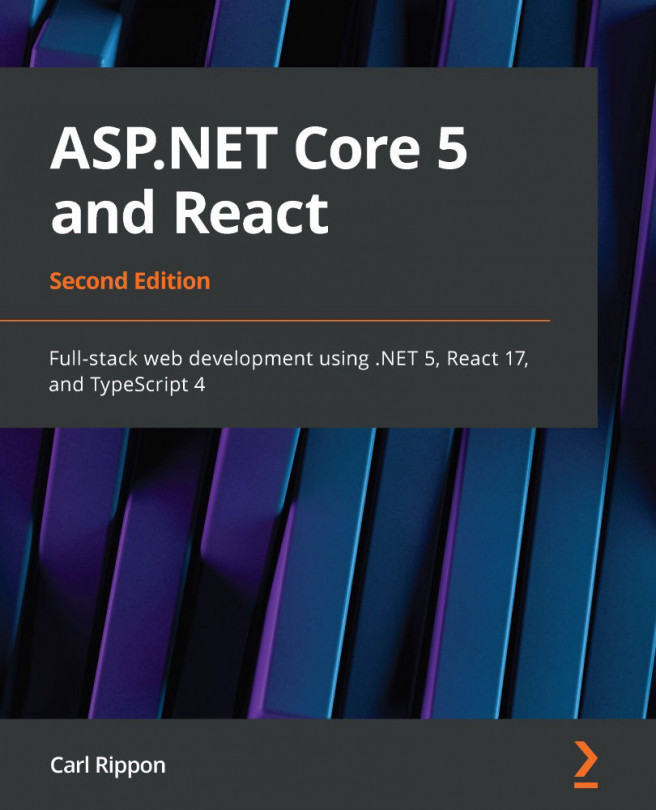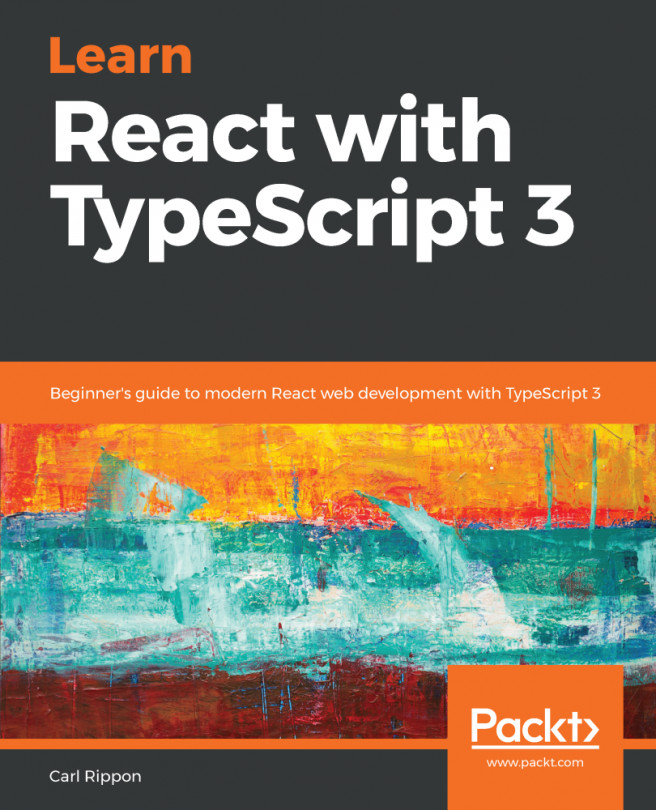Auth0 is a service that implements OpenID Connect. In this section, we are going to set up Auth0 and integrate it into our ASP.NET Core backend.
Setting up Auth0 with our ASP.NET Core backend
Setting up Auth0
Let's carry out the following steps to set up Auth0 as our identity provider:
- If you haven't already got an Auth0 account, sign up at https://auth0.com/signup.
- Once we have an Auth0 account and have logged in, we need to change the default audience in our tenant settings. To get to our tenant settings, click on the user avatar and choose Settings:

- The Default Audience option is in the API Authorization Settings section. Change this to https://qanda:
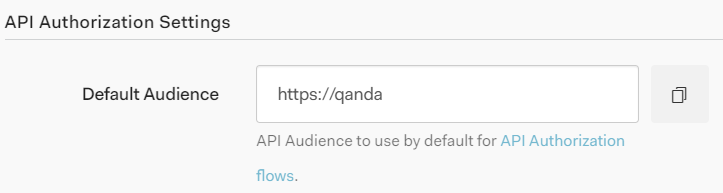
This tells Auth0 to add https://qanda to the aud payload...