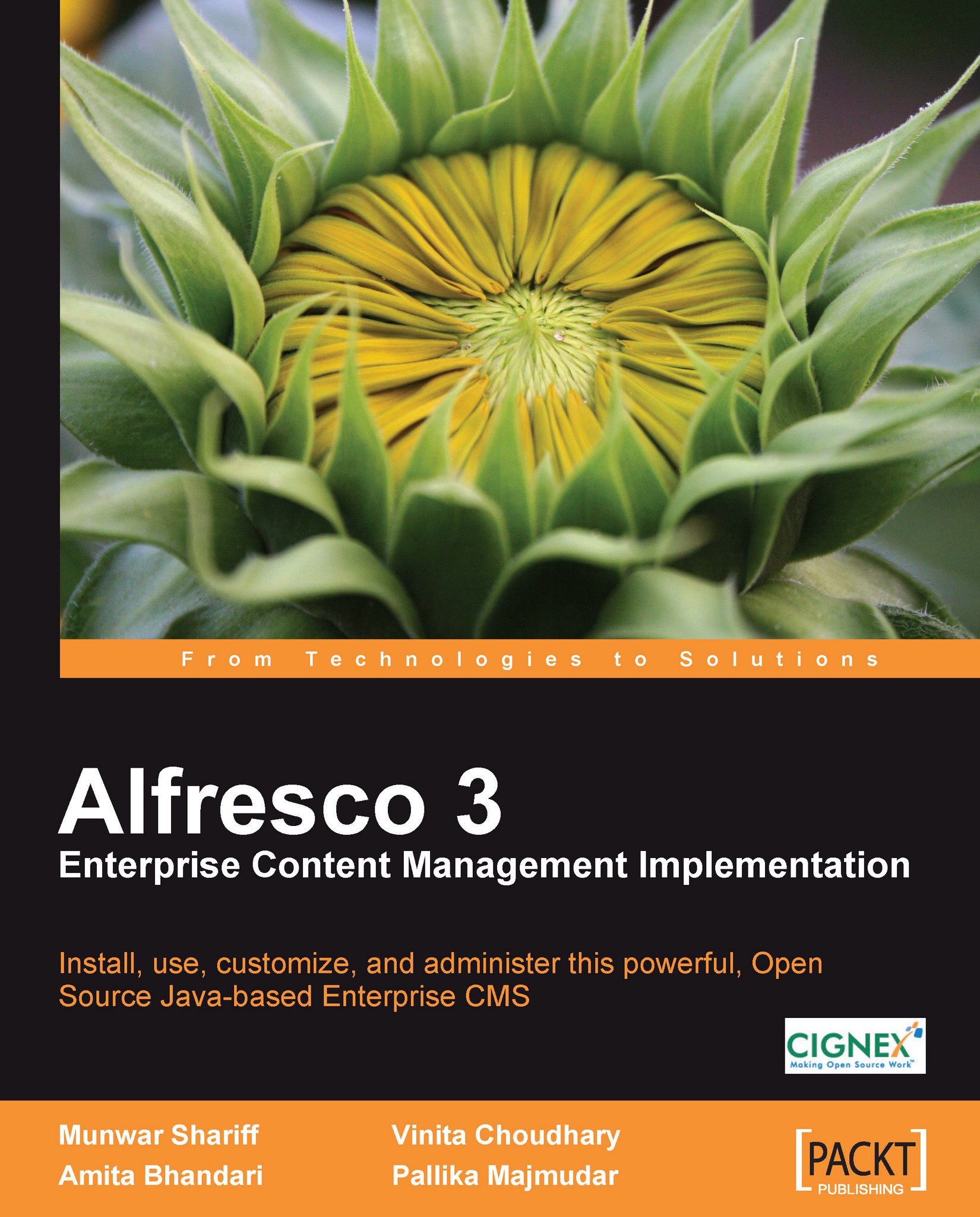RSS syndication
In order to share the information in a space with external systems such as RSS feeds, you need to enable RSS Feed for that space.
Go to the details page of the News space, and click on the Enable RSS Syndication icon, as shown in the following screenshot:
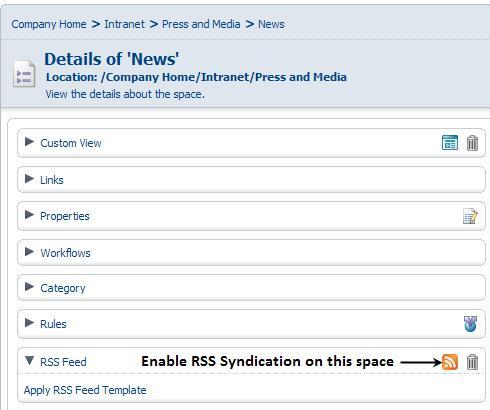
A new window is displayed, enabling you to select the RSS template that is to be applied to the space as an RSS feed. The RSS templates are custom scripts that determine the content to be shown as feeds. Alfresco comes with a built-in standard RSS template, called RSS_2.0_recent_docs.ftl, which renders a valid RSS2.0 XML document, showing the documents in the current space that have been created or modified in the last seven days. Choose the default RSS template from the drop-down menu, and then click on the OK button.
In order for anonymous users to be able to view the news feeds, they must have read permission on the News space. This means that the Guest (anonymous) user must have the Consumer role (READ access) for this...