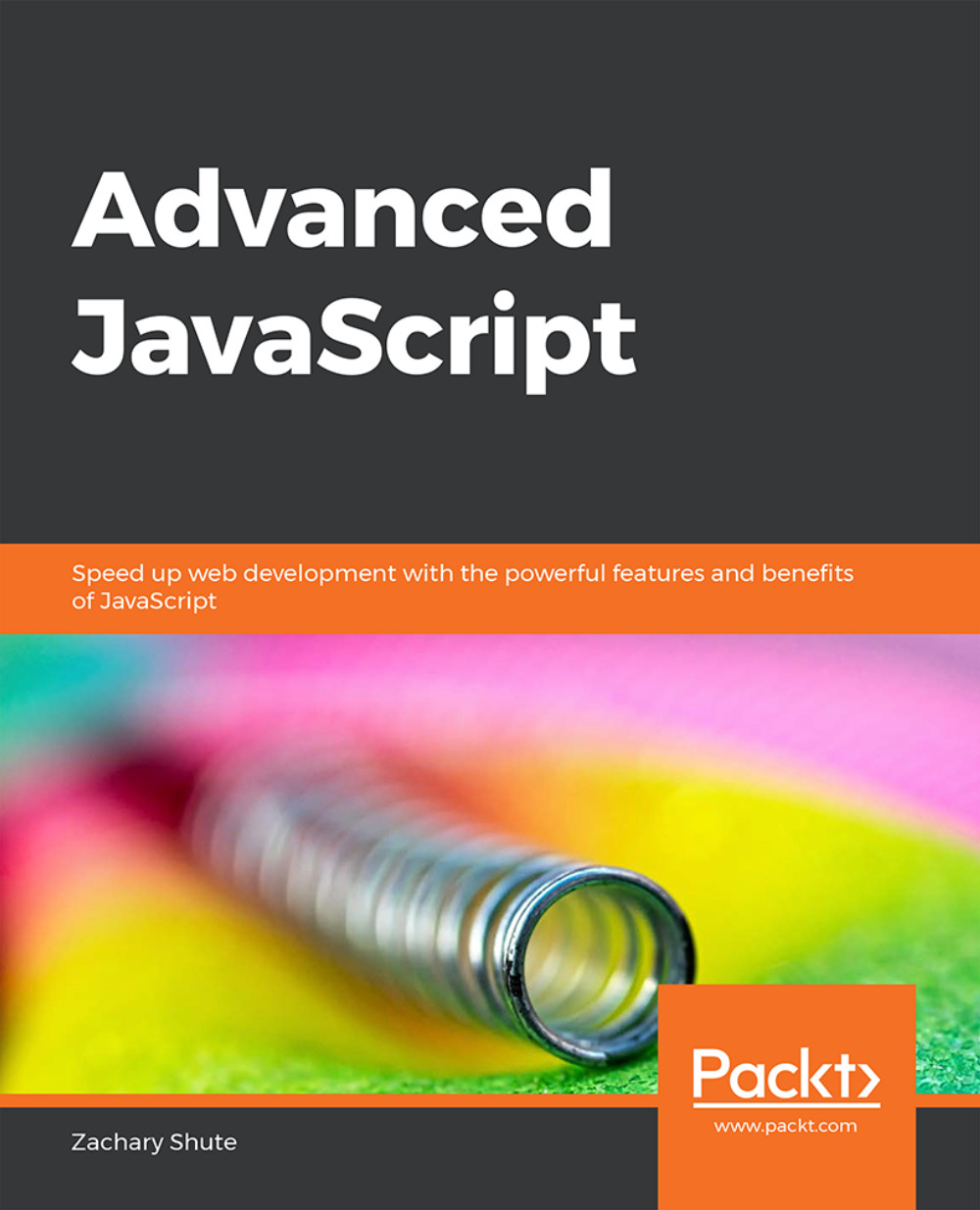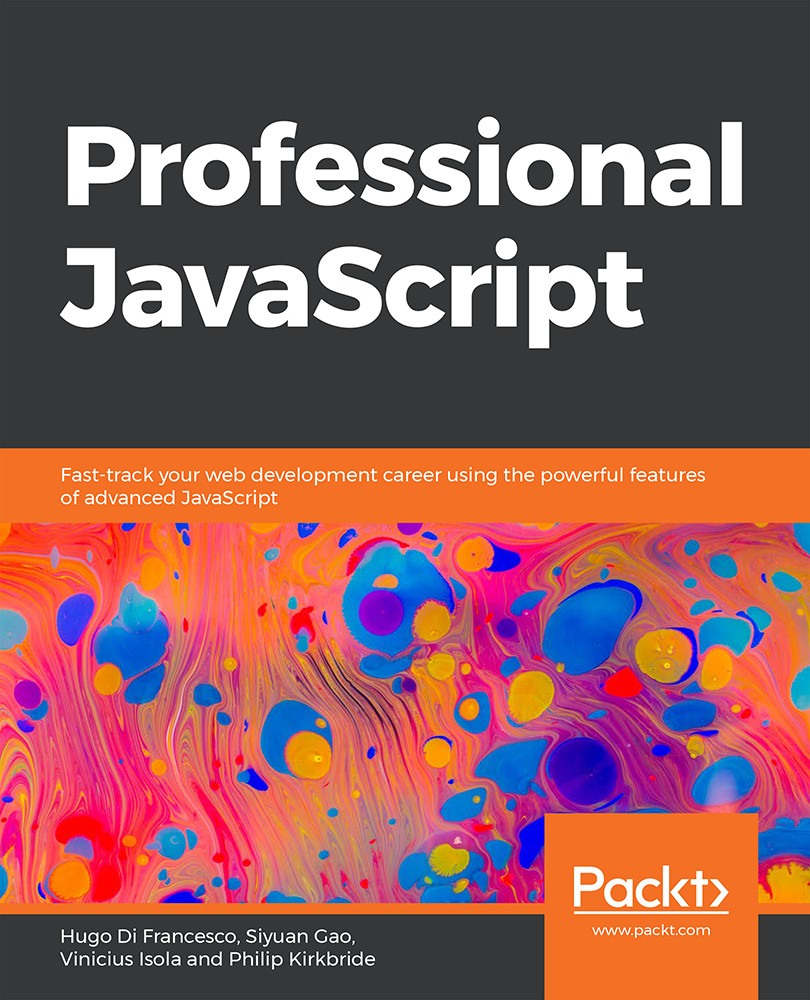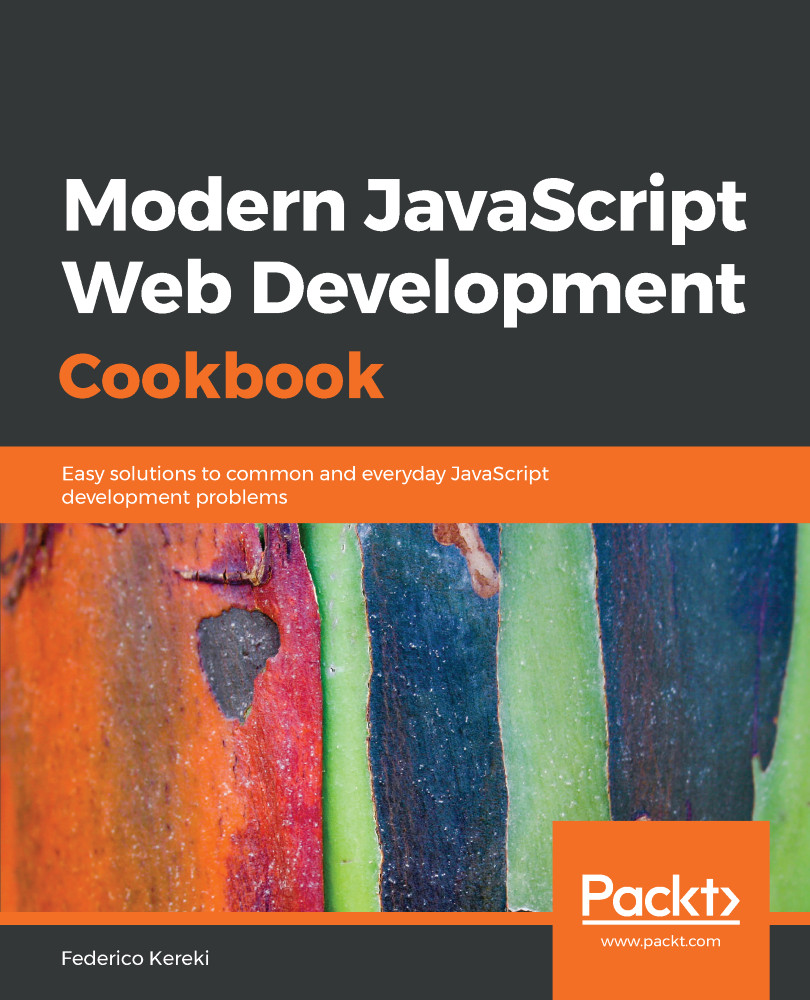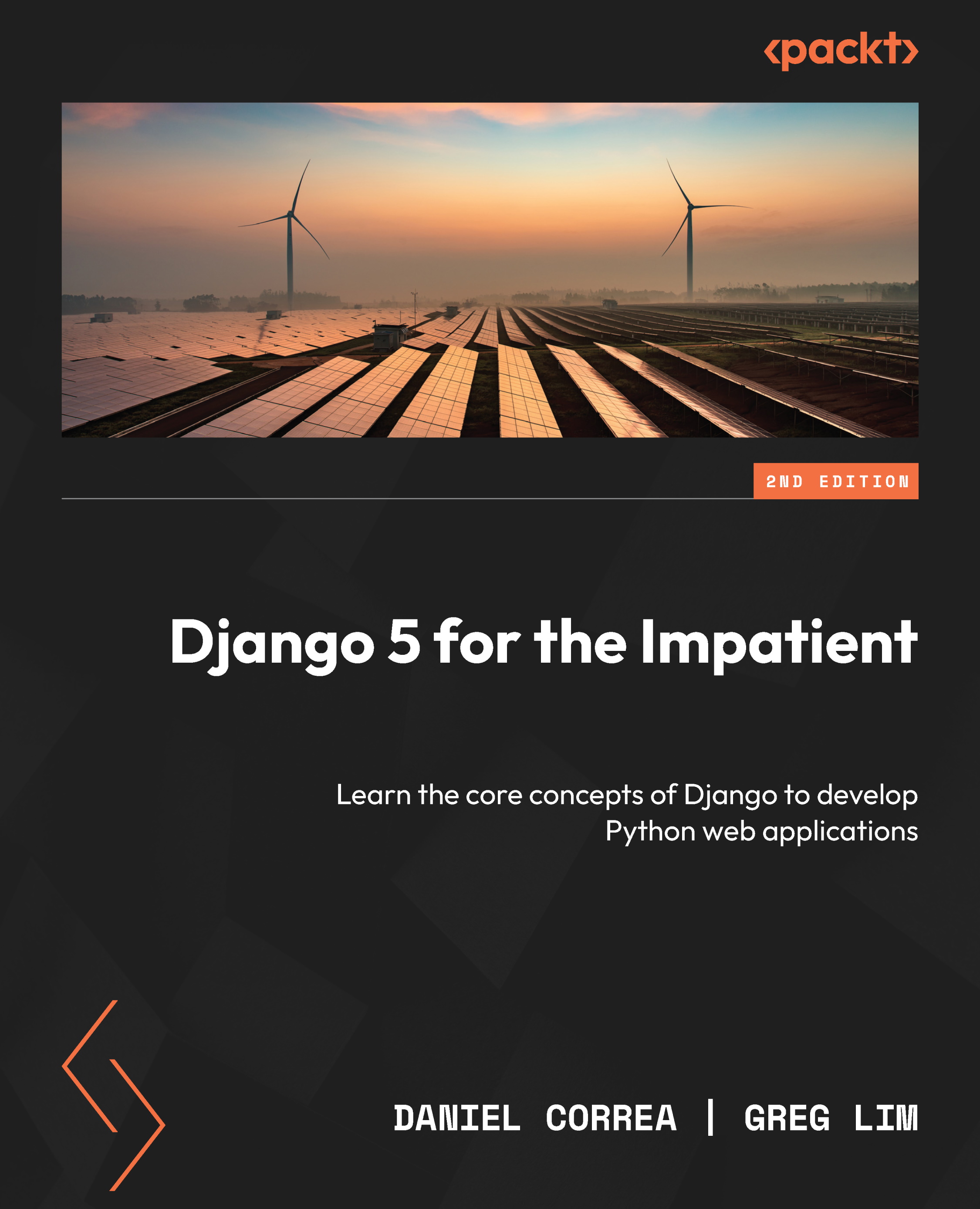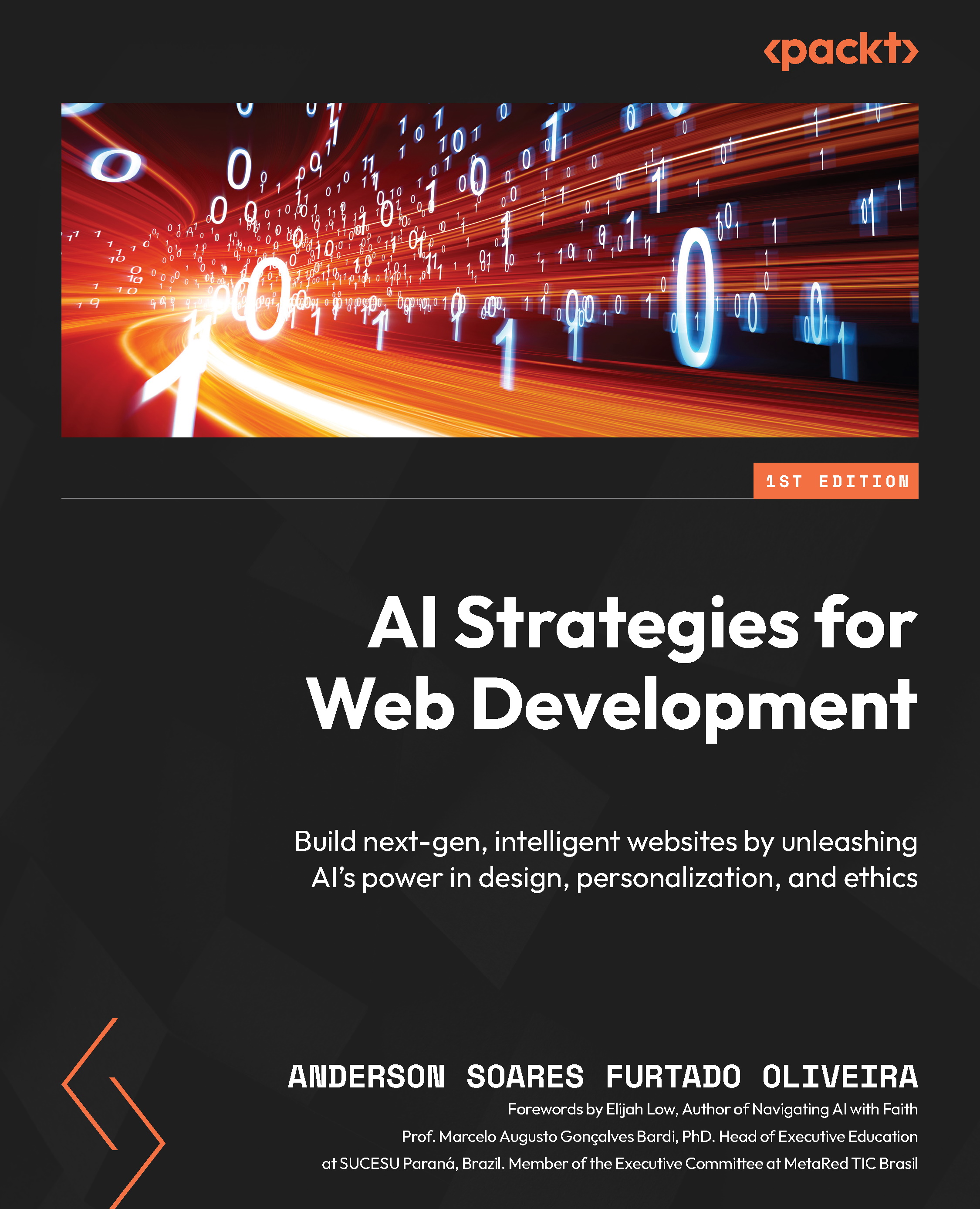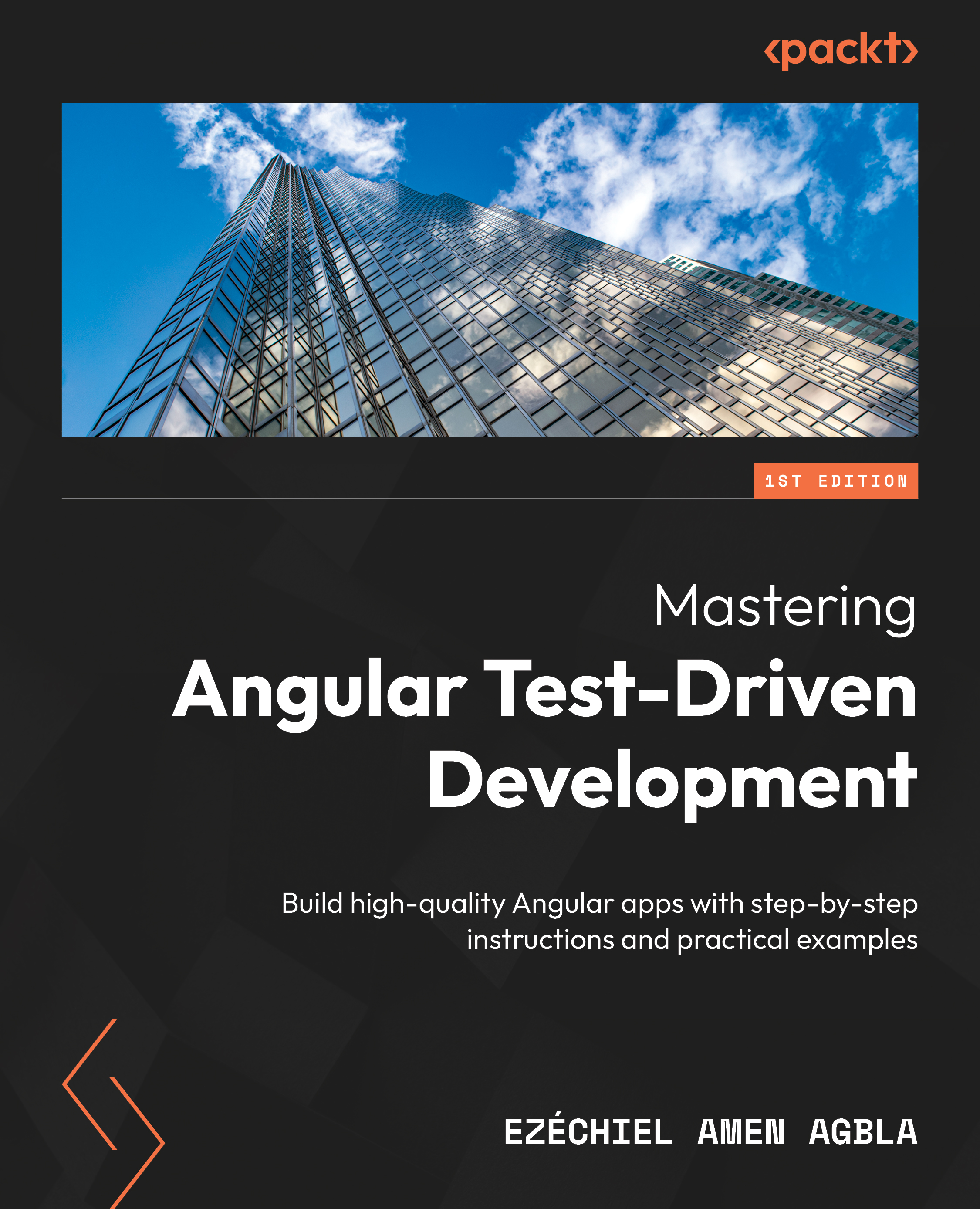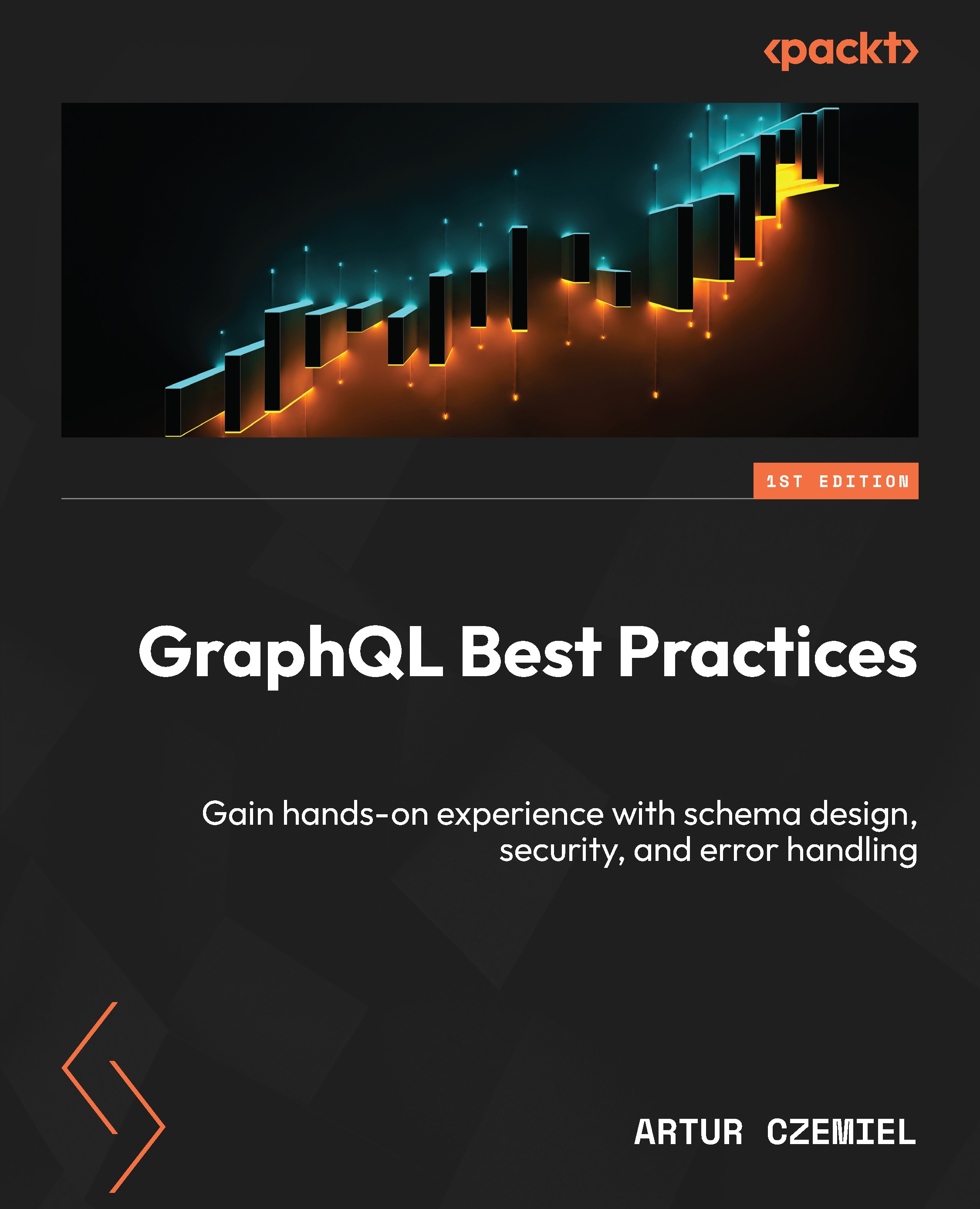Basic JavaScript uses the keyword var for variable declaration. ECMAScript 6 introduced two new keywords to declare variables; they are let and const. In the world of Professional JavaScript variable declaration, var is now the weakest link. In this topic, we will go over the new keywords, let and const, and explain why they are better than var.
The three ways to declare variables in JavaScript are by using var, let, and const. All function in slightly different ways. The key differences between the three variable declaration keywords are the way they handle variable reassignment, variable scope, and variable hoisting. These three features can be explained briefly as follows:
Variable reassignment: The ability to change or reassign the variable's value at any time.
Variable scope: The extent or area of the code from which the variable may be accessed.
Variable hoisting: The variable instantiation and assignment time in relation to the variable's declaration. Some variables can be used before they are declared.
The var keyword is the older variable declaration keyword that's used to declare variables in JavaScript. All variables created with var can be reassigned, have function scope, and have variable hoisting. This means that variables created with var are hoisted to the top of the scope block, where they are defined and can be accessed before declaration. The following snippet demonstrates this, as follows:
Snippet 1.6: Variables created using var are hoisted
Since variables that are created with the keyword var are not constants, they can be created, assigned, and reassigned a value at will. The following code demonstrates this aspect of the functionality of var:
Snippet 1.7: Variables created using var are not constant
Variables created with var can be reassigned at any time and once the variable is created, it can be accessed from anywhere in the function, even before the original declaration point.
The let keyword functions similar to the keyword var. As expected, the keyword let allows us to declare a variable that can be reassigned at any time. This is shown in the following code:
Snippet 1.8: Variables created with let are not constant
There are two significant differences between let and var. Where let and var differ is their scoping and variable hoisting properties. Variables declared with let are scoped at the block level; that is, they are only defined in the block of code contained within a matching pair of curly braces ({}).
Variables declared with let are not subject to variable hoisting. This means that accessing a variable declared with let before the assignment will throw a runtime error. As discussed earlier, this is the Temporal Dead Zone. An example of this is shown in the following code:
Snippet 1.9: Variables created with let are not hoisted
The last variable declaration keyword is const. The const keyword has the same scoping and variable hoisting rules as the let keyword; variables declared with const have block scoping and do not get hoisted to the top of the scope. This is shown in the following code:
Snippet 1.10: Variables created with const are not hoisted
The key difference between const and let is that const signifies that the identifier will not be reassigned. The const identifier signifies a read-only reference to a value. In other words, the value written in a const variable cannot be changed. If the value of a variable initialized with const is changed, a TypeError will be thrown.
Even though variables created with const cannot be reassigned, this does not mean that they are immutable. If an array or object is stored in a variable declared with const, the value of the variable cannot be overwritten. However, the array content or object properties can be changed. The contents of an array can be modified with functions such as push(), pop(), or map() and object properties can be added, removed, or updated. This is shown in the following code:
Snippet 1.11: Variables created with const are constant but not immutable
To understand the different keywords in more detail, refer to the following table:
Now that we understand the nuances among var, let, and const, we can decide on which one to use. In the professional world, we should always use let and const, because they provide all the functionality of var and allow the programmer to be specific and restrictive with the variable scope and usage.
In summary, var, let, and const all function similarly. The key differences are in the nature of const, the scope, and the hoisting. Var is function scoped, not constant, and hoisted to the top of the scope block. let and const are both block-scoped and not hoisted. let is not constant, while, const is constant but immutable.
Exercise 2: Utilizing Variables
To utilize the var, const, and let variable declaration keywords for variable hoisting and reassignment properties, perform the following steps:
Log the string Hoisted before assignment: and the value of the hoisted variable.
Define a variable called hoisted with the keyword var and assign it the value this got hoisted.
Log the string hoisted after assignment: and the value of the hoisted variable.
Create a try-catch block.
Inside the try block, log the value of the variable called notHoisted1.
Inside the catch block, give the catch block the err parameter, then log the string Not hoisted1 with error: and the value of err.message.
After the try-catch block, create the notHoisted1 variable with the let keyword and assign the value 5.
Log the string notHoisted1 after assignment and the value of notHoisted1.
Create another try-catch block.
Inside the try block, log the value of the notHoisted2 variable.
Inside the catch block, give the catch block the err parameter, then log the string Not hoisted2 with error: and the value of err.message.
After the second try-catch block, create the notHoisted2 variable with the keyword const and assign the value [1,2,3].
Log the string notHoisted2 after assignment and the value of notHoisted2.
Define a final try catch block.
Inside the try block, reassign notHoisted2 to the new value string.
Inside the catch block, give the catch block the err parameter, then log the string Not hoisted 2 was not able to be changed.
After the try-catch block, push the value 5 onto the array in notHoisted2.
Log the string notHoisted2 updated. Now is: and the value of notHoisted2.
Code
Snippet 1.12: Updating the contents of the object
Outcome
You have successfully utilized keywords to declare variables.
In this section, we discussed variable declaration in ES6 and the benefits of using the let and const variable declaration keywords over the var variable declaration keyword. We discussed each keywords variable reassignment properties, variable scoping, and variable hoisting properties. The keywords let and const are both create variables in the block scope where var creates a variable in the function scope. Variables created with var and let can be reassigned at will. However, variables created with const cannot be reassigned. Finally, variables created with the keyword var are hoisted to the top of the scope block in which they were defined. Variables created with let and const are not hoisted.
 United States
United States
 United Kingdom
United Kingdom
 India
India
 Germany
Germany
 France
France
 Canada
Canada
 Russia
Russia
 Spain
Spain
 Brazil
Brazil
 Australia
Australia
 Argentina
Argentina
 Austria
Austria
 Belgium
Belgium
 Bulgaria
Bulgaria
 Chile
Chile
 Colombia
Colombia
 Cyprus
Cyprus
 Czechia
Czechia
 Denmark
Denmark
 Ecuador
Ecuador
 Egypt
Egypt
 Estonia
Estonia
 Finland
Finland
 Greece
Greece
 Hungary
Hungary
 Indonesia
Indonesia
 Ireland
Ireland
 Italy
Italy
 Japan
Japan
 Latvia
Latvia
 Lithuania
Lithuania
 Luxembourg
Luxembourg
 Malaysia
Malaysia
 Malta
Malta
 Mexico
Mexico
 Netherlands
Netherlands
 New Zealand
New Zealand
 Norway
Norway
 Philippines
Philippines
 Poland
Poland
 Portugal
Portugal
 Romania
Romania
 Singapore
Singapore
 Slovakia
Slovakia
 Slovenia
Slovenia
 South Africa
South Africa
 South Korea
South Korea
 Sweden
Sweden
 Switzerland
Switzerland
 Taiwan
Taiwan
 Thailand
Thailand
 Turkey
Turkey
 Ukraine
Ukraine