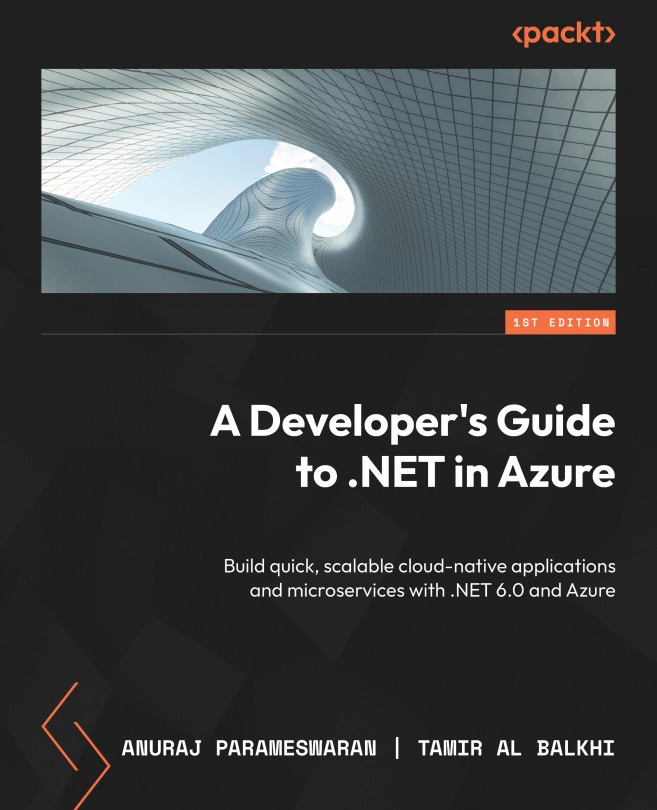Configuring your development environment
Setting up your development environment is essential for success because it provides you with the necessary tools and resources to efficiently and effectively develop, test, and deploy your software. A properly configured development environment allows you to streamline your workflow, automate tasks, and catch errors early on in the development process. If you’re new to coding, I’m sure you’re wondering how to set up the right environment for you so that you can get coding quickly and easily. You want to be able to focus on what matters most: creating great code!
There are many different ways to do this, but here is a simple guide that will show you how to set up an IDE for .NET programming on Azure. This guide will give you a solid foundation upon which you can build your knowledge of Python and other programming languages.
If you already have an environment setup, please note we will be working through examples utilizing .NET 6.0 in this book and that needs to be installed on your machine. If you are starting from scratch, follow the instructions below to get started.
Installing .NET 6.0
Follow these steps to install .NET 6.0:
- Open your browser and go to this web page: https://dotnet.microsoft.com/en-us/download/dotnet. We will primarily be working in .NET 6.0 so make sure to choose the option related to the system you are using.
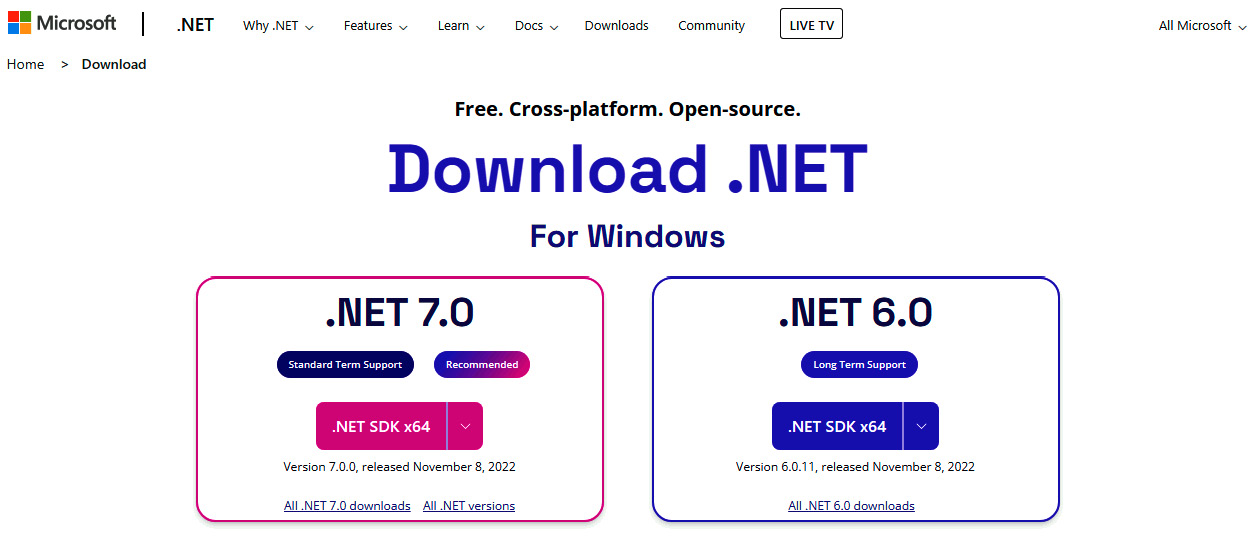
Figure 1.31 – .NET Download page
- You need to download the .NET 6.0 SDK. Once the Software Development Kit (SDK) has been downloaded, execute the downloaded executable, which will bring up the following setup screen.
In a Windows operating system, the executable will show a welcome screen as follows (see Figure 1.32) from where you can install the .NET SDK. In Windows, it will prompt for administrator access.
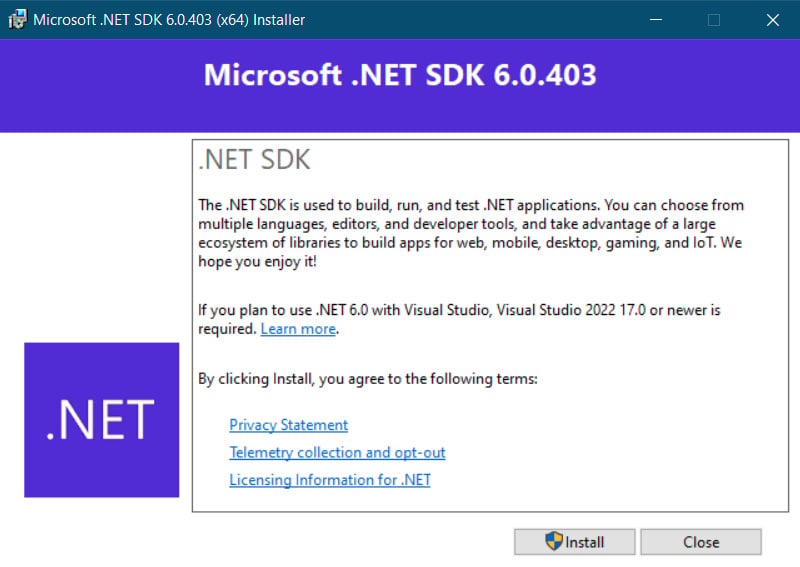
Figure 1.32 – .NET SDK – Windows installation
On Mac machines, it will show a welcome screen like this.
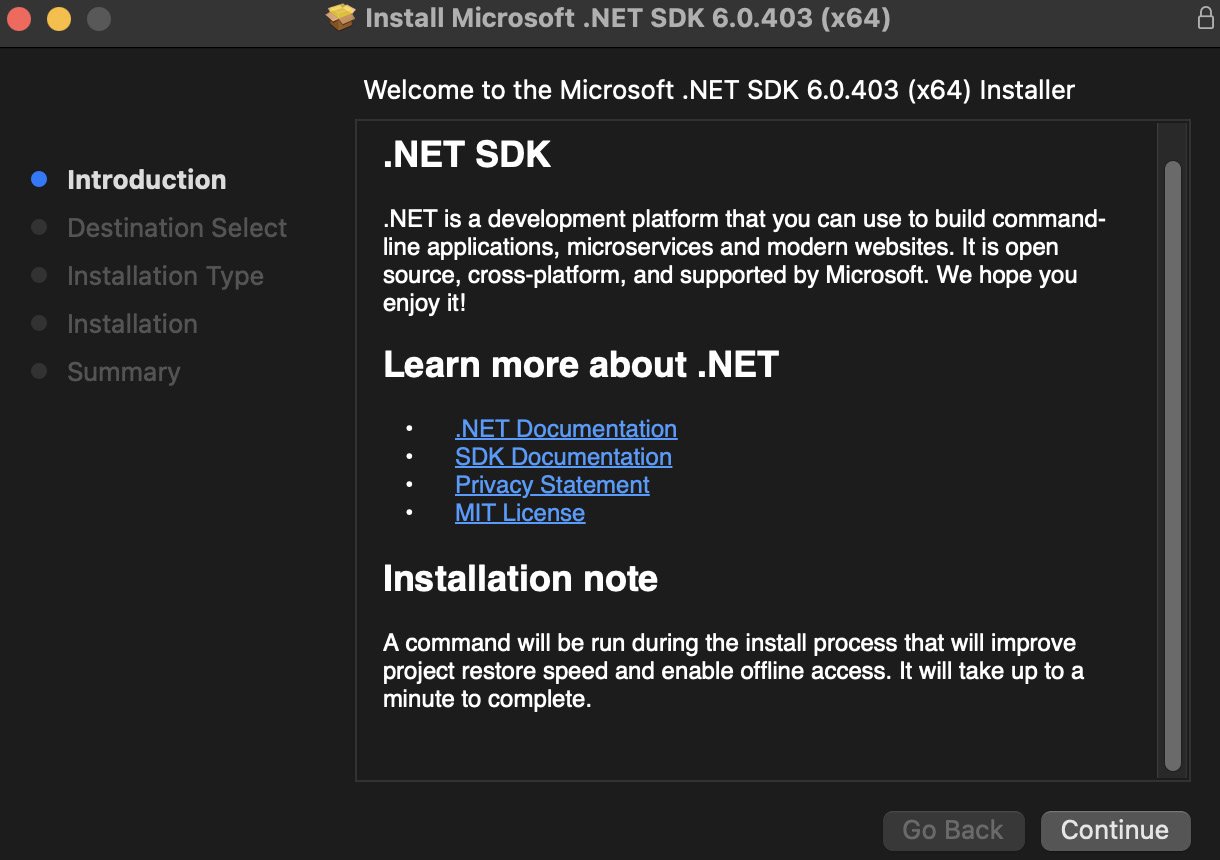
Figure 1.33 – .NET SDK – Mac installation
In Linux distributions, .NET SDK supports two types of installation – manual installation and script installation. With manual installation, we need to download the .NET SDK, execute the files, and configure paths. In script installation, we can download a .NET installation script from here: https://dot.net/v1/dotnet-install.sh. For developers or normal users, scripted installation is recommended. Once we have downloaded the script, we need to make it executable using the chmod command, and then execute the script.
Here are the bash commands to do this:
> wget https://dot.net/v1/dotnet-install.sh -O dotnet-install.sh > chmod +x ./dotnet-install.sh > ./dotnet-install.sh
This will install the .NET 6.0 SDK in most of the Linux distributions. You can find more details about the installation here: https://learn.microsoft.com/dotnet/core/install/linux?WT.mc_id=DT-MVP-5002040.
Now that we’ve successfully installed .NET 6.0, we can continue setting up our IDEs.