Enabling the A.N.T. landscapes add-on
A.N.T. uses different procedural noises to generate various landscapes. The first thing is to enable it. Let’s jump into a brand-new scene and do the following:
- Click on Edit on the top bar and choose Preferences…:
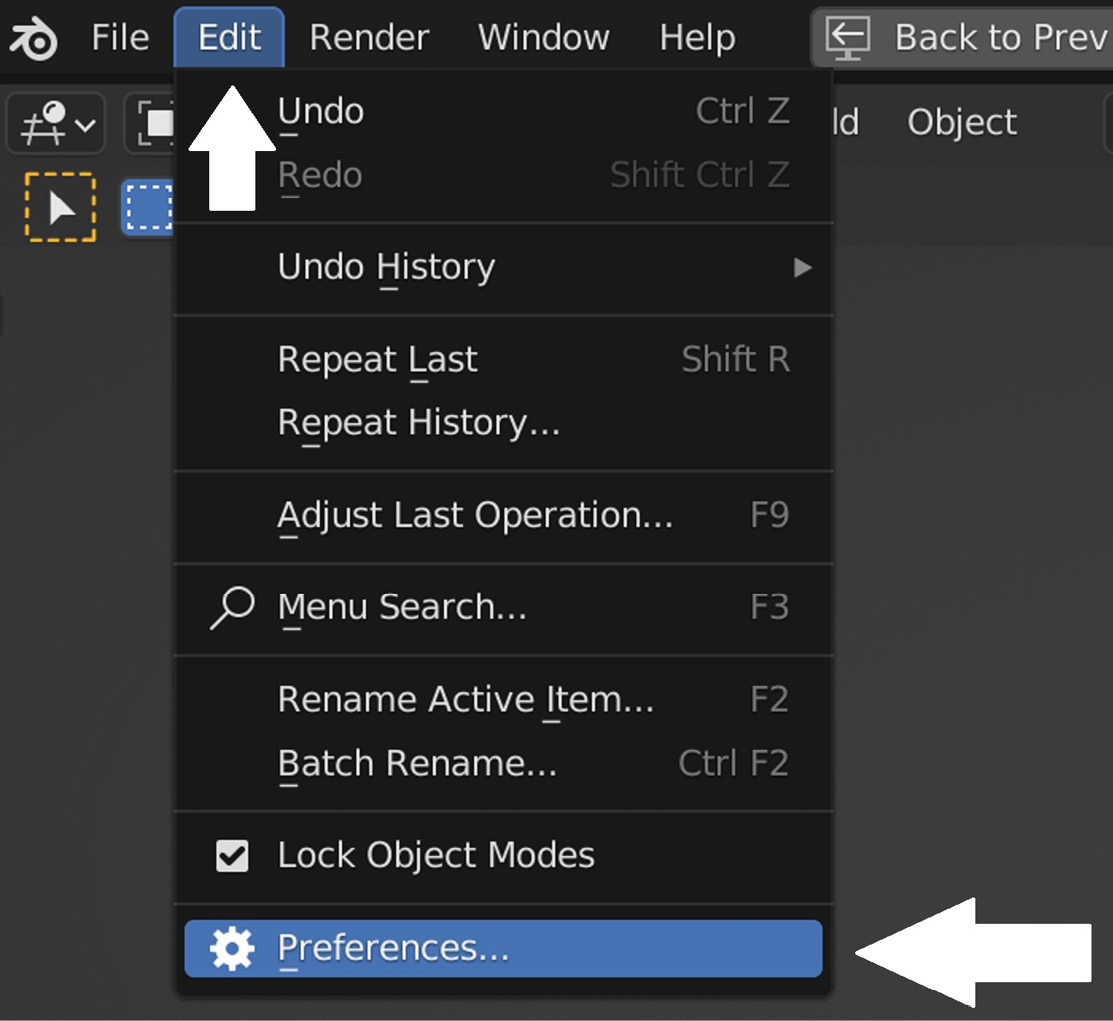
Figure 6.1 – Accessing Blender Preferences
- Select Add-ons and type
landscapein the search bar. The list will filter the add-on and you can enable it by checking the checkbox to the left of the add-on name. - Simply check the box next to Add Mesh: A.N.T Landscape:
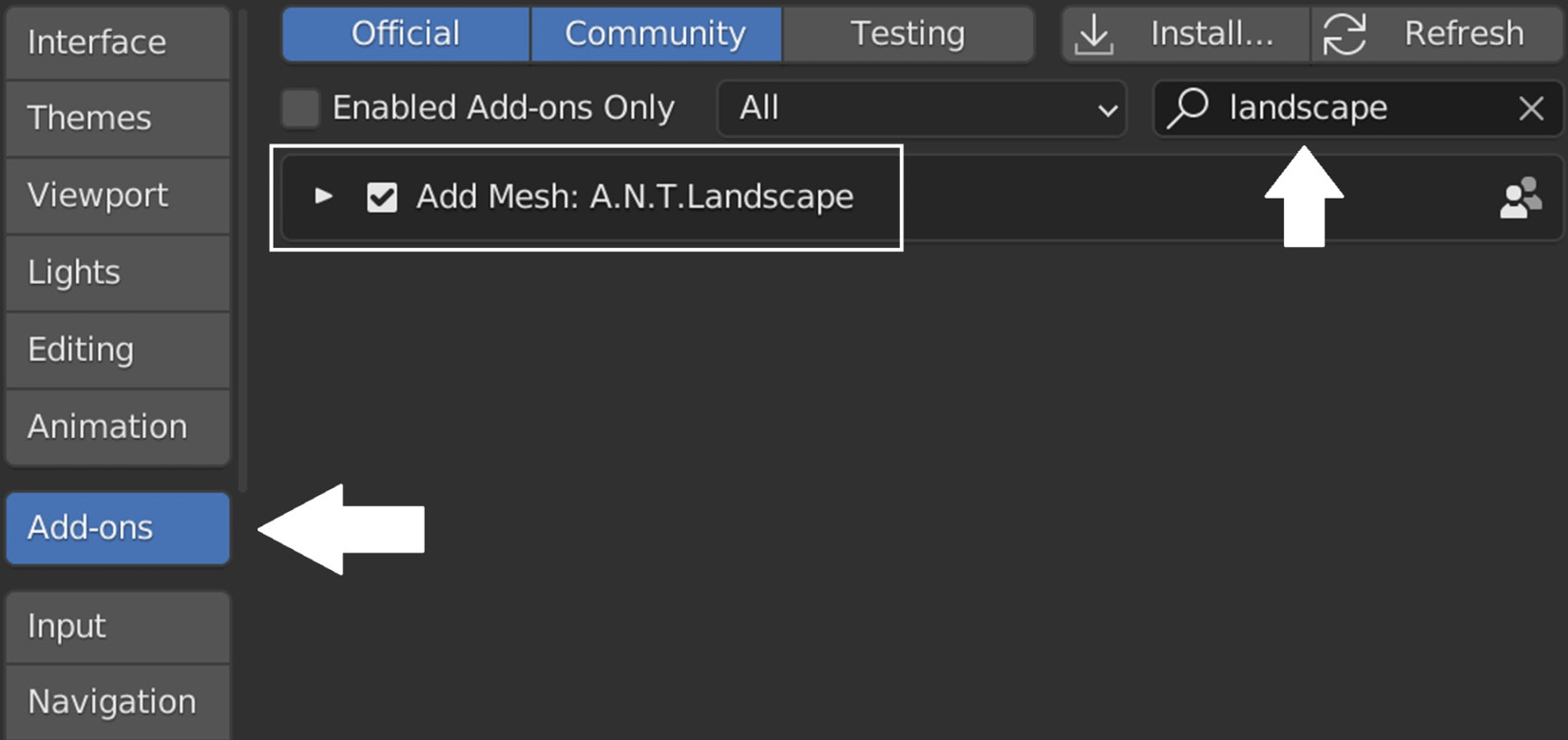
Figure 6.2 – Searching for the A.N.T Landscape add-on
And voila, you have successfully installed the add-on. To check whether it’s installed properly, you can go back to the 3D Viewport, press Shift + A, go to Mesh, and you should see Landscape in the bottom list:
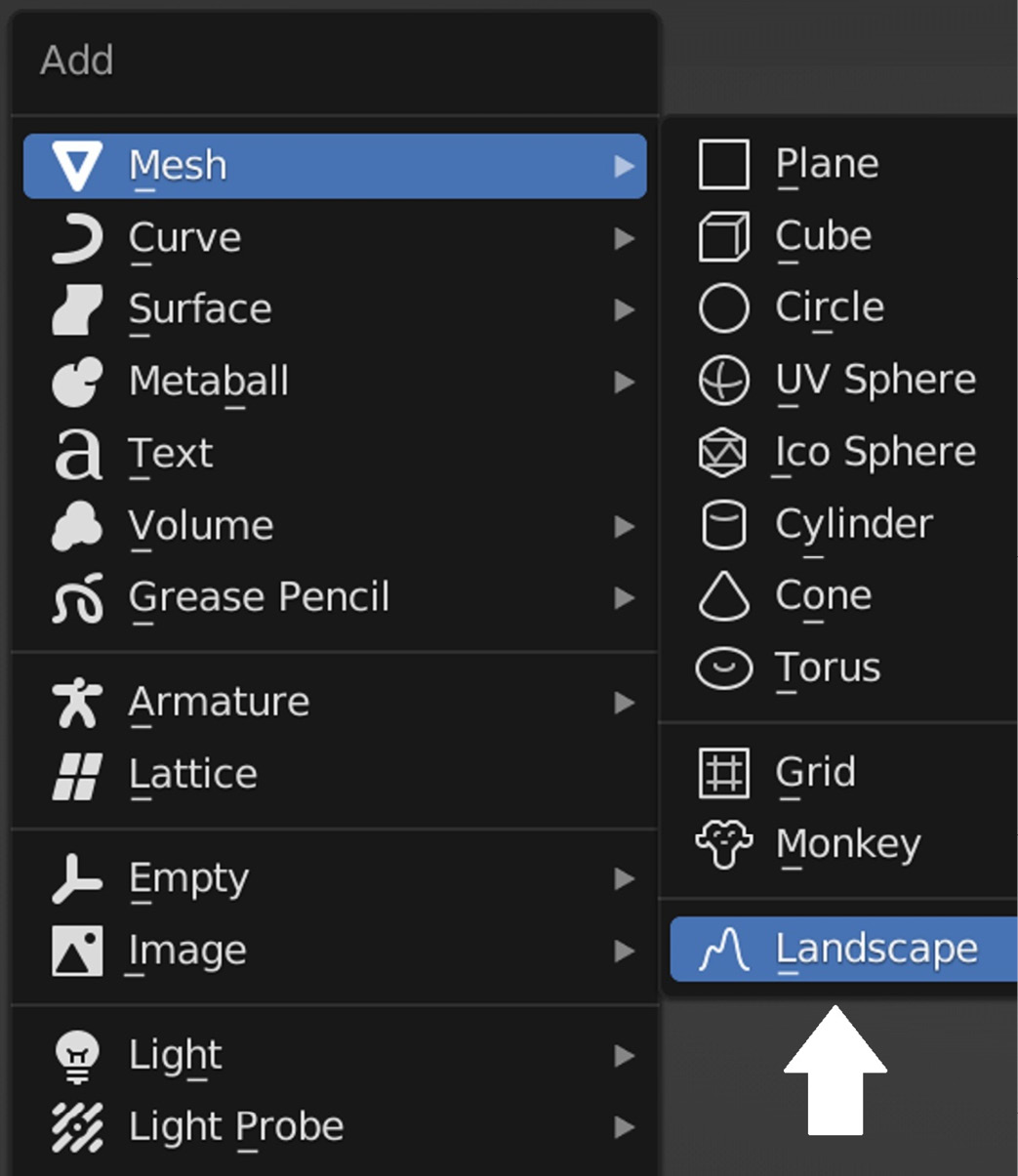
Figure 6.3 – Searching for a Landscape 3D object using Shift...































































