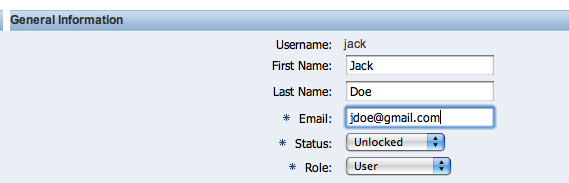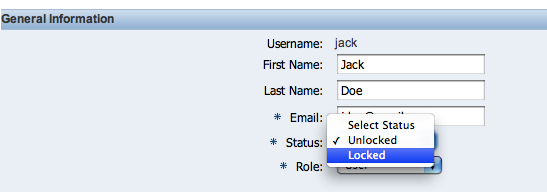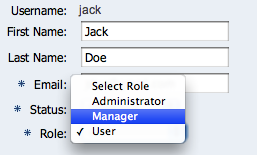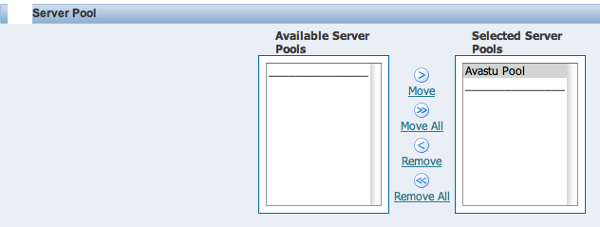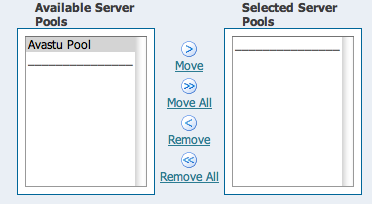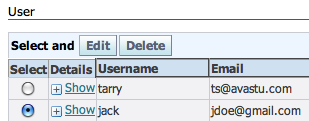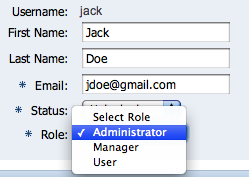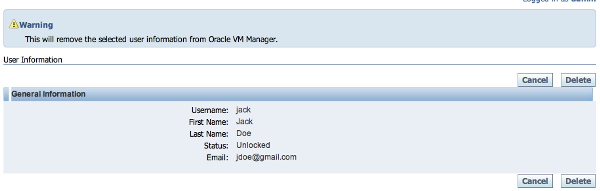This function is only available to administrators, so use this role prudently. During the installation of the Oracle VM Manager, a default admin account is created. And with this admin's account we can go about managing the users and groups.
Managing Users
Here it is possible to create new users, delete older or unwanted ones, assign different roles to those users, reset user password, and so on. Let's break it up into a few topics and have a look at it.
- Creating a User
- Viewing or editing details
- Changing a role
- Deleting a User
Creating a User
To create a User, perform the following:
- On the Administrator's page click User tab and then click on the Create button:
- Enter the necessary information such as:
- Username (avoid using user, manager, and administrator as username)
- Password
- Retype Password
- First Name
- Last Name
- Valid Email address
- We can select the account status, it could either be locked or unlocked and is only accessible when it's unlocked. We can lock an account for security reasons by using the status Locked. We can grant the following roles to this newly created user—User, Manager, or Administrator.
- Then select the Server Pools for this user and also select the group to which this user should belong to.
- Click on the Confirm button to confirm the information and we will get this information:
As we can see in the preceding screenshot this is a plain user and has no groups or servers assigned to it. However this was unlocked and was granted a User role.
Viewing or editing a User
Now let's view the User we just created.
- Click on the User tab on the Administrator page:
- Click on the Show link to view the Server Pools that the user is allowed to use:
Unlock access to the largest independent learning library in Tech for FREE!
Get unlimited access to 7500+ expert-authored eBooks and video courses covering every tech area you can think of.
Renews at $19.99/month. Cancel anytime
We can now edit account details such as change email address, change account status, and so on.
- Let's change the User's email address:
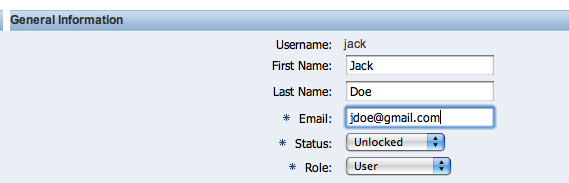
- Modifying the account status to either locked or unlocked:
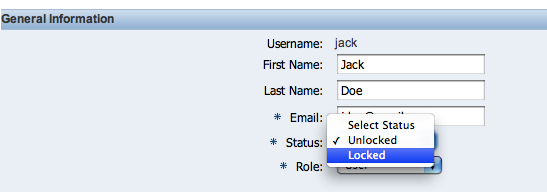
- Changing the role:
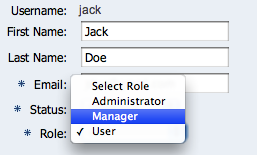
- Next, add the User to the Server Pool:
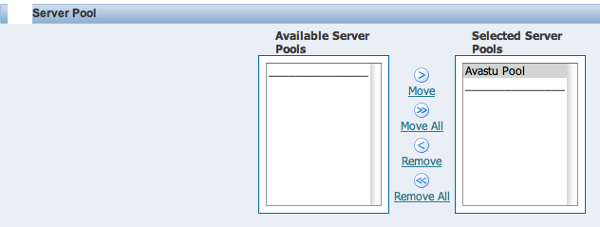
- Removing a User from groups or Server Pools:
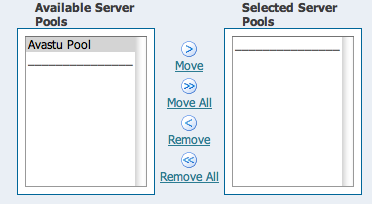
Changing a User's role
Lets change regular Users' role to Administrator:
- On the Administrator's page, select the newly created User and click on the Edit button.
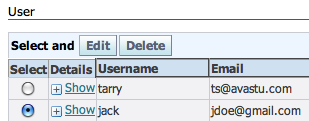
- Select the role and click Apply to effectively assign the role to the User:
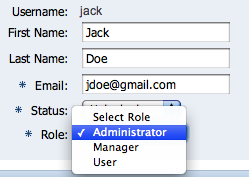
- Once applied, we will be presented with the following screen:
Deleting User
To delete a User, we need to do the following on the Administrator's page. We can carry out a search and then select the User that we want to delete.
Click on the Delete button and confirm the User you want to delete:
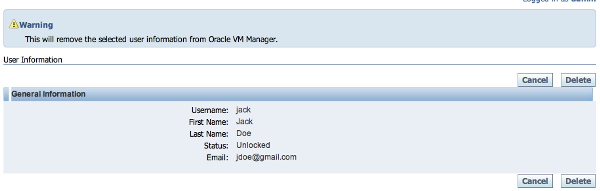
 United States
United States
 Great Britain
Great Britain
 India
India
 Germany
Germany
 France
France
 Canada
Canada
 Russia
Russia
 Spain
Spain
 Brazil
Brazil
 Australia
Australia
 Singapore
Singapore
 Hungary
Hungary
 Ukraine
Ukraine
 Luxembourg
Luxembourg
 Estonia
Estonia
 Lithuania
Lithuania
 South Korea
South Korea
 Turkey
Turkey
 Switzerland
Switzerland
 Colombia
Colombia
 Taiwan
Taiwan
 Chile
Chile
 Norway
Norway
 Ecuador
Ecuador
 Indonesia
Indonesia
 New Zealand
New Zealand
 Cyprus
Cyprus
 Denmark
Denmark
 Finland
Finland
 Poland
Poland
 Malta
Malta
 Czechia
Czechia
 Austria
Austria
 Sweden
Sweden
 Italy
Italy
 Egypt
Egypt
 Belgium
Belgium
 Portugal
Portugal
 Slovenia
Slovenia
 Ireland
Ireland
 Romania
Romania
 Greece
Greece
 Argentina
Argentina
 Netherlands
Netherlands
 Bulgaria
Bulgaria
 Latvia
Latvia
 South Africa
South Africa
 Malaysia
Malaysia
 Japan
Japan
 Slovakia
Slovakia
 Philippines
Philippines
 Mexico
Mexico
 Thailand
Thailand