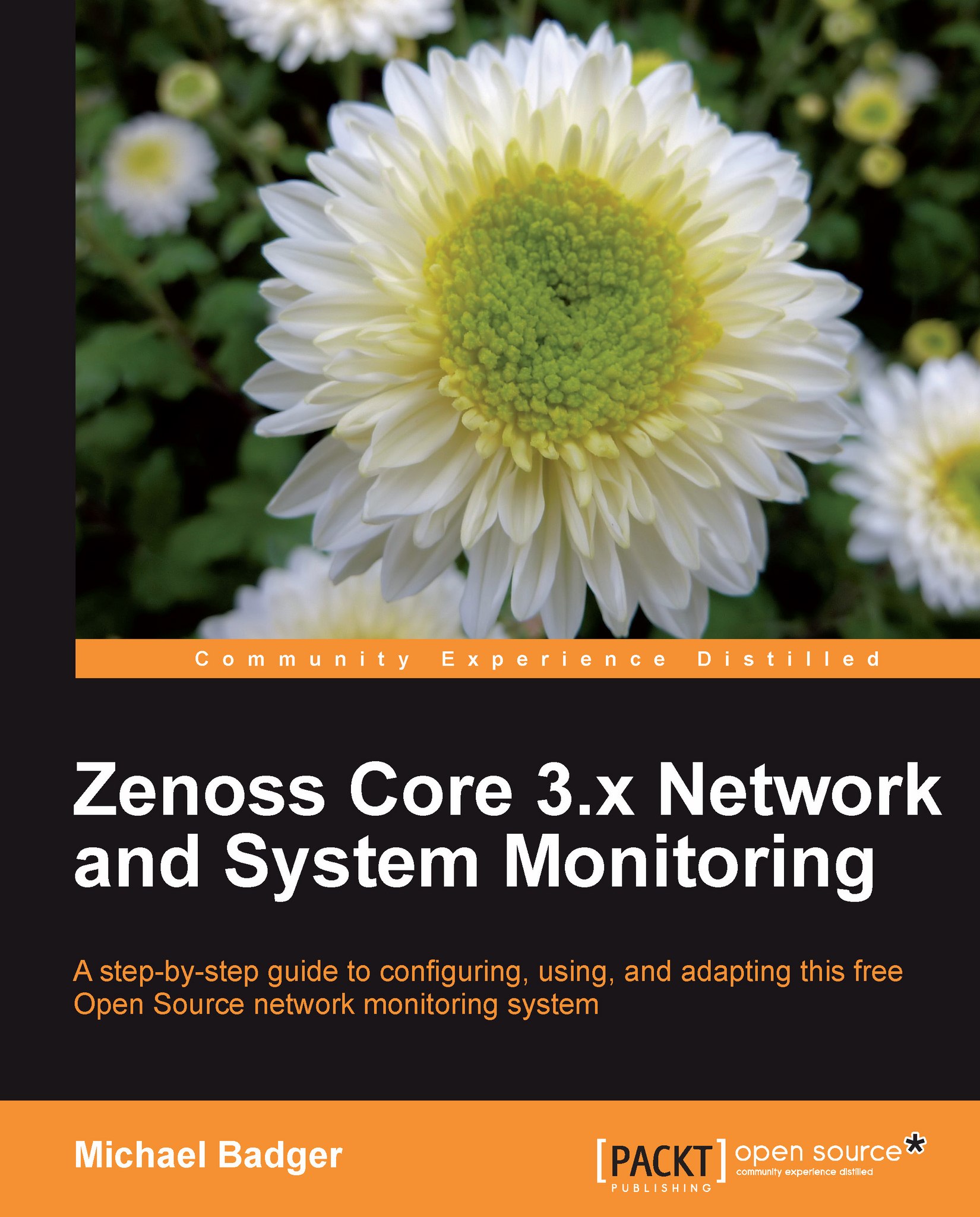Configuring alerting rules
Alerts are the final piece of our core monitoring setup, if you need or want them. Events trigger alerts, and alerts notify a human about a problem. We attach alerts to users or groups of users. Configuring alerts for users and groups require the same basic steps, so we'll demonstrate the alerting rules for a user. If you opt not to set up e-mail or pager alerting rules, Zenoss Core will continue to monitor devices and generate events that will be visible in the Event Console.
To add an alerting rule, first edit the user. Select the Alerting Rules tab (see the following screenshot) while editing the username to display the list of rules assigned to the user.
From the Advanced menu, select Settings and then Users to display a list of users. You should see a list of users that includes the admin user and the user you defined during installation.
Edit a user (other than admin) by clicking on the name. The properties for the user account will be displayed:

From the sidebar...