Creating our first project
After the Project Management application has been successfully installed, we can go to the Project application and create a new project.
The basic steps we will follow are:
Create a new project record.
Give a name to the project.
Assign the project to a specific customer.
Assign team members to the project.
To begin, under the Project application, select Projects in the menu on the left, and then click the Create button:
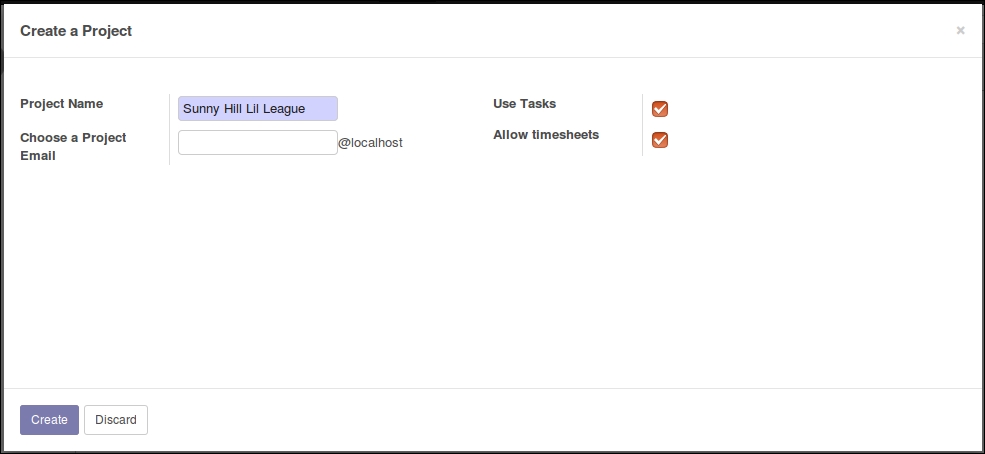
In previous versions of Odoo, you were taken to the Project editor after clicking Create. Like many processes in Odoo 10, it is now greatly simplified and you are presented with a very simple wizard that prompts for a Project Name as well as a Project Email. For our example, we will use Sunny Hill Lil League as the name for our project.
The Project Email is useful when you want a specific e-mail assigned to the project. If you leave the Project Email field blank, Odoo will automatically create an e-mail based on the project name. Leave the Project Email...








































































