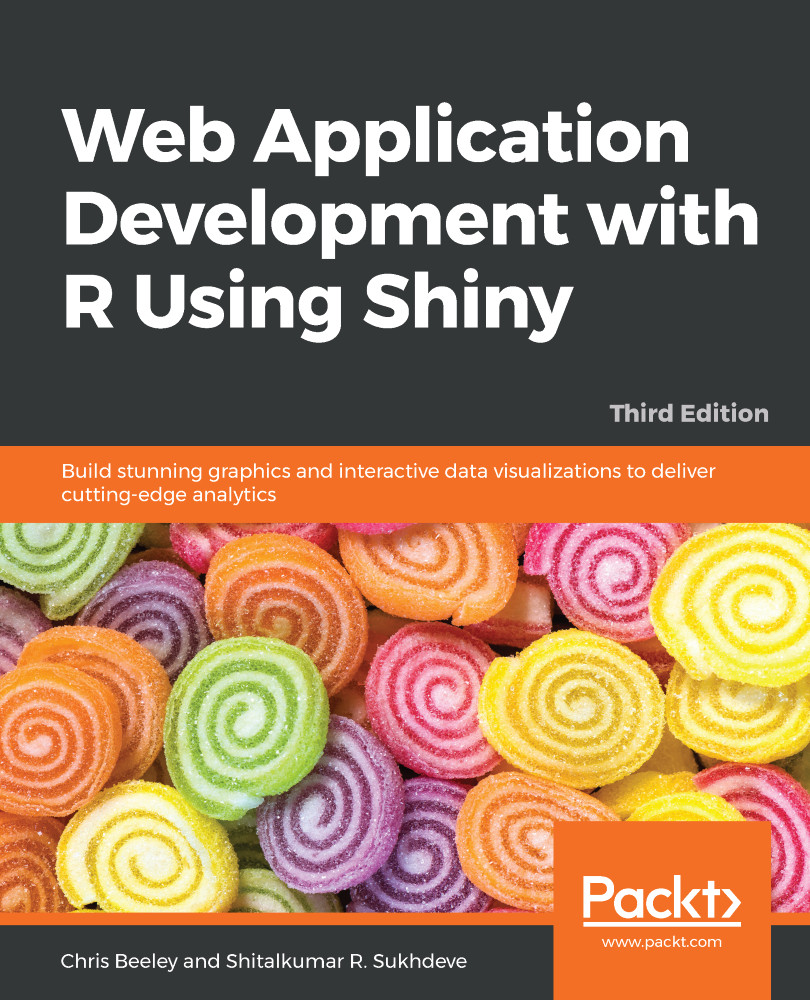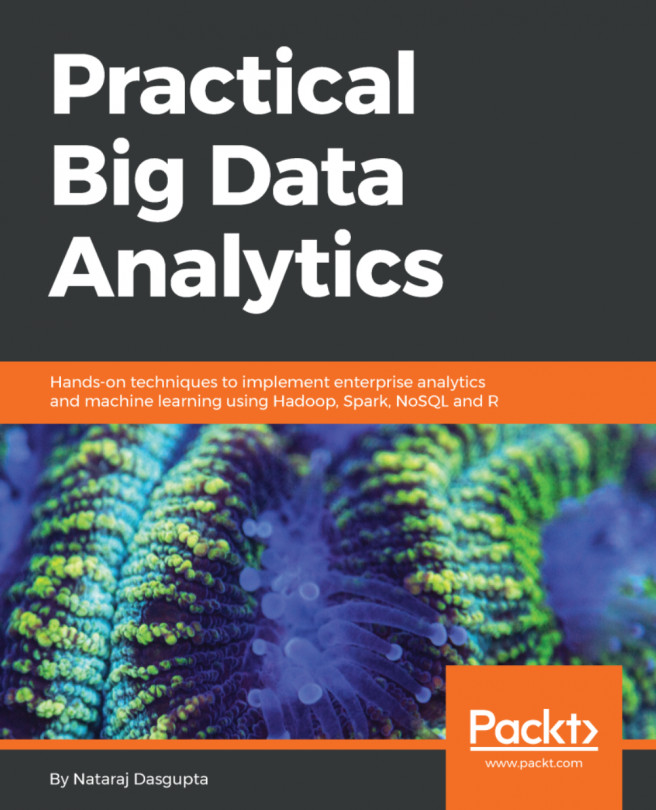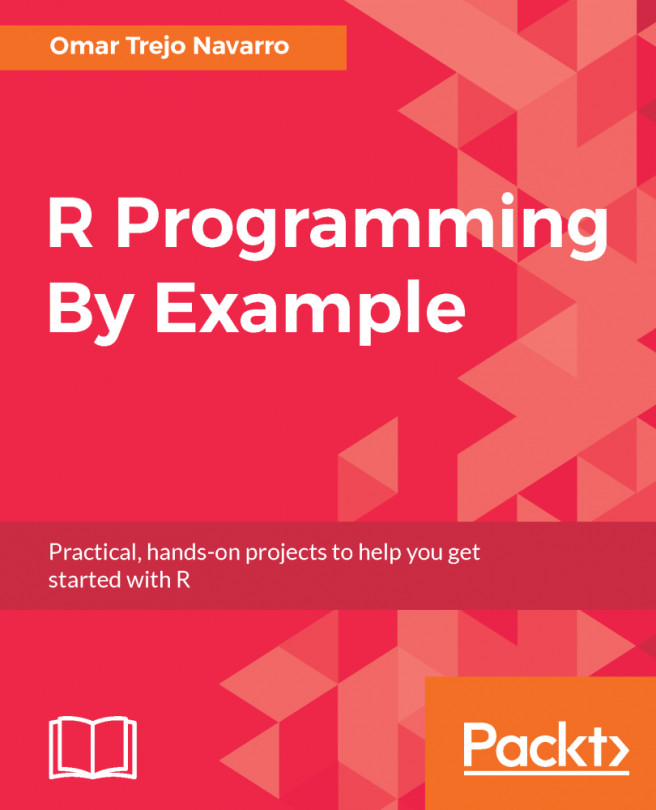The Windows and OS X versions of R both come with built-in code editors, which allow code to be edited, saved, and sent to the R console. It's hard to recommend that you use this because it is rather primitive. Most users would be best served by RStudio (found at rstudio.com/), which includes project management and version control (including support for Git, which is covered in Chapter 9, Persistent Storage and Sharing Shiny Applications), the viewing of data and graphics, code completion, package management, and many other features. The following is an illustrative screenshot of an RStudio session:
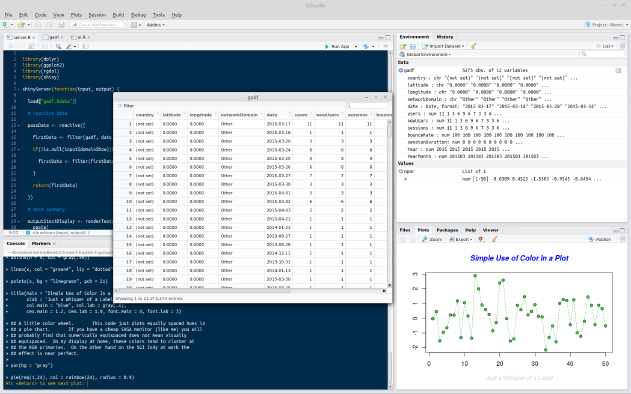
As can be seen, in the top-left corner, there is the code-editing pane (with syntax highlighting). Moving clockwise from there will take you to the environment pane (in which you can see the different objects that are loaded into the session), which is the viewing pane containing various options such as Files, Plots, Build, Help, and finally, at the bottom left, the Console. In the middle, there is one of the most useful features of RStudio, the ability to view dataframes. This view can be created by clicking a dataframe in the Environment panel at the top right. This function also enables sorting and filtering by column.
However, if you already use an IDE for other types of code, it is quite likely that R can be well integrated into it. Examples of IDEs with good R integration include the following:
- Emacs with the Emacs Speaks Statistics plugin
- Vim with the Vim-R plugin
- Eclipse with the StatET plugin